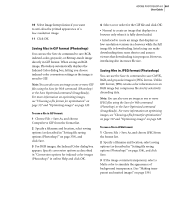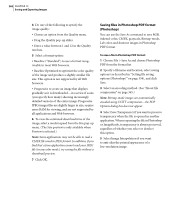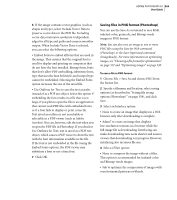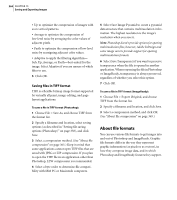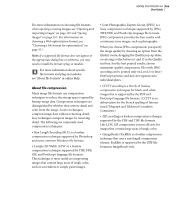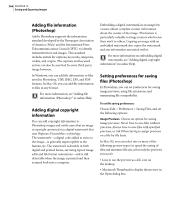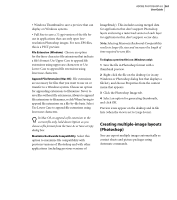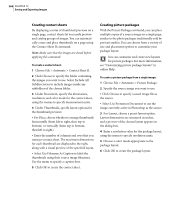Adobe 23101335 User Guide - Page 376
Adding file information (Photoshop), Adding digital copyright information
 |
UPC - 718659152833
View all Adobe 23101335 manuals
Add to My Manuals
Save this manual to your list of manuals |
Page 376 highlights
366 CHAPTER 13 Saving and Exporting Images Adding file information (Photoshop) Adobe Photoshop supports the information standard developed by the Newspaper Association of America (NAA) and the International Press Telecommunications Council (IPTC) to identify transmitted text and images. This standard includes entries for captions, keywords, categories, credits, and origins. The captions and keyword entries can also be searched by some third-party image browsers. In Windows, you can add file information to files saved in Photoshop, TIFF, JPEG, EPS, and PDF formats. In Mac OS, you can add file information to files in any format. For more information, see "Adding file information (Photoshop)" in online Help. Adding digital copyright information You can add copyright information to Photoshop images and notify users that an image is copyright-protected via a digital watermark that uses Digimarc PictureMarc technology. The watermark-a digital code added as noise to the image-is generally imperceptible to the human eye. The watermark is durable in both digital and printed forms, surviving typical image edits and file format conversions-and is still detectable when the image is printed and then scanned back into a computer. Embedding a digital watermark in an image lets viewers obtain complete contact information about the creator of the image. This feature is particularly valuable to image creators who license their work to others. Copying an image with an embedded watermark also copies the watermark and any information associated with it. For more information on embedding digital watermarks, see "Adding digital copyright information" in online Help. Setting preferences for saving files (Photoshop) In Photoshop, you can set preferences for saving image previews, using file extensions, and maximizing file compatibility. To set file saving preferences: Choose Edit > Preferences > Saving Files, and set the following options: Image Previews Choose an option for saving image previews: Never Save to save files without previews, Always Save to save files with specified previews, or Ask When Saving to assign previews on a file-by-file basis. In Mac OS, you can select one or more of the following preview types (to speed the saving of files and minimize file size, select only the previews you need): • Icon to use the preview as a file icon on the desktop. • Macintosh Thumbnail to display the preview in the Open dialog box.