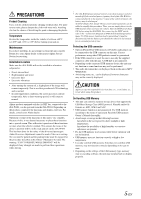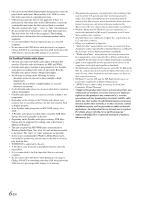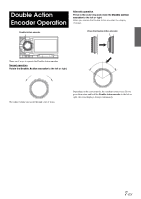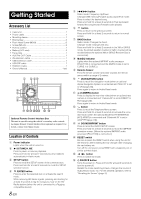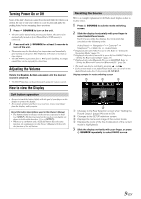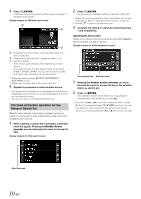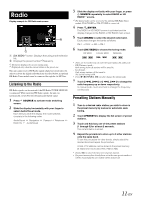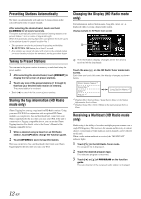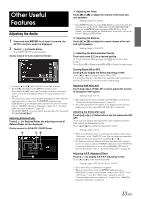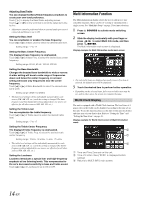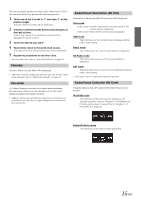Alpine IXA-W404 Owners Manual - Page 12
The head unit button operation for the, Setup or Search list - touch screen
 |
UPC - 793276200655
View all Alpine IXA-W404 manuals
Add to My Manuals
Save this manual to your list of manuals |
Page 12 highlights
4 Press /ENTER. The Radio source is activated and the display changes to the Radio main screen. Display example for FM Radio main screen 2 Press /ENTER. You will enter into detailed setting or selection of this item. • If there are several operation keys in the selected item, key selection mode appears. Refer to "Operating the keys of item" on page 10. • Pressing to return to the previous screen. 3 Complete the setting or search by performing steps 1 and 2 repeatedly. Operating the keys of item If there are several keys in the selected item, the item will be highlighted and selection mark will appear on the key. Display example for Audio Adjustment screen Displays the source name, such as radio band, etc., that is selected. Display time, missed call*1, signal strength*1, etc. Function Guide: The function guide display varies depending on each source. The contents of the function guide change by touching [P1/2]*2, [P1/3]*2, [P1/4]*2 or [ ] on the function guide, and many other operations can be performed. *1 Displayed when the optional BLUETOOTH INTERFACE (KCE-400BT) is used. *2 Display may vary depending on the connected devices. 5 Repeat the procedure to select another source. • If no operation is performed for 5 seconds, during mode switching or Audio/Visual source selection, the screen will automatically switch to the current mode or source. • You can select source in the Audio/Visual mode only. The head unit button operation for the Setup or Search list When the unit is doing the setup setting or searching, operation of setting or search can also be done using the buttons on the unit besides touching the keys on screen. 1 When a setting or search list is activated, a selection mark will appear. Rotating the Double Action encoder can move the selection mark to choose the item. Display example for iPod search screen The selected item Selection mark 1 Rotating the Double Action encoder can move the selection mark to choose the key of the selected item (e.g. select [ ]). 2 Press /ENTER. This operation has the same efficiency as touching the selected key on the screen (e.g. touch [ ]). • If the selected [ ] or [ ] key is used to adjust the value (e.g. NAV. Mix Level), pressing and holding /ENTER for at least 2 seconds will change the value continuously. The operation has the same efficiency as touching and holding [ ] or [ ] for at least 2 seconds. Selection mark 10-EN