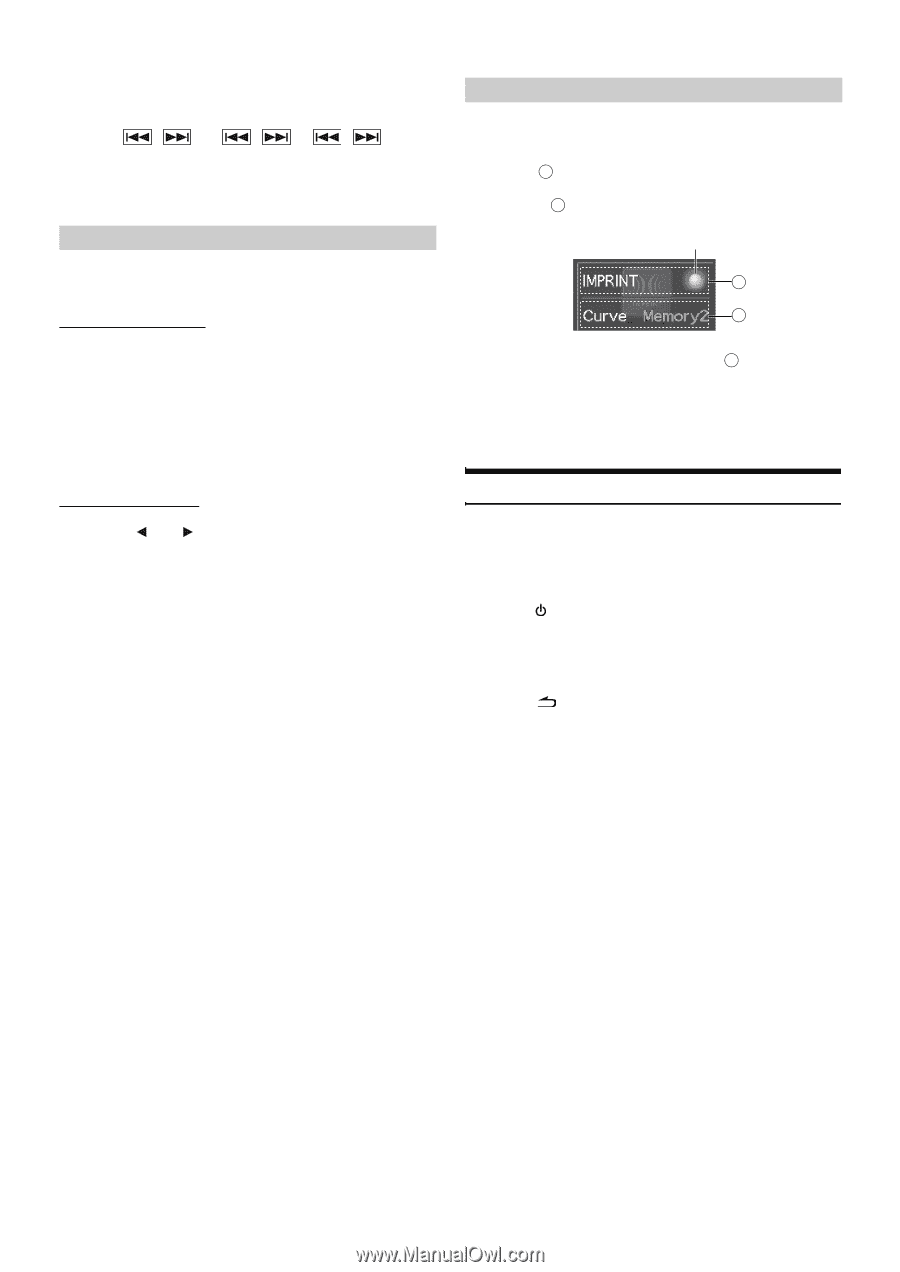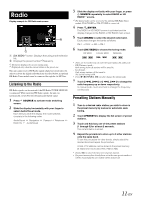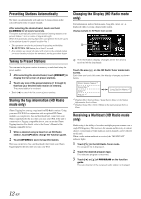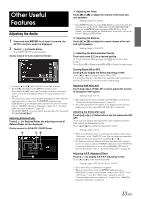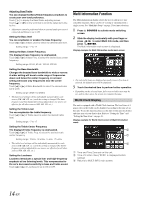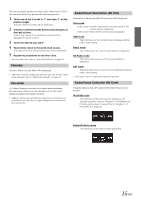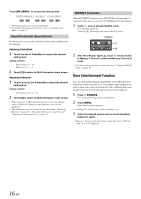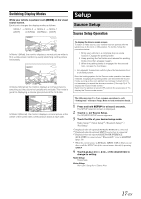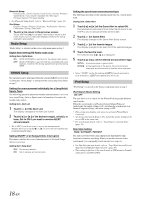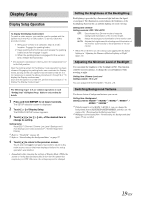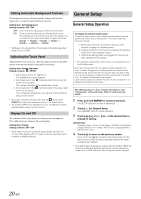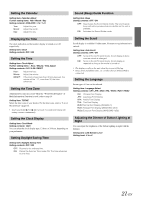Alpine IXA-W404 Owners Manual - Page 18
Rear Entertainment Function - iphone 5
 |
UPC - 793276200655
View all Alpine IXA-W404 manuals
Add to My Manuals
Save this manual to your list of manuals |
Page 18 highlights
Touch [DX SEEK]*1 to choose the tuning mode. SEEK*2 (MANUAL) DX SEEK*2 LOCAL SEEK*2 *1 The button displays the current tuning mode. *2 For detailed operation of the buttons, refer to "Listening to the Radio" on page 11. Sound Controller (Sound Cont.) By this function, you can adjust Treble level, Bass level and Subwoofer level directly. Adjusting Treble/Bass 1 Touch the dial of Treble/Bass to adjust the desired setting level. Setting contents: Treble level: -7 ~ +7 Bass level: -7 ~ +7 2 Touch [X] to return to Multi Information main screen. Adjusting Subwoofer 1 Touch [ ] or [ ] of Subwoofer to adjust the desired setting level. Setting contents: Subwoofer level: 0 ~ 15 2 Touch [X] to return to Multi Information main screen. • When you return to Multi Information main screen, the adjusted value of Treble level, Bass level and Subwoofer level will be displayed. • This adjustment can also be made as described under "Setting the Bass level" (page 14), "Setting the Treble Level" (page 14), and "Adjusting the Subwoofer Level" (page 13). IMPRINT Controller When the IMPRINT audio processor (PXA-H100) (sold separately) is connected to this unit, you can select the MultEQ mode by this function. 1 Touch A area to activate MultEQ mode. The indicator lights up. Touching A area again will cancel MultEQ mode. Indicator A B 2 After the indicator lights up, touch B area to switch to Memory 1 (Curve 1) mode and Memory 2 (Curve 2) mode. • The above settings can also be made referring to "Changing MultEQ mode" on page 34. Rear Entertainment Function The rear entertainment function independently routes different sources to the front and the rear inside a car. For example, while listening to the radio or other audio source in the front, the video of iPhone/iPod can be enjoyed in the rear with the optional rear monitor and headphones. 1 Press SOURCE. The mode switching screen is displayed. 2 Touch [RSE]. Rear Select screen appears. • Touching [ ] will return to mode switching screen. 3 Touch the desired source such as visual (Auxiliary Output) to select. • When the "Setting the Picture Output" (page 24) is set to OFF, the "RSE" item is not displayed. 16-EN