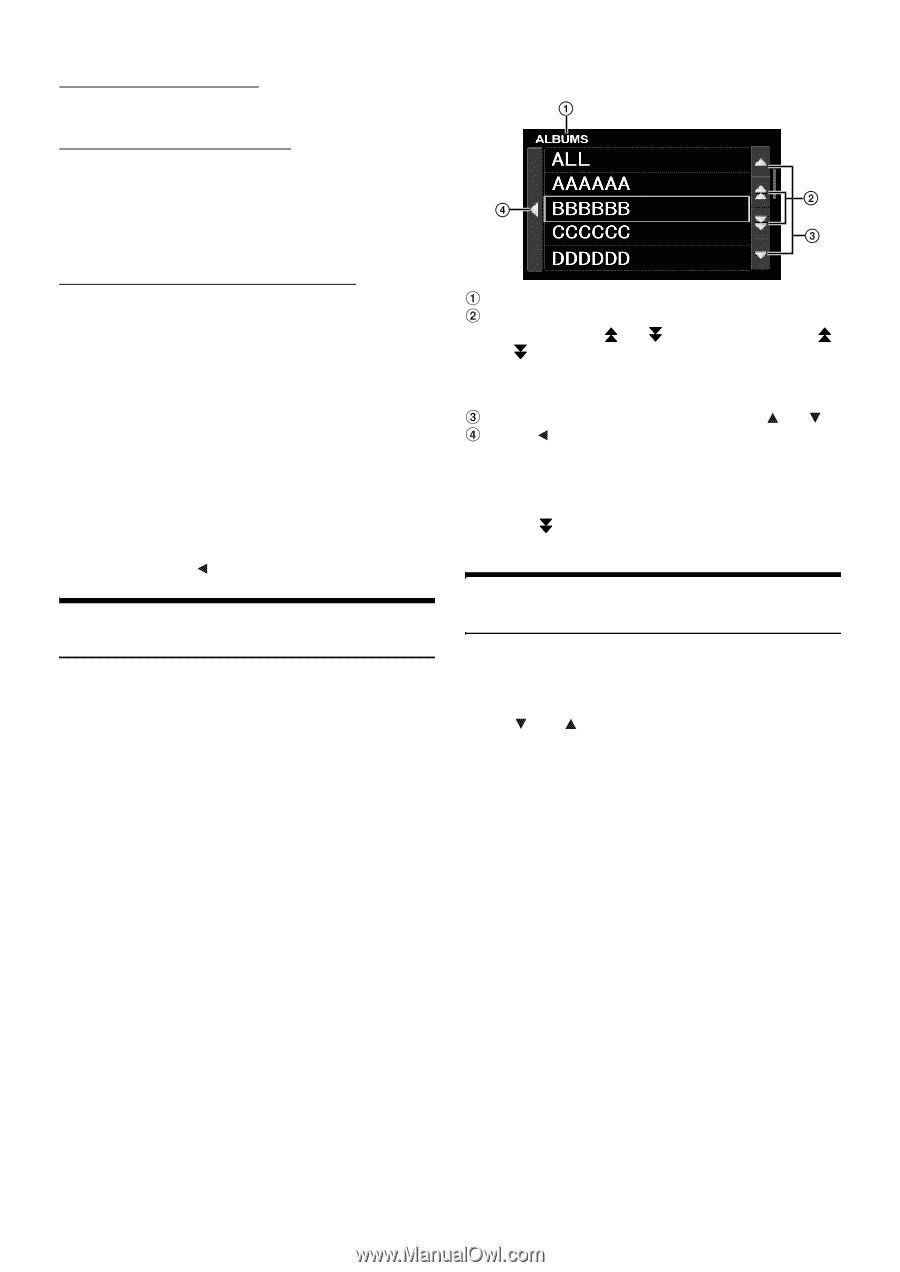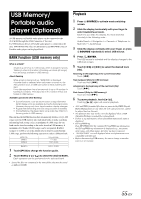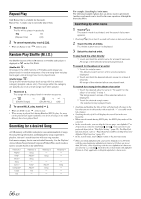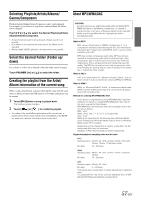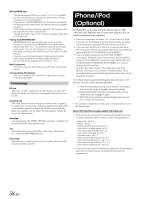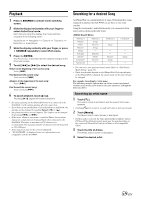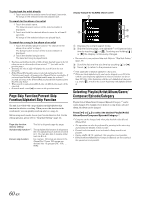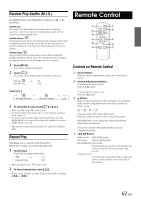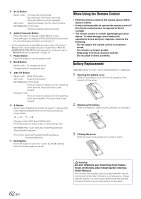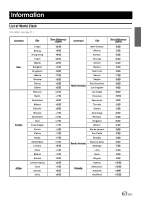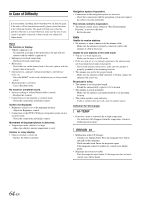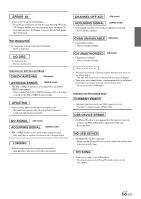Alpine IXA-W404 Owners Manual - Page 62
Skip Function/Percent Skip, Function/Alphabet Skip Function, Selecting Playlist/Artist/Album/ - model
 |
UPC - 793276200655
View all Alpine IXA-W404 manuals
Add to My Manuals
Save this manual to your list of manuals |
Page 62 highlights
To play back the artist directly 1 Touch and hold the artist's name for at least 2 seconds. All songs of the selected artist are played back. To search for the album of an artist 1 Touch the artist's name. The Albums search screen of the selected artist is displayed. 2 Touch and hold the desired album's name for at least 2 seconds. All songs of the selected album are played back. To search for a song in the album of an artist 1 Touch the desired album's name in "To search for the album of an artist" in step 1. The Songs search screen of the selected album is displayed. 2 Touch the desired song's name. The selected song is played back. • Touching and holding the title of ALL will play back all songs in the list when you are in a hierarchy with an asterisk "*" (see table on the previous page). • Touching the title of ALL will display the search list in the next hierarchy. • If the iPhone/iPod models name is selected and touched in the Playlists search mode, all songs in the iPhone/iPod are searchable. If you touch and hold the iPhone/iPod models name for at least 2 seconds, all songs in the iPhone/iPod are played back beginning from the first song listed. • When search is made during M.I.X. play, the M.I.X. play mode will be canceled. • In search mode, touch [ ] to return to the previous menu. Page Skip Function/Percent Skip Function/Alphabet Skip Function The unit is provided with a page skip/percent skip/alphabet skip function for effective searching. When you use this function in the search mode, you can quickly search an artist or a song, etc. Before using search mode, choose your favorite Function first. For the setting operation, please refer to "Skip Style Setting" (page 18). Page skip function: (factory setting) The list is skipped page by page. Alphabet skip function*1: The alphabet skip function is skipped to the next alphabet such as from A to B, B to C. You can also skip in reverse order such as B to A. Percent skip function: For example, 100 songs are stored in the iPhone/iPod. These 100 songs are divided into 10 groups (0%, 10%, ... 90%). Display example for ALBUMS search screen Displays the current search mode. Skip the list one page, one alphabet*2 or 10 percent at a time by touching [ ] or [ ]. Touching and holding [ ] or [ ] the display continuously changes. • You can select your preferred skip style. Refer to "Skip Style Setting" (page 18). Scroll the list one line at a time by touching [ ] or [ ]. Touch [ ] to return to the previous menu. *1 Only applicable to English alphabetic characters. *2 Titles are listed alphabetically, and can be skipped every 200 titles with the same beginning alphabetical character. If there are fewer than 200 titles, titles beginning with the next alphabetical character e.g. touch [ ], switch to the section beginning with alphabet B from A. Selecting Playlist/Artist/Album/Genre/ Composer/Episode/Category Playlist/Artist/Album/Genre/Composer/Episode/Category*3 can be easily changed. For example, if you listen to a song from a selected album, the album can be changed. Press [ ] or [ ] to select the desired Playlist/Artist/ Album/Genre/Composer/Episode/Category*3. *3 Category can be changed only when play back the video files of iPhone/iPod. • The operation can also be performed by pressing in the outer ring and rotating the Double Action encoder. • If search selection mode is not activated, a Song search is not possible. • During shuffle (M.I.X.) playback, this operation is not possible. • If Playlist/Artist/Album/Genre/Composer/Episode are not searched, this operation is not possible. 60-EN