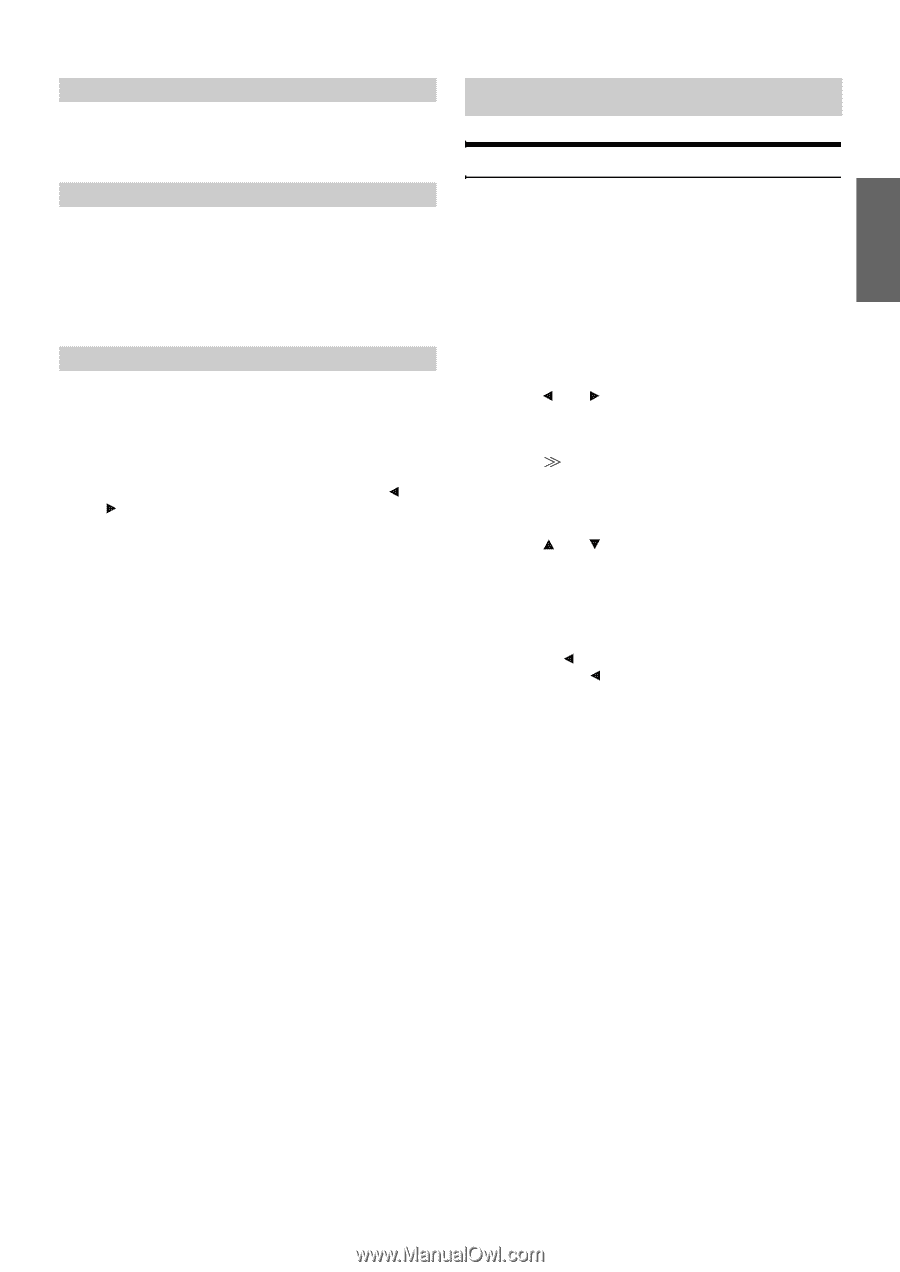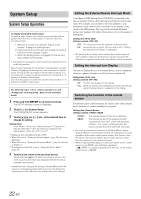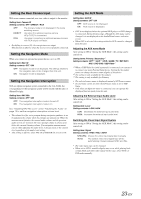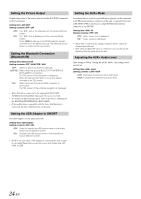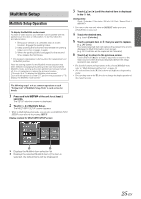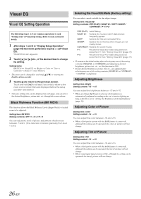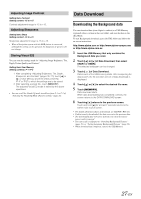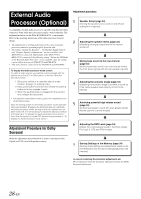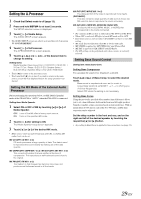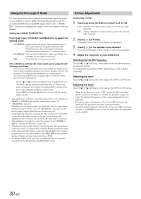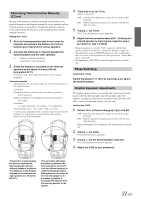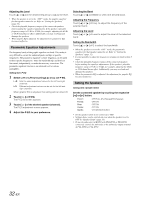Alpine IXA-W404 Owners Manual - Page 29
Data Download - navigation
 |
UPC - 793276200655
View all Alpine IXA-W404 manuals
Add to My Manuals
Save this manual to your list of manuals |
Page 29 highlights
Adjusting Image Contrast Setting item: Contrast Setting content: -15 to +15 Contrast adjustment range is -15 to +15. Adjusting Sharpness Setting item: Sharp Setting content: -15 to +15 Sharpness adjustment range is -15 to +15. • When a Navigation system with the RGB feature is connected, although the setting can be operated, the sharpness of picture will not change. Storing Visual EQ You can store the settings made for "Adjusting Image Brightness, Tint, Depth, Picture Quality and Contrast." Setting item: User Memory Setting contents: P-1 / P-2 1 After completing "Adjusting Brightness, Tint, Depth, Sharpness, and Contrast" (pages 26, 27), touch [ ] or [ ] of User Memory and then select preset No. "P-1" or "P-2" to which the settings are to be stored. 2 After selecting a preset No., touch [MEMORY]. The adjusted Visual EQ mode is stored by the above operations. • You can recall the Visual EQ mode stored here from P-1 or P-2 of "Selecting the Visual EQ Mode (Factory setting)" (page 26). Data Download Downloading the Background data You can download data (from Alpine's website) to a USB Memory (optional) (data is written in the root folder), and store the data to the iXA-W404. To start Background download, access the URL below and follow the on-screen instructions. http://www.alpine.com or http://www.alpine-europe.com or http://www.alpine.com.au 1 Insert the USB Memory that only contains the Background data you need. 2 Touch [ ] or [ ] of Data Download, then select USER1 or USER2. The selected wallpaper can be changed. 3 Touch [ ] of Data Download. Data search of the USB memory starts. After completing the data search, the file selection screen of Data Download is displayed. 4 Touch [ ] or [ ] to select the desired file name. 5 Touch [MEMORY]. Data download starts. When data downloading has completed correctly, the screen returns to the DATA DOWNLOAD screen. 6 Touching [ ] returns to the previous screen. Touch and hold [ ] for at least 2 seconds returns to the earlier main source screen. • For details about procedures of download, see ALPINE's Web site. • If data is newly downloaded, the data overwrites the previous data. • The downloaded data will not be deleted even when the battery power cord is removed. • You can recall a wallpaper in "Switching Background Textures" (page 19), or "Setting Automatic Background Textures" (page 20). • When download has completed, remove the USB Memory. 27-EN