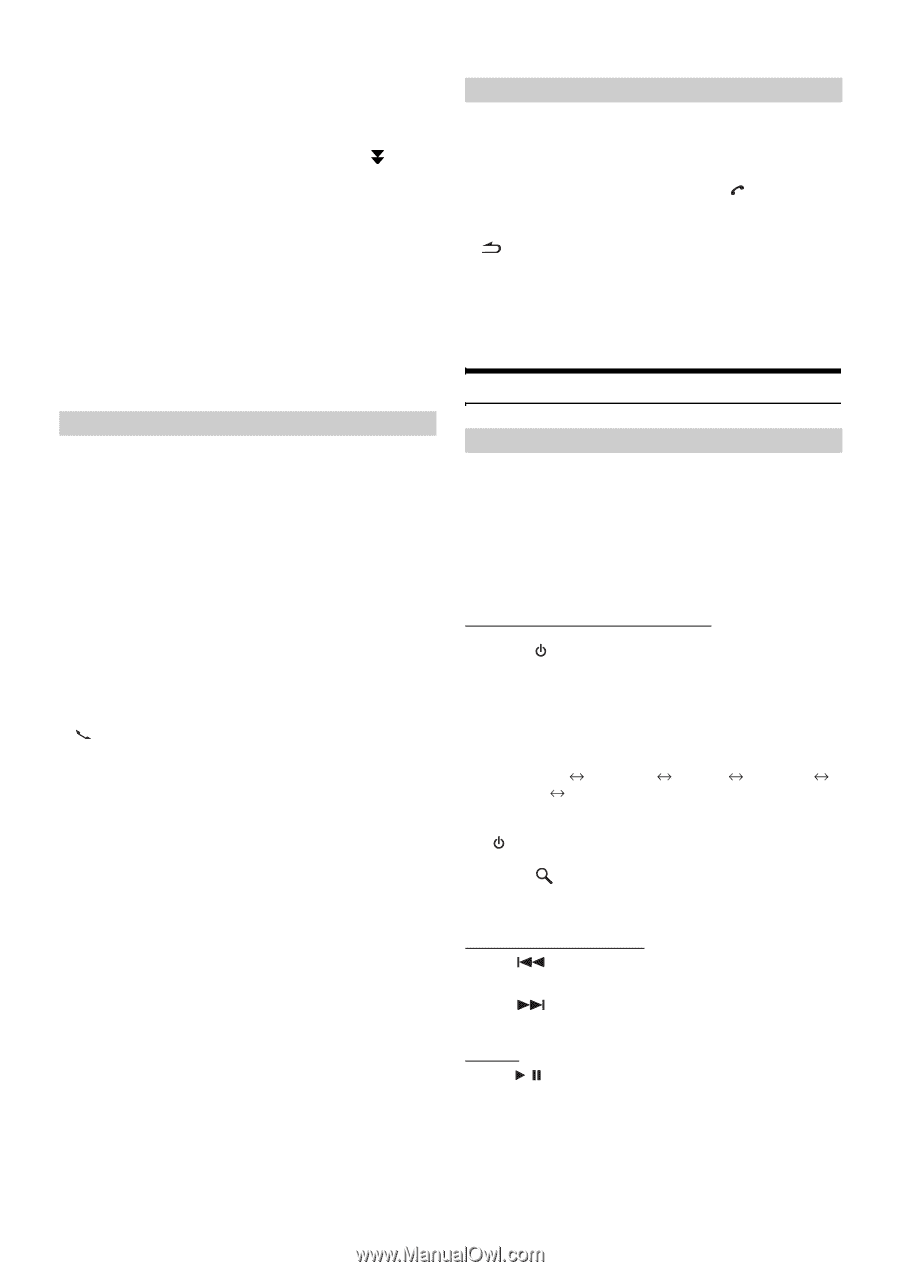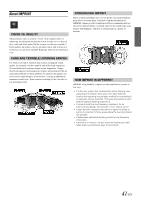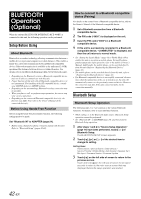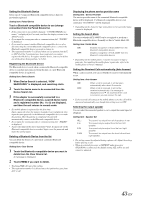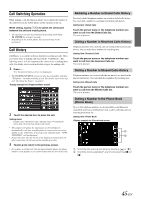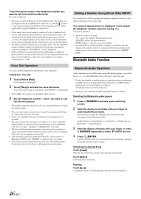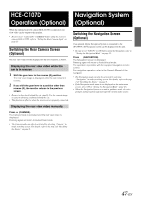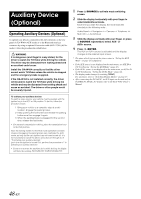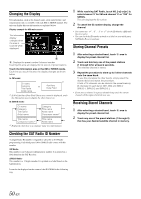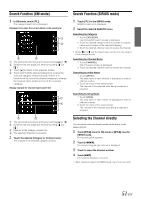Alpine IXA-W404 Owners Manual - Page 48
Bluetooth Audio Function
 |
UPC - 793276200655
View all Alpine IXA-W404 manuals
Add to My Manuals
Save this manual to your list of manuals |
Page 48 highlights
Touch the person name or the telephone number you want to call from the Phone Book list. The call is placed. * The names in Phone Book are listed alphabetically. The listing can be skipped to the next alphabetical character. e.g. touch [ ] to move to the names beginning with B from those beginning with A. (Only applicable to English alphabetic characters.) • If one name has several numbers registered in the telephone book, choose and touch the desired number after touching the name, the telephone will be called. Touch and hold the name for at least 2 seconds, the default number of the name will be called. Depending on the connected mobile phone, this function may not be performed. • If a name cannot be obtained via the phone book, only the telephone number (default number) is displayed. If both name and number cannot be obtained, "ID UNSENT" will be displayed. • If the call history or phonebook of the mobile phone is added or deleted while it is connected to the unit, the list displayed on the unit may not be brought up to date. If it is not updated, you cannot correctly place a call. Voice Dial Operation You can call the telephone by performing voice operation. Setting item: Voice Dial 1 Touch [Voice Dial]. A message is displayed. 2 Touch [Yes] to activate the voice dial mode. The voice dial mode is activated, and "SPEAK" is displayed. • Touch [No] will return to the Telephone Menu screen. 3 Say the telephone number*, name* you want to call into the microphone. * The number and name depend on the voice dial information stored in the mobile phone. • The voice dial mode can also be activated by pressing and holding button for at least 2 seconds. • If the voice dial fails, the unit will return to normal mode in 30 seconds. • You can perform this operation only when a voice dial compatible mobile phone is connected. If the mobile phone is not compatible with the voice dial, "FAILED" is displayed for 2 seconds. • The Voice Dial function performance depends on the recognition range of the mobile phone and mounting location of the microphone. Note when the microphone is mounted. • This operation cannot be performed when the current source is Bluetooth AUDIO, and "FAILED" is displayed for 2 seconds. • Voice dial operation depends on the function of the mobile phone. For details, refer to the Owner's Manual of the mobile phone. Dialing a Number Using Direct DIAL INPUT You can place a call by inputting the telephone number directly by the numeric keypad screen on the unit. The numeric keypad screen is displayed. Touch (input) the telephone number, and then touch [ ]. The call is placed. • About the numeric keypad : closes the numeric keypad input screen. ALL DEL: deletes all input numbers. BS (Back Space): deletes a previous number. • The speed dial is recalled and the telephone is called by directly inputting the number which is registered with the speed dial on the mobile phone on the numeric keypad screen of this unit (SPEED DIAL). Bluetooth Audio Function Bluetooth Audio Operation Audio information of a Bluetooth compatible mobile phone, a portable player, etc., is controllable/playable wirelessly* from this unit. * To play back audio, a mobile phone or a portable player conforming to A2DP (Advanced Audio Distribution Profile) or AVRCP (Audio/ Video Remote Control Profile) is required. Not all functions work with all devices. • During a call, sound on the Bluetooth audio source is muted. Recalling the Bluetooth audio source 1 Press SOURCE to activate mode switching screen. 2 Slide the display horizontally with your finger to select Audio/Visual mode. Each time you slide the display, the mode switches circularly in the following order : Audio/Visual Navigation Camera Telephone Multi Info Audio/Visual 3 Slide the display vertically with your finger, or press SOURCE repeatedly to select BT AUDIO source. 4 Press /ENTER. The BT AUDIO source is activated and the display changes to the BT AUDIO main screen. Selecting the desired Song Touch [ ]. Returns the beginning of the song being played back. Touch [ ]. Forwards the next song. Pausing Touch [ / ]. A playback stops. Touching again will resume a playback. 46-EN