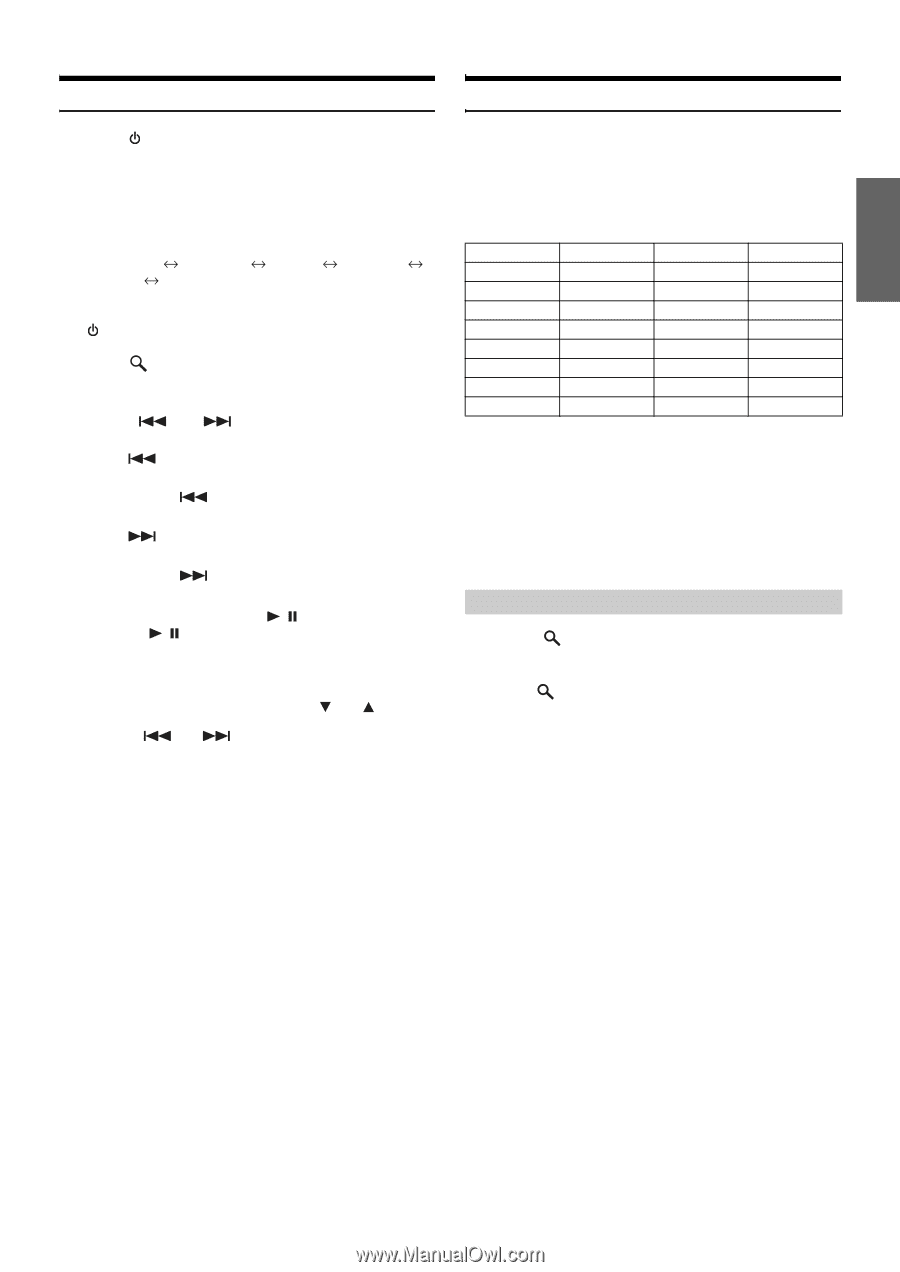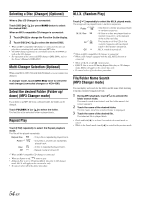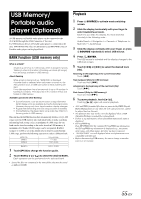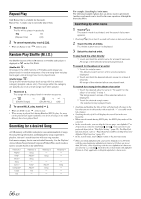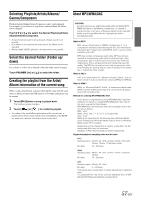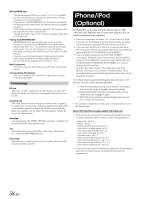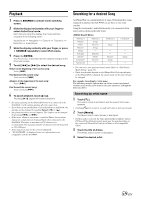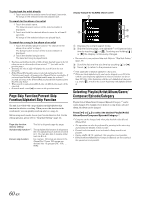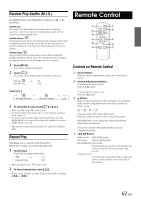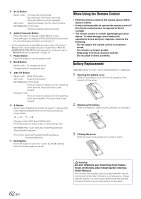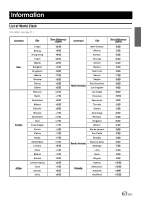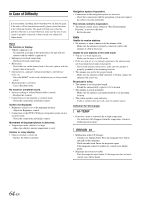Alpine IXA-W404 Owners Manual - Page 61
Playback, Searching for a desired Song
 |
UPC - 793276200655
View all Alpine IXA-W404 manuals
Add to My Manuals
Save this manual to your list of manuals |
Page 61 highlights
Playback 1 Press SOURCE to activate mode switching screen. 2 Slide the display horizontally with your finger to select Audio/Visual mode. Each time you slide the display, the mode switches circularly in the following order : Audio/Visual Navigation Camera Telephone Multi Info Audio/Visual 3 Slide the display vertically with your finger, or press SOURCE repeatedly to select iPod source. 4 Press /ENTER. The iPod source is activated and the display changes to the iPod main screen. 5 Touch [ ] or [ ] to select the desired song. Return to the beginning of the current song: Touch [ ]. Fast backward the current song: Touch and hold [ ]. Advance to the beginning of the next song: Touch [ ]. Fast forward the current song: Touch and hold [ ]. 6 To pause playback, touch [ / ]. Touching [ / ] again will resume playback. • If a song is playing on the iPhone/iPod when it is connected to the iXA-W404, it will continue playing after the connection. • If you listen to an episode from a selected podcast or audiobook, the episode can be changed by touching Episode [ ] or [ ]. • An episode may have several chapters. The chapter can be changed by pressing [ ] or [ ]. • If the artist, album or song name, created in iTunes, has too many characters, songs may not be played back when connected to the iXA-W404. Therefore, a maximum of 250 characters is recommended. The maximum number of characters for the head unit is 128 (128 byte). • Some characters may not be correctly displayed. • "NO SUPPORT" is displayed when text information is not compatible with the iXA-W404. Searching for a desired Song An iPhone/iPod can contain hundreds of songs. By keeping these songs organized in playlists, the iXA-W404 can use these to ease song searches. Using the search mode's individual hierarchy, you can narrow down your search as shown in the table below. Hierarchy 1 Playlists Artists* Albums* Songs Podcasts Genres* Composers* Audiobooks Hierarchy 2 Songs Albums* Songs - Episodes Artists* Albums* - Hierarchy 3 - Songs - - - Albums* Songs - Hierarchy 4 - - - - - Songs - - • You can select your preferred search mode. Refer to "iPod Search Mode Setting" (page 18). • Video search mode depends on the iPhone/iPod. If the specification of the iPhone/iPod is changed, the search mode on this unit will also be changed. For example: Searching by Artist name The following example explains how an Artists search is performed. Another search mode can be used for the same operation, although the hierarchy differs. Searching by artist name 1 Touch [ ]. The search mode is activated, and the search list screen appears. • Touching [ ] for at least 2 seconds will return to last search mode. 2 Touch [Music]. The Music search menu screen is displayed. • If Video mode is selected, the Video playlists/Movies/Music Videos/ TV Shows/Video Podcasts search mode may be used depending on the connected iPhone/iPod. (only for iPhone or iPod compatible video) 3 Touch the title of Artists. The Artists search screen is displayed. 4 Select the desired artist. 59-EN