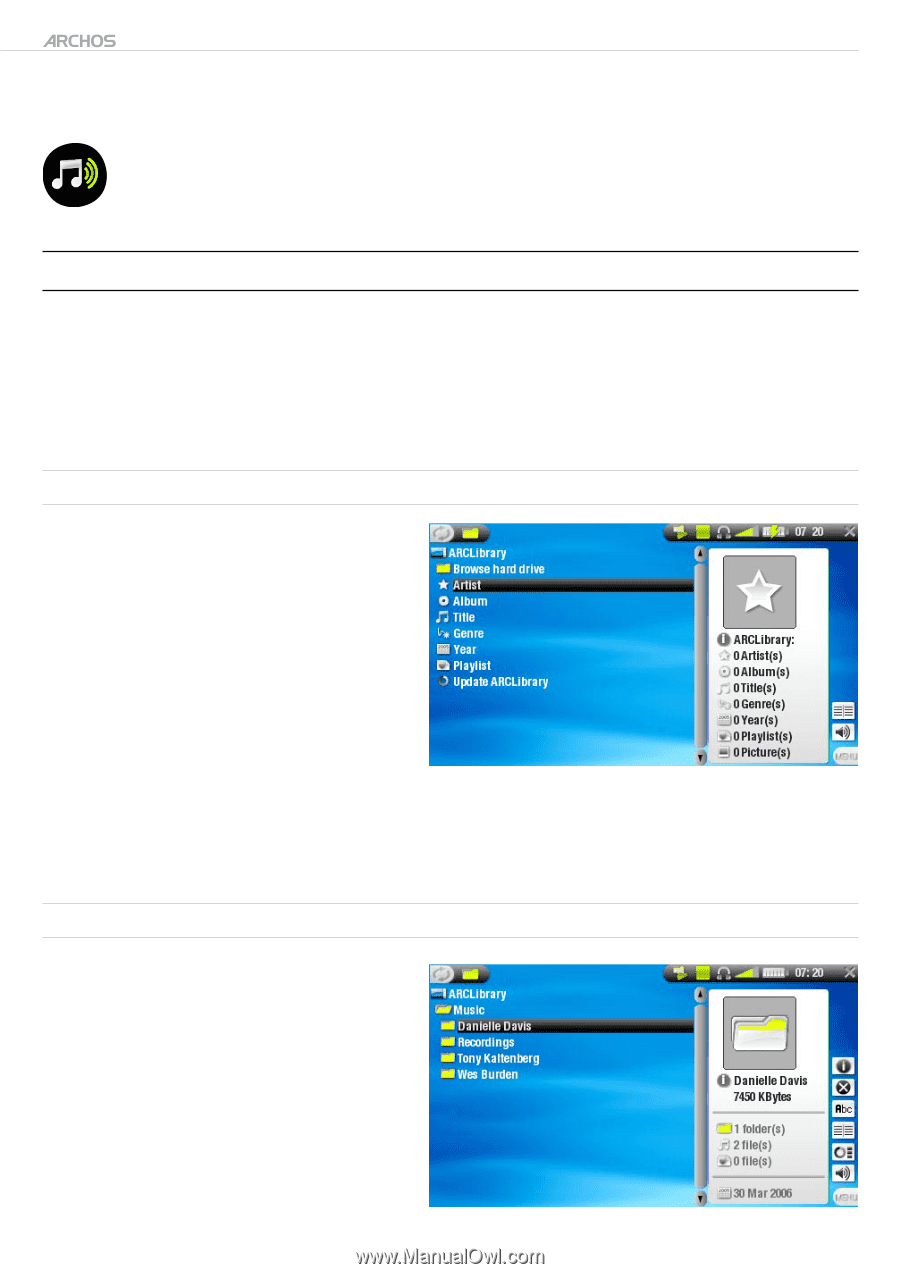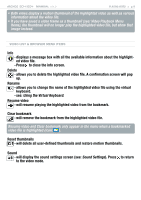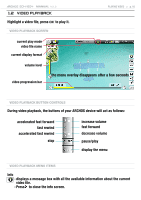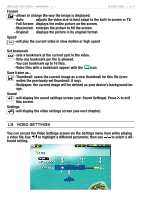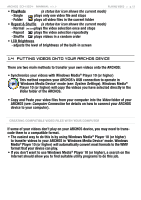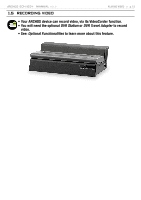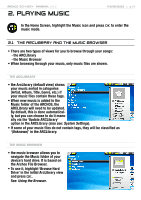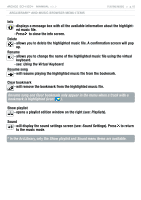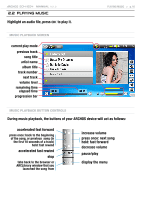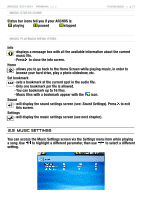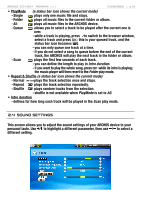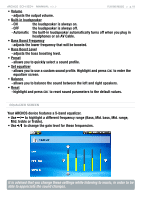Archos 500860 User Manual - Page 14
Playing Music
 |
View all Archos 500860 manuals
Add to My Manuals
Save this manual to your list of manuals |
Page 14 highlights
504/604 MANUAL V2.2 2. Playing Music PLAYING MUSIC > p. 14 In the Home Screen, highlight the Music icon and press OK to enter the music mode. 2.1 The arclibrary and the music browser • There are two types of views for you to browse through your songs: - the ARCLibrary - the Music Browser • When browsing through your music, only music files are shown. The ArcLibrary • the ArcLibrary (default view) shows your music sorted in categories (Artist, Album, Title, Genre, etc.) if your music files contain these tags. • When new music is added to the Music folder of the ARCHOS, the ARCLibrary will need to be updated. By default, this is done automatically, but you can choose to do it manually via the 'Update ARCLibrary' option in the ARCLibrary (also see: System Settings). • If some of your music files do not contain tags, they will be classified as '(Unknown)' in the ARCLibrary. The Music Browser • the music browser allows you to navigate the Music folder of your device's hard drive. It is based on the Archos File Browser. • To use it, highlight 'Browse Hard Drive' in the initial ArcLibrary view and press OK. See: Using the Browser.