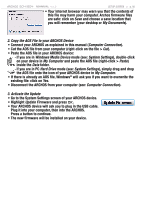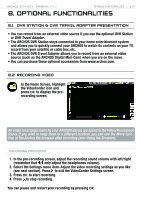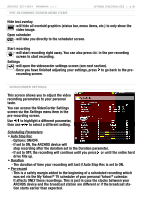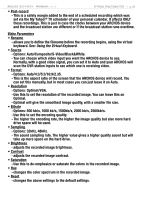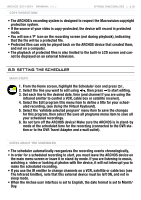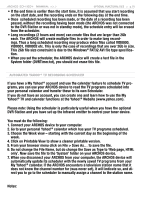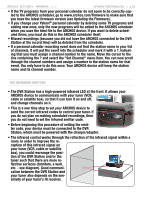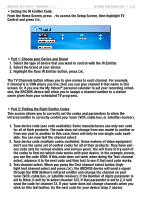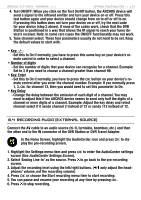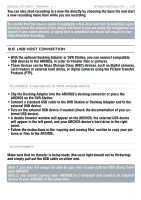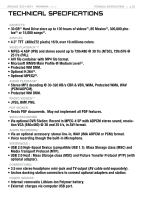Archos 500860 User Manual - Page 51
Connect your ARCHOS device to your computer.
 |
View all Archos 500860 manuals
Add to My Manuals
Save this manual to your list of manuals |
Page 51 highlights
504/604 MANUAL V2.2 Optional Functionalities > p. 51 • If the end time is earlier than the start time, it is assumed that you start recording on the start date, and the recording ends on the following day at the end time. • Once scheduled recording has been made, or the date of a recording has been passed, without the recording having been made (the ARCHOS was not connected to the DVR Station or was not in standby mode), the schedule entry will be erased from the scheduler. • Long recordings (2 hours and more) can create files that are larger than 2Gb each. The ARCHOS will create multiple files in order to make long recordings. Thus a long scheduled recording may produce video files called VID0000, VID0001, VID0002 etc. This is only the case of recordings that are over 2Gb in size. This 2Gb file size constraint is due to the Windows® FAT32 AVI file type specification. • When you set the scheduler, the ARCHOS device will create a text file in the System folder (DVRTimer.txt), you should not erase this file. Automated Yahoo!® TV Recording Scheduler If you have a My Yahoo!® account and use the calendar feature to schedule TV programs, you can use your ARCHOS device to read the TV programs scheduled into your personal calendar and transfer these to its own Scheduler. If you do not have an account, you can create one and learn how to use the My Yahoo!® TV and calendar functions at the Yahoo!® Website (www.yahoo.com). Please note: Using the scheduler is particularly useful when you have the optional DVR Station and you have set up the Infrared emitter to control your tuner device. You must do the following: 1. Connect your ARCHOS device to your computer. 2. Go to your personal Yahoo!® calendar which has your TV programs scheduled. 3. Choose the Week view - starting with the current day as the beginning of the week. 4. Click on Printable View to show a cleaner printable version. 5. From your browser menu click on File > Save As... to save the file. 6. Do not change the File Name, but do change the Save as Type to 'Web page, HTML only'. Now save the file to the 'System' folder on your ARCHOS device. 7. When you disconnect your ARCHOS from your computer, the ARCHOS device will automatically update its scheduler with the newly saved TV programs from your My Yahoo!® calendar. If the ARCHOS encounters a television station name that it does not know the channel number for (was never set), it will indicate so, and direct you to go to the scheduler to manually assign a channel to the station name. Notes: