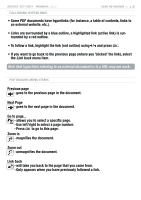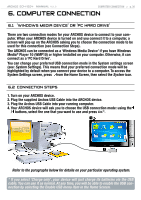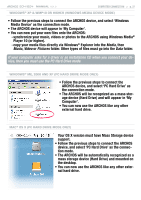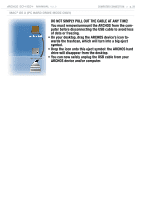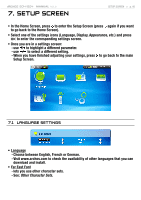Archos 500860 User Manual - Page 35
Note that hyperlinks referring to an external document or to a URL may not work.
 |
View all Archos 500860 manuals
Add to My Manuals
Save this manual to your list of manuals |
Page 35 highlights
504/604 MANUAL V2.2 Following Hyperlinks USING THE BROWSER > p. 35 • Some PDF documents have hyperlinks (for instance, a table of contents, links to an external website, etc.). • Links are surrounded by a blue outline, a highlighted link (active link) is surrounded by a red outline. • To follow a link, highlight the link (red outline) using / and press OK. • If you want to go back to the previous page (where you 'clicked' the link), select the Link back menu item. Note that hyperlinks referring to an external document or to a URL may not work. PDF Reader Menu Items Previous page - goes to the previous page in the document. Next Page - goes to the next page in the document. Go to page... - allows you to select a specific page. - Use left/right to select a page number. - Press OK to go to this page. Zoom in - magnifies the document. Zoom out - unmagnifies the document. Link back - will take you back to the page that you came from. - Only appears when you have previously followed a link.