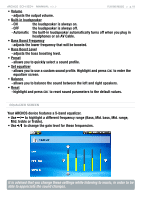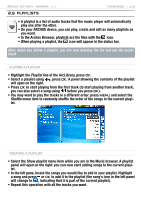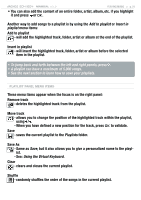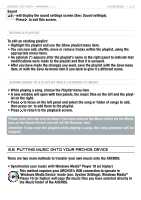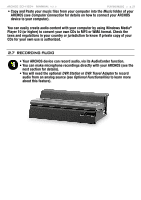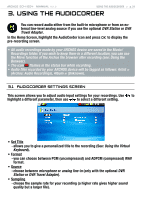Archos 500860 User Manual - Page 24
Using The Audiocorder
 |
View all Archos 500860 manuals
Add to My Manuals
Save this manual to your list of manuals |
Page 24 highlights
504/604 MANUAL V2.2 USING THE AUDIOCORDER > p. 24 3. Using the AudioCorder You can record audio either from the built-in microphone or from an external line-level analog source if you use the optional DVR Station or DVR Travel Adapter. In the Home Screen, highlight the AudioCorder icon and press OK to display the pre-recording screen. • All audio recordings made by your ARCHOS device are saved in the Music/ Recordings folder. If you wish to keep them in a different location, you can use the Move function of the Archos file browser after recording (see: Using the Browser). • The icon flashes in the status bar while recording. • Audio files recorded by your ARCHOS device will be tagged as follows: Artist = (Archos: Audio Recordings), Album = (Unknown). 3.1 AudioCorder settings screen This screen allows you to adjust audio input settings for your recordings. Use / to highlight a different parameter, then use / to select a different setting. • Set Title - allows you to give a personalized title to the recording (See: Using the Virtual Keyboard). • Format - you can choose between PCM (uncompressed) and ADPCM (compressed) WAV format. • Source - choose between microphone or analog line-in (only with the optional DVR Station or DVR Travel Adapter). • Sampling - choose the sample rate for your recording (a higher rate gives higher sound quality but a larger file).