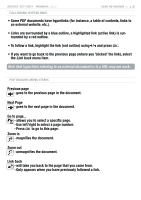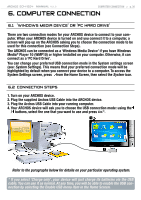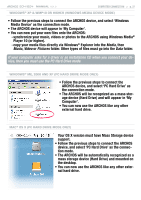Archos 500860 User Manual - Page 32
Using, the Virtual Keyboard, Using the Virtual Keyboard, Sound Settings
 |
View all Archos 500860 manuals
Add to My Manuals
Save this manual to your list of manuals |
Page 32 highlights
504/604 MANUAL V2.2 Browser Menu Items USING THE BROWSER > p. 32 Info - displays a message box with all the available information about the highlighted file. - Press to close the info screen. Create folder - creates a folder in the current location. - You will have to enter the folder's name with the virtual keyboard (see: Using the Virtual Keyboard). Delete - allows you to delete the highlighted file or folder (and all its contents). A confirmation screen will pop up. Rename - allows you to change the name of the highlighted file or folder using the virtual keyboard. See: Using the Virtual Keyboard. Copy - allows you to copy the highlighted file or folder to the location defined in the other browser panel. Copy all files - allows you to copy all the files in the current folder to the location defined in the other browser panel. Move - allows you to move the highlighted file or folder to the location defined in the other browser panel. Sound - will display the sound settings screen (see: Sound Settings). Press to exit this screen. - You may want to access these settings if you are listening to music while browsing through your files. Note that some of the above menu items may not appear if they are not available for the highlighted file or folder.