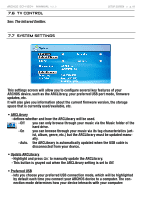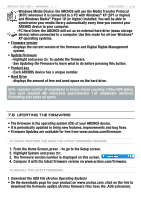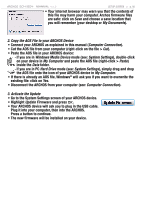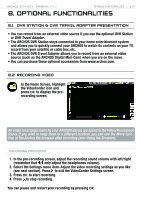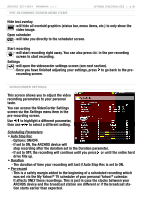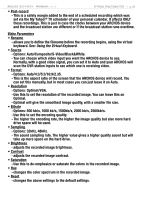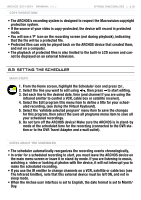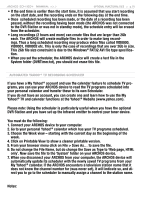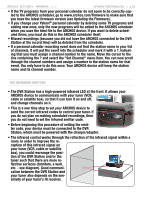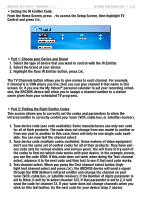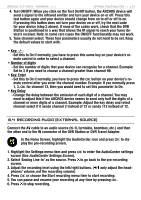Archos 500860 User Manual - Page 49
Video Parameters, Using the Virtual Keyboard
 |
View all Archos 500860 manuals
Add to My Manuals
Save this manual to your list of manuals |
Page 49 highlights
504/604 MANUAL V2.2 Optional Functionalities > p. 49 • Post-record - This is a safety margin added to the end of a scheduled recording which was set via the My Yahoo!® TV scheduler of your personal calendar. It affects ONLY these recordings. This is just in case the clocks between your ARCHOS device and the broadcast station are different or if the broadcast station runs overtime. Video Parameters • Rename - allows you to define the filename before the recording begins, using the virtual keyboard. See: Using the Virtual Keyboard. • Source - Options: Auto/Composite/S-Video/Black&White. - You can choose which video input you want the ARCHOS device to use. Normally, with a good video signal, you can set it to Auto and your ARCHOS will scan the DVR station inputs to see which one is receiving video. • Format - Options: Auto/4:3/5:3/16:9/2.35. - This is the aspect ratio of the screen that the ARCHOS device will record. You can set this manually, but in most cases you can just leave it on Auto. • Resolution - Options: Optimal/VGA. - Use this to set the resolution of the recorded image. You can leave this on Optimal. - Optimal will give the smoothest image quality, with a smaller file size. • Bitrate - Options: 500 kb/s, 1000 kb/s, 1500kb/s, 2000 kb/s, 2500kb/s. - Use this to set the encoding quality. - The higher the encoding rate, the higher the image quality but also more hard drive space will be used. • Sampling - Options: 32kHz, 48kHz. - The sound sampling rate. The higher value gives a higher quality sound but will take up more space on the hard drive. • Brightness - adjusts the recorded image brightness. • Contrast - adjusts the recorded image contrast. • Saturation - Use this to de-emphasize or saturate the colors in the recorded image. • Hue - changes the color spectrum in the recorded image. • Reset - changes the above settings to the default settings.