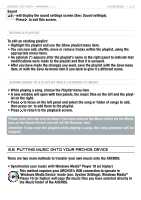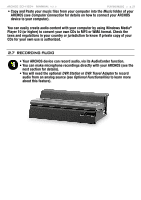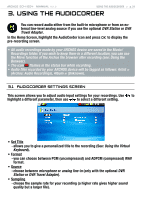Archos 500860 User Manual - Page 27
Using the Browser, Using the Virtual Keyboard, only appears in photo wall view, Sound Settings
 |
View all Archos 500860 manuals
Add to My Manuals
Save this manual to your list of manuals |
Page 27 highlights
504/604 MANUAL V2.2 The Photo Browser • the Photo Browser allows you to navigate the Photo folder of your device's hard drive. It is based on the Archos File Browser. • To use it, highlight 'Browse Hard Drive' in the PhotoLibrary view and press OK. See: Using the Browser. VIEWING PHOTOS > p. 27 Photo Wall, PhotoLibrary and Photo Browser Menu Items Info - displays a message box with all the available information about the highlighted picture. - Press to close the info screen. Delete - allows you to delete the highlighted picture file. A confirmation screen will pop up. Rename - allows you to change the name of the highlighted picture file using the virtual keyboard. - See: Using the Virtual Keyboard. Set as wallpaper (only appears in photo wall view) - defines the current picture as your ARCHOS device's background image. Slideshow - starts a slideshow from the highlighted image Sound - will display the sound settings screen (see: Sound Settings). Press to exit this screen. - You may want to access these settings if you are listening to music while browsing through your photos.