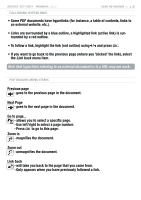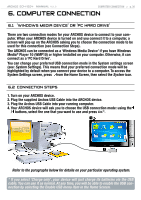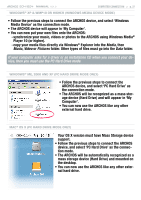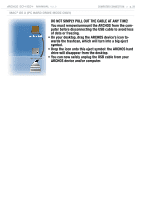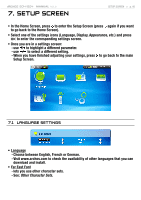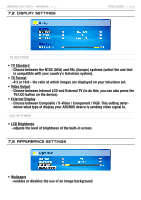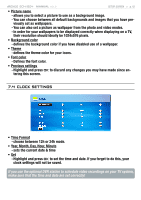Archos 500860 User Manual - Page 37
Media, Music, Video, Pictures
 |
View all Archos 500860 manuals
Add to My Manuals
Save this manual to your list of manuals |
Page 37 highlights
504/604 MANUAL V2.2 COMPUTER CONNECTION > p. 37 Windows® XP & WMP10 or Higher (Windows MeDIA Device Mode) • Follow the previous steps to connect the ARCHOS device, and select 'Windows Media Device' as the connection mode. • The ARCHOS device will appear in 'My Computer'. • You can now put your own files onto the ARCHOS: - synchronize your music, videos or photos to the ARCHOS using Windows Media® Player 10 (or higher). - copy your media files directly via Windows® Explorer into the Media, then Music, Video or Pictures folder. Other types of files must go into the Data folder. If your computer asks for a driver or an installation CD when you connect your device, then you must use the PC Hard Drive mode. Windows® Me, 2000 and XP (PC Hard Drive Mode Only) • Follow the previous steps to connect the ARCHOS device, and select 'PC Hard Drive' as the connection mode. • The ARCHOS will be recognized as a mass storage device (Hard Drive) and will appear in 'My Computer'. • You can now use the ARCHOS like any other external hard drive. Mac® OS X (PC Hard Drive Mode Only) Your OS X version must have Mass Storage device support. • Follow the previous steps to connect the ARCHOS device, and select 'PC Hard Drive' as the connection mode. • The ARCHOS will be automatically recognized as a mass storage device (Hard Drive) and mounted on the desktop. • You can now use the ARCHOS like any other external hard drive.