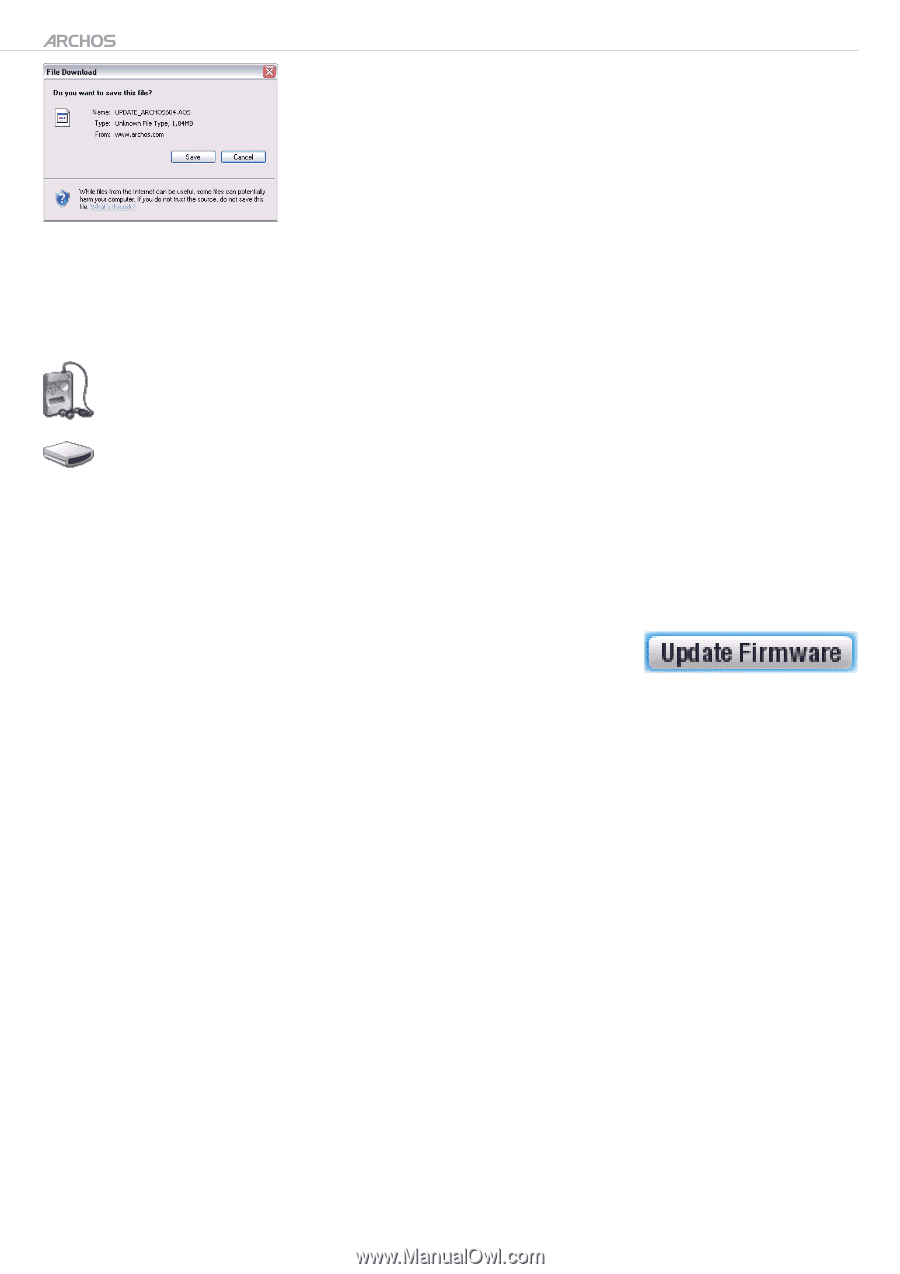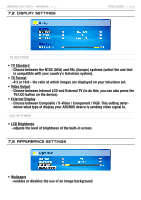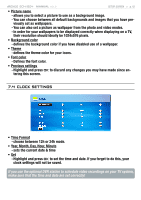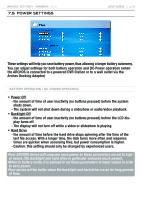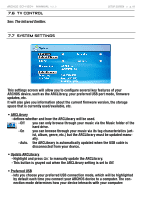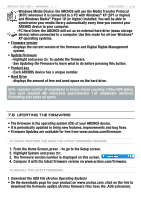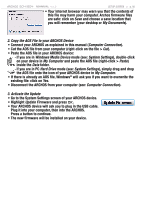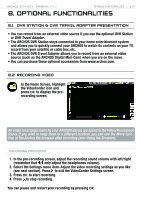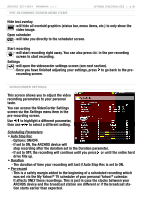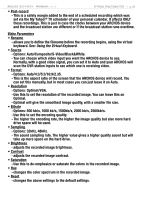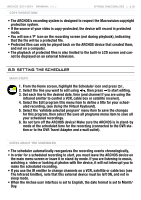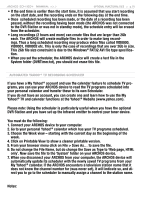Archos 500860 User Manual - Page 46
Copy the AOS File to your ARCHOS Device
 |
View all Archos 500860 manuals
Add to My Manuals
Save this manual to your list of manuals |
Page 46 highlights
504/604 MANUAL V2.2 SETUP SCREEN > p. 46 • Your Internet browser may warn you that the contents of this file may harm your computer. Archos firmware files are safe: click on Save and choose a save location that you will remember (your desktop or My Documents). 2. Copy the AOS File to your ARCHOS Device • Connect your ARCHOS as explained in this manual (Computer Connection). • Cut the AOS file from your computer (right-click on the file > Cut). • Paste the AOS file in your ARCHOS device: - if you are in Windows Media Device mode (see: System Settings), double-click on your device in My Computer and paste the AOS file (right-click > Paste) inside the Data folder. - if you are in PC Hard Drive mode (see: System Settings), simply drag and drop the AOS file onto the icon of your ARCHOS device in My Computer. • If there is already an AOS file, Windows® will ask you if you want to overwrite the existing file: click on Yes. • Disconnect the ARCHOS from your computer (see: Computer Connection). 3. Activate the Update • Go to the System Settings screen of your ARCHOS device. • Highlight Update Firmware and press OK. • Your ARCHOS device will ask you to plug in the USB cable. Plug it into your computer, then into the ARCHOS. Press a button to continue. • The new firmware will be installed on your device.