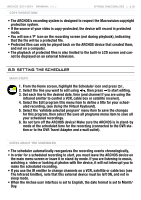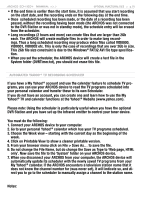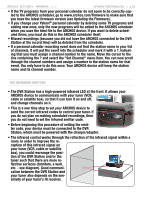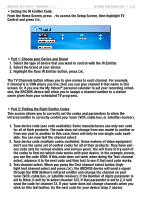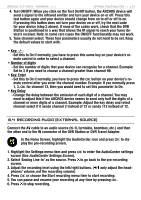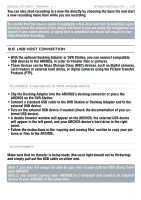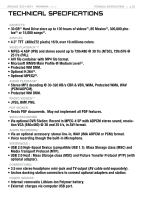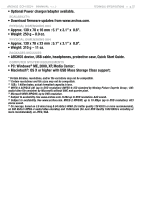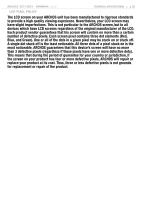Archos 500860 User Manual - Page 55
Usb Host Connection
 |
View all Archos 500860 manuals
Add to My Manuals
Save this manual to your list of manuals |
Page 55 highlights
504/604 MANUAL V2.2 Optional Functionalities > p. 55 You can also start recording to a new file directly by choosing the Save file and start a new recording menu item while you are recording. Be careful that the source audio is supplying a line-level and not an amplified signal (turning down the volume of the player will work if you are using the headphone out signal of your audio device). A signal that is amplified too much will result in a terribly distorted recording. 8.5 USB Host Connection • With the optional Docking Adapter or DVR Station, you can connect compatible USB devices to the ARCHOS, in order to transfer files or pictures. • These devices can be Mass Storage Class (MSC) devices, such as digital cameras, card readers or external hard drives, or digital cameras using the Picture Transfer Protocol (PTP). To connect a USB device to your ARCHOS device: • Clip the Docking Adapter into the ARCHOS's docking connector or place the ARCHOS on the DVR Station. • Connect a standard USB cable to the DVR Station or Docking Adapter and to the external USB device. • Turn on the external USB device if needed (check the documentation of your external USB device). • A double browser window will appear on the ARCHOS: the external USB device will appear in the left panel, and your ARCHOS device's hard drive in the right panel. • Follow the instructions in the 'copying and moving files' section to copy your pictures or files to the ARCHOS. To disconnect: Make sure that no transfer is being made (the HDD light should not be flickering) and simply pull out the USB cable on either end. Note 1: you may not always be able to copy files to your external USB device from your ARCHOS. Note 2: you cannot connect your ARCHOS to a computer and connect an external device to your ARCHOS at the same time.