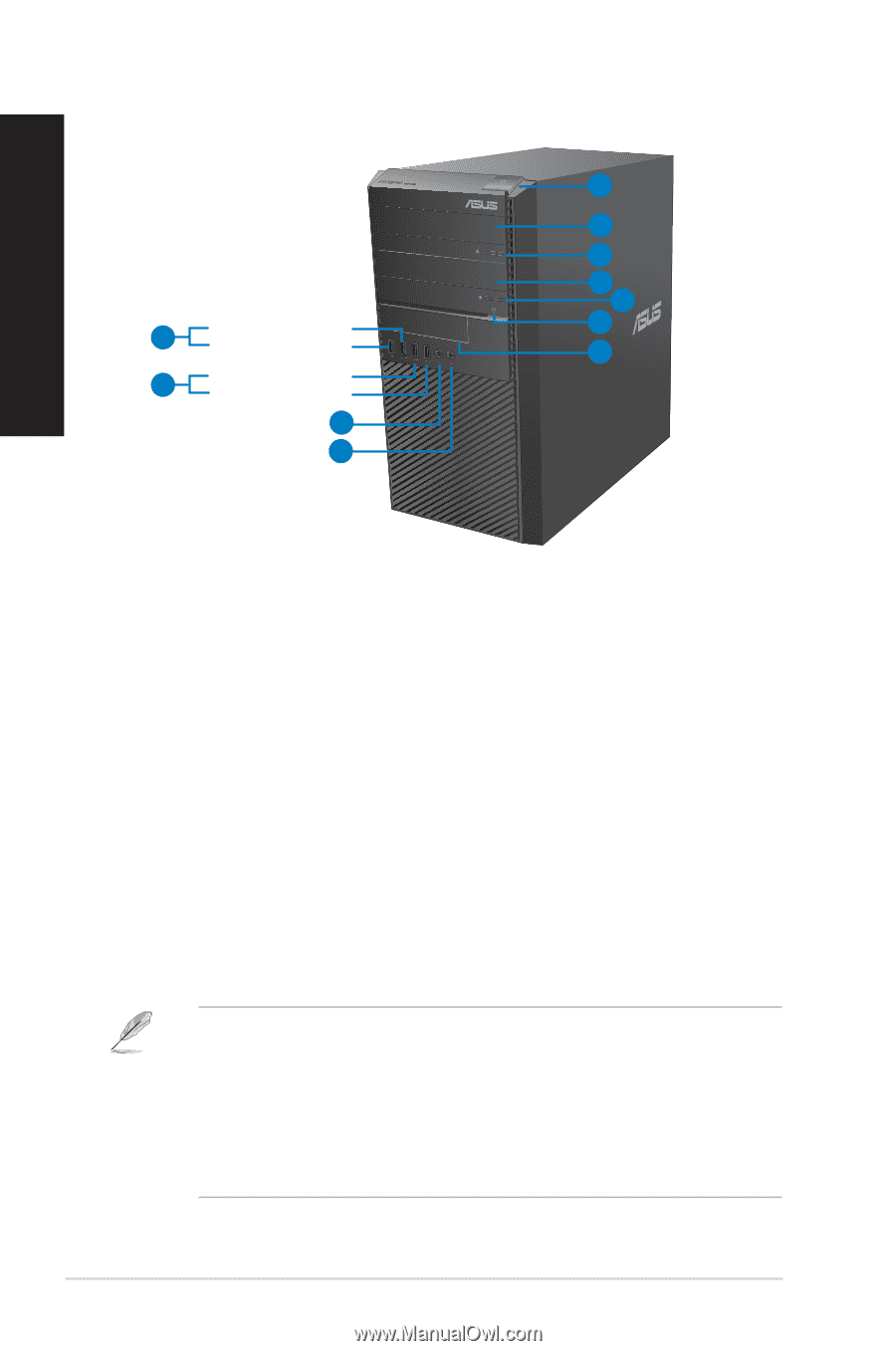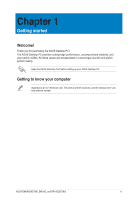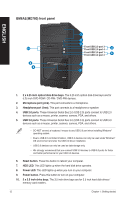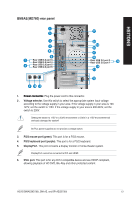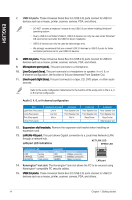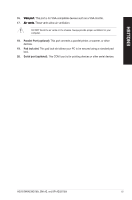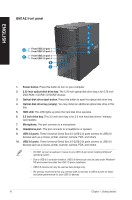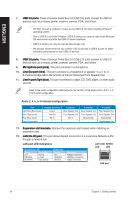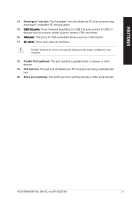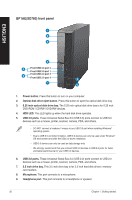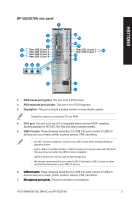Asus BM6AE BM6AE_BM1AE_BP1AE User's Manual - Page 16
BM1AE front panel, USB 2.0 ports.
 |
View all Asus BM6AE manuals
Add to My Manuals
Save this manual to your list of manuals |
Page 16 highlights
ENGLISH BM1AE front panel 1 2 3 4 3 10 Front USB 3.0 port 1 Front USB 3.0 port 2 5 6 9 Front USB 2.0 port 3 Front USB 2.0 port 4 8 7 1. Power button. Press this button to turn on your computer. 2. 5.25 inch optical disk drive bay. The 5.25 inch optical disk drive bay is for 5.25 inch DVD-ROM / CD-RW / DVD-RW devices.� 3. Optical disk drive eject button. Press this button to eject the optical disk drive tray. 4. Optical disk drive bay (empty). You may install an additional optical disk drive in this bay.� 5. HDD LED. This LED lights up when the hard disk drive operates. 6. 3.5 inch drive bay. This 3.5 inch drive bay is for 3.5 inch hard disk drives / memory card readers. 7. Microphone. This port connects to a microphone. 8. Headphone port. This port connects to a headphone or speaker. 9. USB 2.0 ports. These Universal Serial Bus 2.0 (USB 2.0) ports connect to USB 2.0 devices such as a mouse, printer, scanner, camera, PDA, and others. 10. USB 3.0 ports. These Universal Serial Bus 3.0 (USB 3.0) ports connect to USB 3.0 devices such as a mouse, printer, scanner, camera, PDA, and others. • DO NOT connect a keyboard / mouse to any USB 3.0 port when installing Windows® operating system. • Due to USB 3.0 controller limitation, USB 3.0 devices can only be used under Windows® OS environment and after the USB 3.0 driver installation. • USB 3.0 devices can only be used as data storage only. • We strongly recommend that you connect USB 3.0 devices to USB 3.0 ports for faster and better performance for your USB 3.0 devices. 16 Chapter 1: Getting started