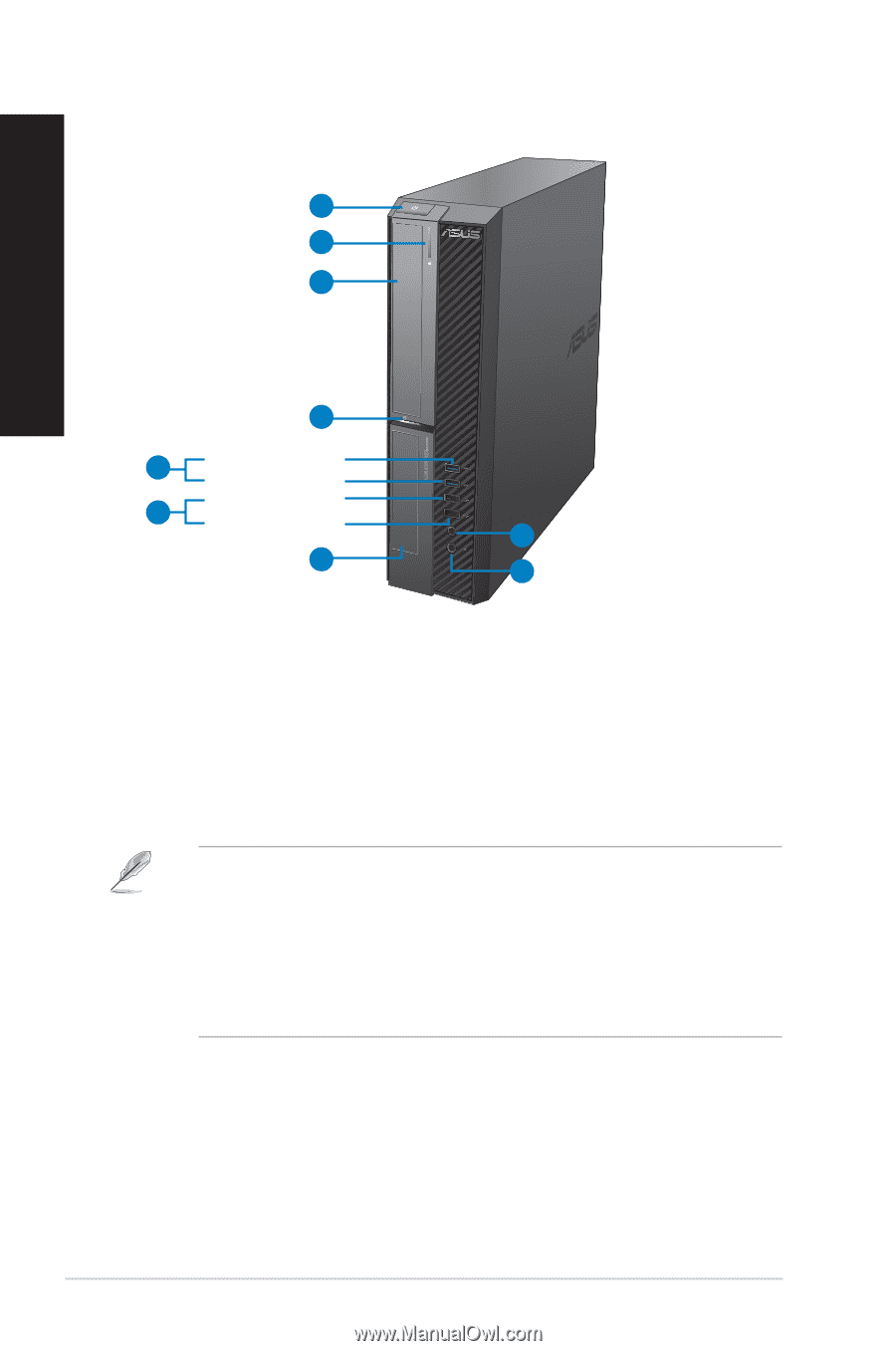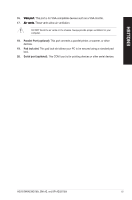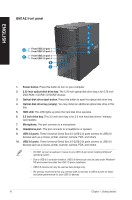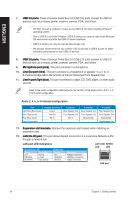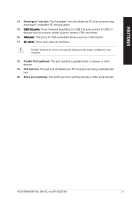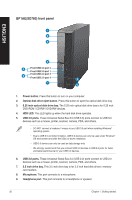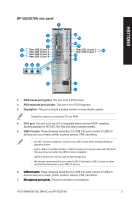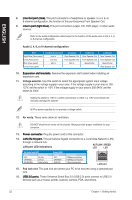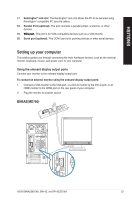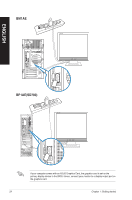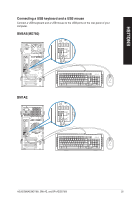Asus BM6AE BM6AE_BM1AE_BP1AE User's Manual - Page 20
BP1AESD780 front panel, 5 inch drive bay.
 |
View all Asus BM6AE manuals
Add to My Manuals
Save this manual to your list of manuals |
Page 20 highlights
ENGLISH BP1AE(SD780) front panel 1 2 3 4 5 Front USB 3.0 port 2 Front USB 3.0 port 1 6 Front USB 2.0 port 3 Front USB 2.0 port 4 9 7 8 1. Power button. Press this button to turn on your computer. 2. Optical disk drive eject button. Press this button to eject the optical disk drive tray. 3. 5.25 inch optical disk drive bay. The 5.25 inch optical disk drive bay is for 5.25 inch DVD-ROM / CD-RW / DVD-RW devices.� 4. HDD LED. This LED lights up when the hard disk drive operates. 5. USB 3.0 ports. These Universal Serial Bus 3.0 (USB 3.0) ports connect to USB 3.0 devices such as a mouse, printer, scanner, camera, PDA, and others. • DO NOT connect a keyboard / mouse to any USB 3.0 port when installing Windows® operating system. • Due to USB 3.0 controller limitation, USB 3.0 devices can only be used under Windows® OS environment and after the USB 3.0 driver installation. • USB 3.0 devices can only be used as data storage only. • We strongly recommend that you connect USB 3.0 devices to USB 3.0 ports for faster and better performance for your USB 3.0 devices. 6. USB 2.0 ports. These Universal Serial Bus 2.0 (USB 2.0) ports connect to USB 2.0 devices such as a mouse, printer, scanner, camera, PDA, and others. 7. 3.5 inch drive bay. This 3.5 inch drive bay is for 3.5 inch hard disk drives / memory card readers. 8. Microphone. This port connects to a microphone. 9. Headphone port. This port connects to a headphone or speaker. 20 Chapter 1: Getting started