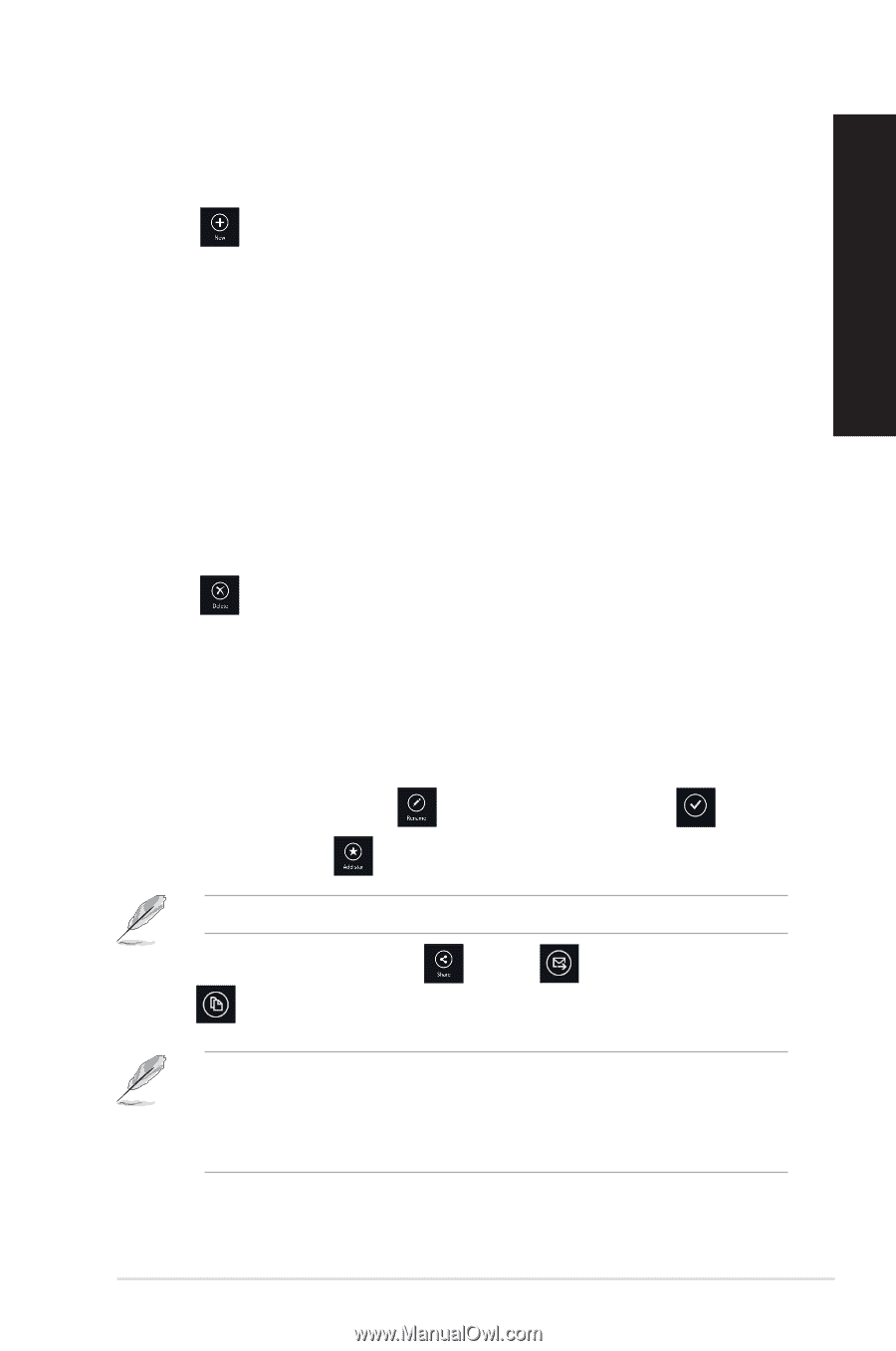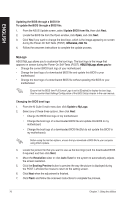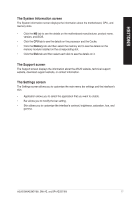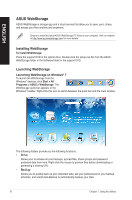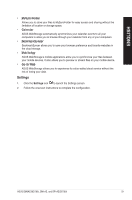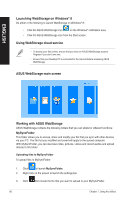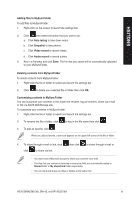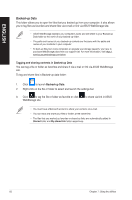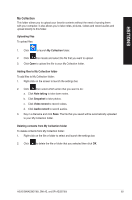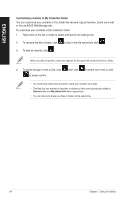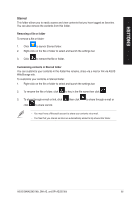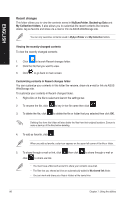Asus BM6AE BM6AE_BM1AE_BP1AE User's Manual - Page 81
Note taking, Snapshot, Video record, Deleting contents from MySyncFolder
 |
View all Asus BM6AE manuals
Add to My Manuals
Save this manual to your list of manuals |
Page 81 highlights
ENGLISH Adding files to MySyncFolder To add files to MySyncFolder: 1. Right-click on the screen to launch the settings bar. 2. Click then select the action that you want to do: a. Click Note taking to take down notes. b. Click Snapshot to take photos. c. Click Video record to record videos. d. Click Audio record to record audios. 3. Key in a filename and click Save. The file that you saved will be automatically uploaded to your MySyncFolder. Deleting contents from MySyncFolder To delete contents from MySyncFolder: 1. Right-click the file or folder to select and launch the settings bar. 2. Click to delete your selected file or folder then click OK. Customizing contents in MySyncFolder You can customize your contents in this folder like rename, tag as favorites, share via e-mail or link via ASUS WebStorage site. To customize your contents in MySyncFolder: 1. Right-click the file or folder to select and launch the settings bar. 2. To rename the file or folder, click to key in the file name then click . 3. To add as favorite, click . When you add as favorite, a star icon appears on the upper left corner of the file or folder. 4. To share through e-mail or link, click click to share via link. then click to share through e-mail or • You must have a Microsoft account to share your contents via e-mail. • The files that you marked as favorites or shared as links are automatically added to Starred folder or My shared link folder respectively. • You can mark and share your files or folders at the same time. ASUS BM6AE(MD780), BM1AE, and BP1AE(SD780) 81