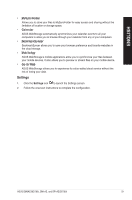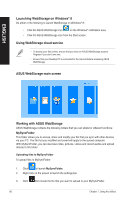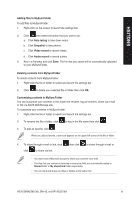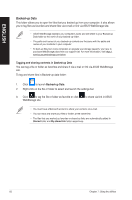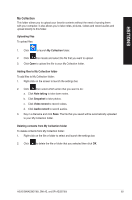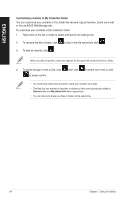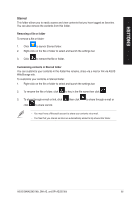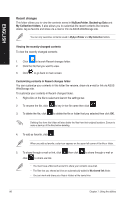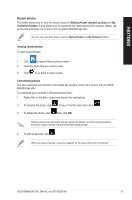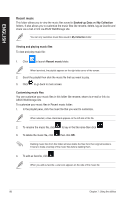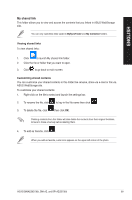Asus BM6AE BM6AE_BM1AE_BP1AE User's Manual - Page 84
Customizing contents in My Collection folder, To rename the file or folder, click
 |
View all Asus BM6AE manuals
Add to My Manuals
Save this manual to your list of manuals |
Page 84 highlights
ENGLISH Customizing contents in My Collection folder You can customize your contents in this folder like rename, tag as favorites, share via e-mail or link via ASUS WebStorage site. To customize your contents in My Collection folder: 1. Right-click on the file or folder to select and launch the settings bar. 2. To rename the file or folder, click to key in the file name then click . 3. To add as favorite, click . When you add as favorite, a star icon appears on the upper left corner of the file or folder. 4. To share through e-mail or link, click to share via link. then click to share via e-mail or click • You must have a Microsoft account to share your contents via e-mail. • The files that you marked as favorites or shared as links are automatically added to Starred folder and My shared link folder respectively. • You can mark and share your files or folders at the same time. 84 Chapter 7: Using the utilities