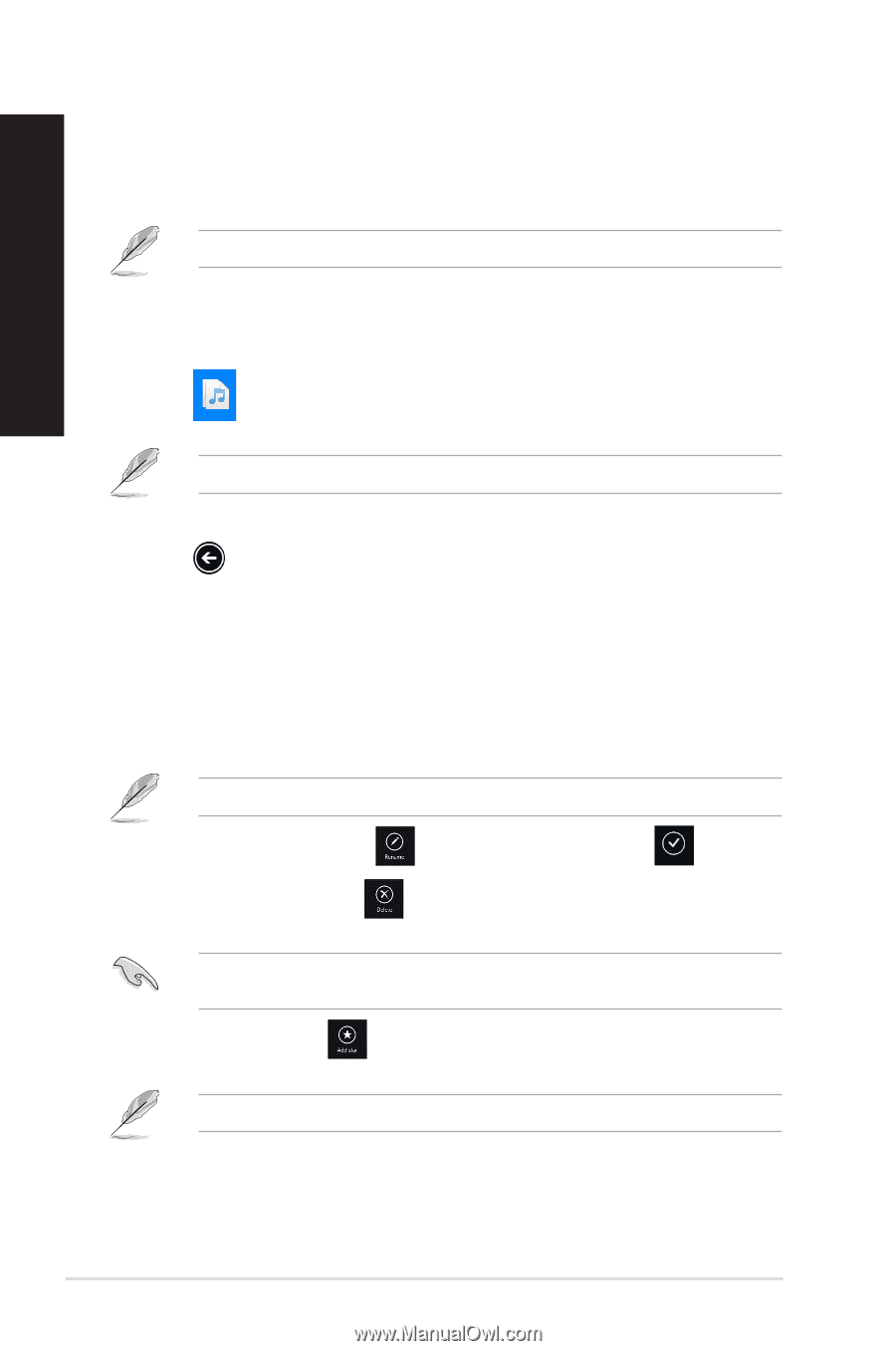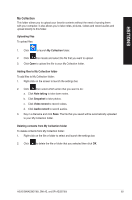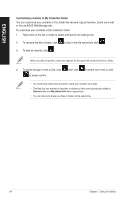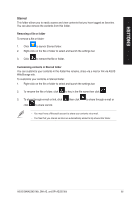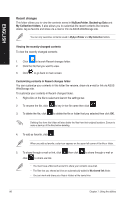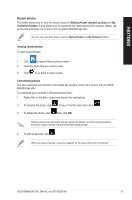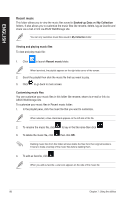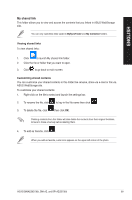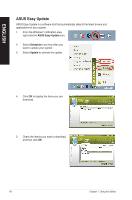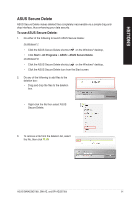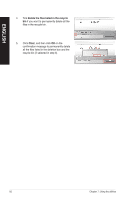Asus BM6AE BM6AE_BM1AE_BP1AE User's Manual - Page 88
Recent music, Backed-up Data, My Collection
 |
View all Asus BM6AE manuals
Add to My Manuals
Save this manual to your list of manuals |
Page 88 highlights
ENGLISH Recent music This folder allows you to view the music files saved in Backed-up Data and My Collection folders. It also allows you to customize the music files like rename, delete, tag as favorite and share via e-mail or link via ASUS WebStorage site. You can only customize music files saved in My Collection folder. Viewing and playing music files To view and play music file: 1. Click to launch Recent music folder. When launched, the playlist appears on the right side corner of the screen. 2. Scroll the playlist then click the music file that you want to play. 3. Click to go back to main screen. Customizing music files You can customize your music files in this folder like rename, share via e-mail or link via ASUS WebStorage site. To customize your music files in Recent music folder: 1. In the playlist pane, click the music file that you want to customize. When selected, a blue checkmark appears on the left side of the file. 2. To rename the music file, click to key in the file name then click . 3. To delete the music file, click then click OK. Deleting music files from this folder will also delete the files from their original locations. Ensure to make a backup of the music files before deleting them. 4. To add as favorite, click . When you add as favorite, a star icon appears on the side of the music file. 88 Chapter 7: Using the utilities