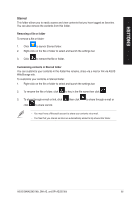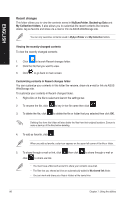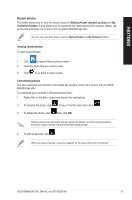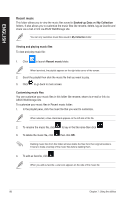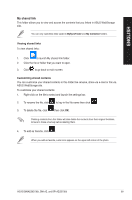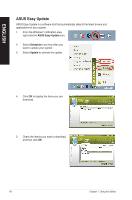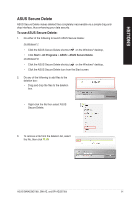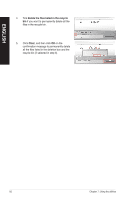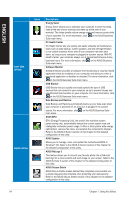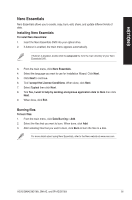Asus BM6AE BM6AE_BM1AE_BP1AE User's Manual - Page 90
ASUS Easy Update, Schedule, Update
 |
View all Asus BM6AE manuals
Add to My Manuals
Save this manual to your list of manuals |
Page 90 highlights
ENGLISH ASUS Easy Update ASUS Easy Update is a software tool that automatically detects the latest drivers and applications for your system. 1. From the Windows® notification area, right-click the ASUS Easy Update icon. 2. Select Schedule to set how often you want to update your system. 3. Select Update to activate the update. 4. Click OK to display the items you can download. 5. Check the item(s) you want to download, and then click OK. 90 Chapter 7: Using the utilities
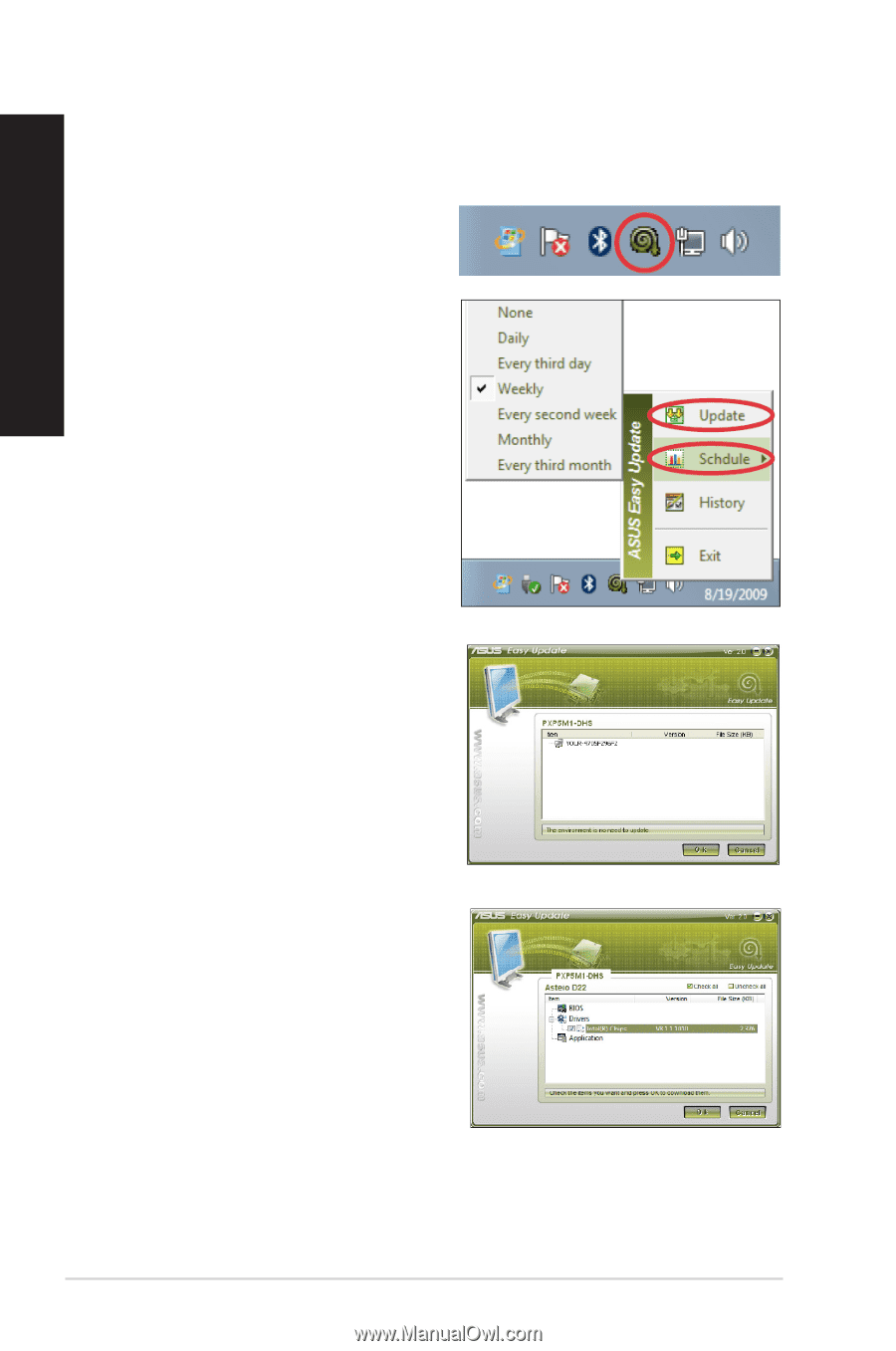
ASUS Easy Update
ASUS Easy Update is a software tool that automatically detects the latest drivers and
applications for your system.
1.
From the Windows
®
notification area,
right-click the
ASUS Easy Update
icon.
±.
Select
Schedule
to set how often you
want to update your system.
3.
Select
Update
to activate the update.
4.
Click
OK
to display the items you can
download.
5.
Check the item(s) you want to download,
and then click
OK
.
90
Chapter 7: Using the utilities
ENGLISH