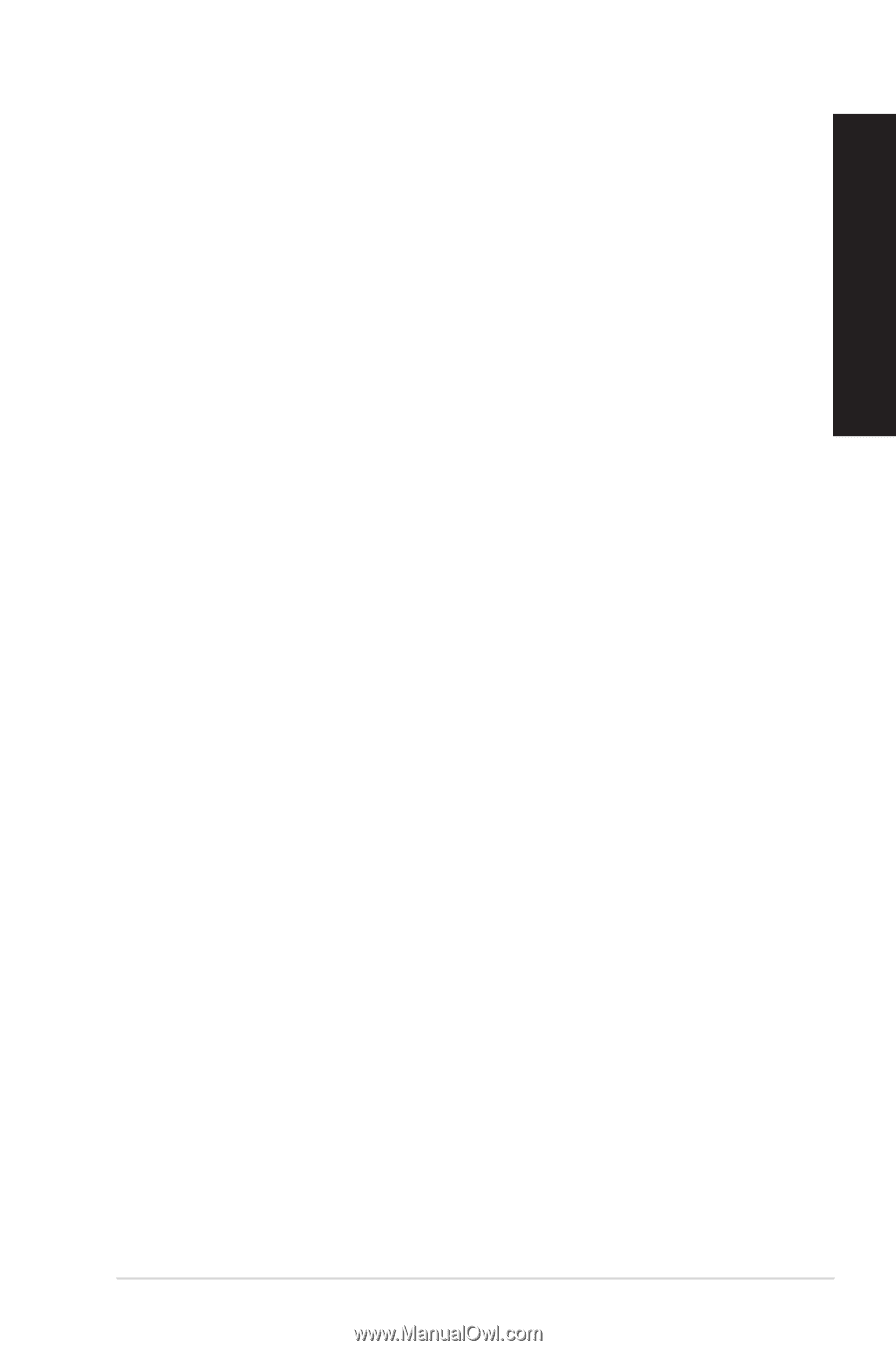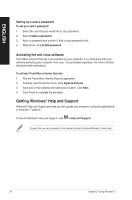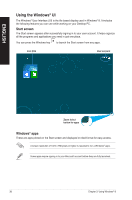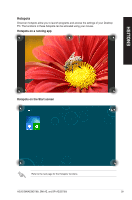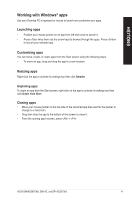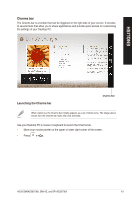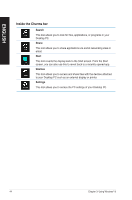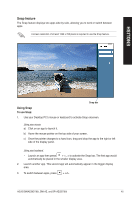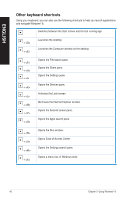Asus BM6AE BM6AE_BM1AE_BP1AE User's Manual - Page 41
Working with Windows® apps, Launching apps, Customizing apps, Resizing apps, Closing apps
 |
View all Asus BM6AE manuals
Add to My Manuals
Save this manual to your list of manuals |
Page 41 highlights
ENGLISH Working with Windows® apps Use your Desktop PC's keyboard or mouse to launch and customize your apps. Launching apps • Position your mouse pointer on an app then left-click once to launch it. • Press twice then use the arrow keys to browse through the apps. Press to launch your selected app. Customizing apps You can move, resize, or unpin apps from the Start screen using the following steps. • To move an app, drag and drop the app to a new location. Resizing apps Right-click the app to activate its settings bar then click Smaller. Unpinning apps To unpin an app from the Start screen, right-click on the app to activate its settings bar then click Unpin from Start. Closing apps • Move your mouse pointer on the top side of the launched app then wait for the pointer to change to a hand icon. • Drag then drop the app to the bottom of the screen to close it. • From the running app's screen, press + . ASUS BM6AE(MD780), BM1AE, and BP1AE(SD780) 41