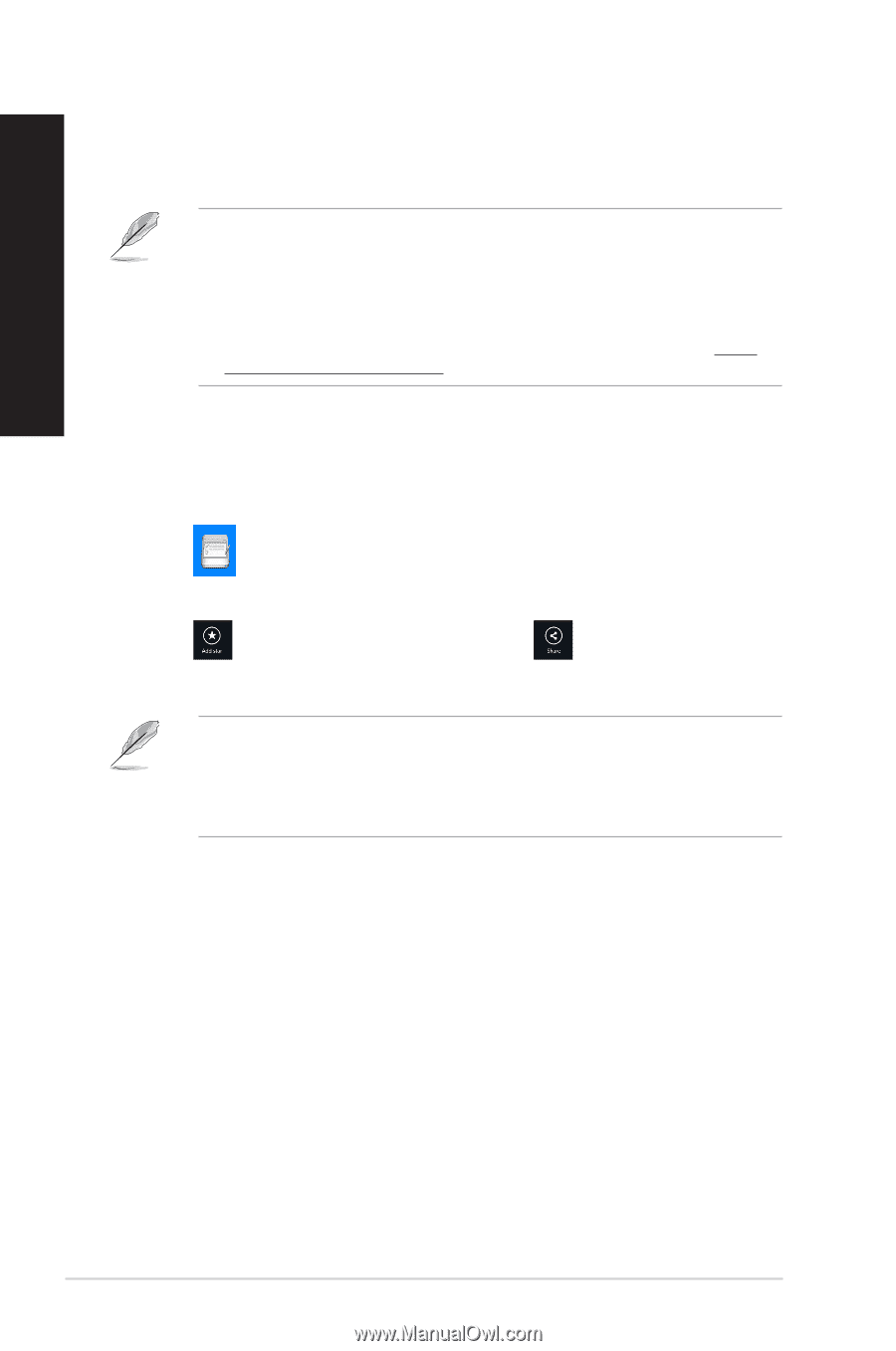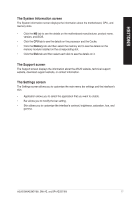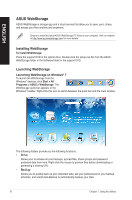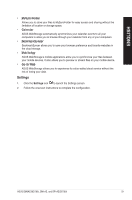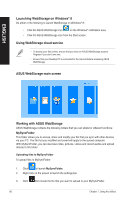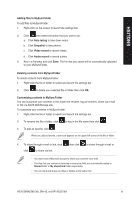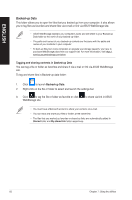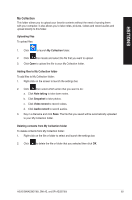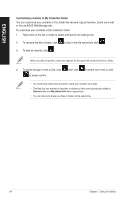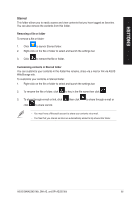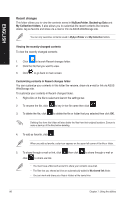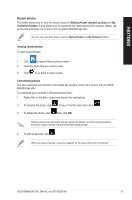Asus BM6AE BM6AE_BM1AE_BP1AE User's Manual - Page 82
Backed-up Data, Tagging and sharing contents in Backed-up Data
 |
View all Asus BM6AE manuals
Add to My Manuals
Save this manual to your list of manuals |
Page 82 highlights
ENGLISH Backed-up Data This folder allows you to open the files that you backed up from your computer. It also allows you to tag files as favorites and share files via e-mail or link via ASUS WebStorage site. • ASUS WebStorage registers your computer's name and will reflect to your Backed-up Data folder as the name of your backed-up folder. • The paths and names of your backed-up contents are the same with the paths and names of your contents in your computer. • To back up files from more computers or upgrade your storage capacity, you have to purchase WebStorage plans from our support site. For more information, visit https:// service.asuswebstorage.com/store. Tagging and sharing contents in Backed-up Data You can tag a file or folder as favorites and share it via e-mail or link via ASUS WebStorage site. To tag and share files in Backed-up data folder: 1. Click to launch Backed-up Data. 2. Right-click on the file or folder to select and launch the settings bar. 3. Click to tag the file or folder as favorite or click WebStorage site. to share via link in ASUS • You must have a Microsoft account to share your contents via e-mail. • You can mark and share your files or folders at the same time. • The files that you marked as favorites or shared as links are automatically added to Starred folder and My shared link folder respectively. 82 Chapter 7: Using the utilities