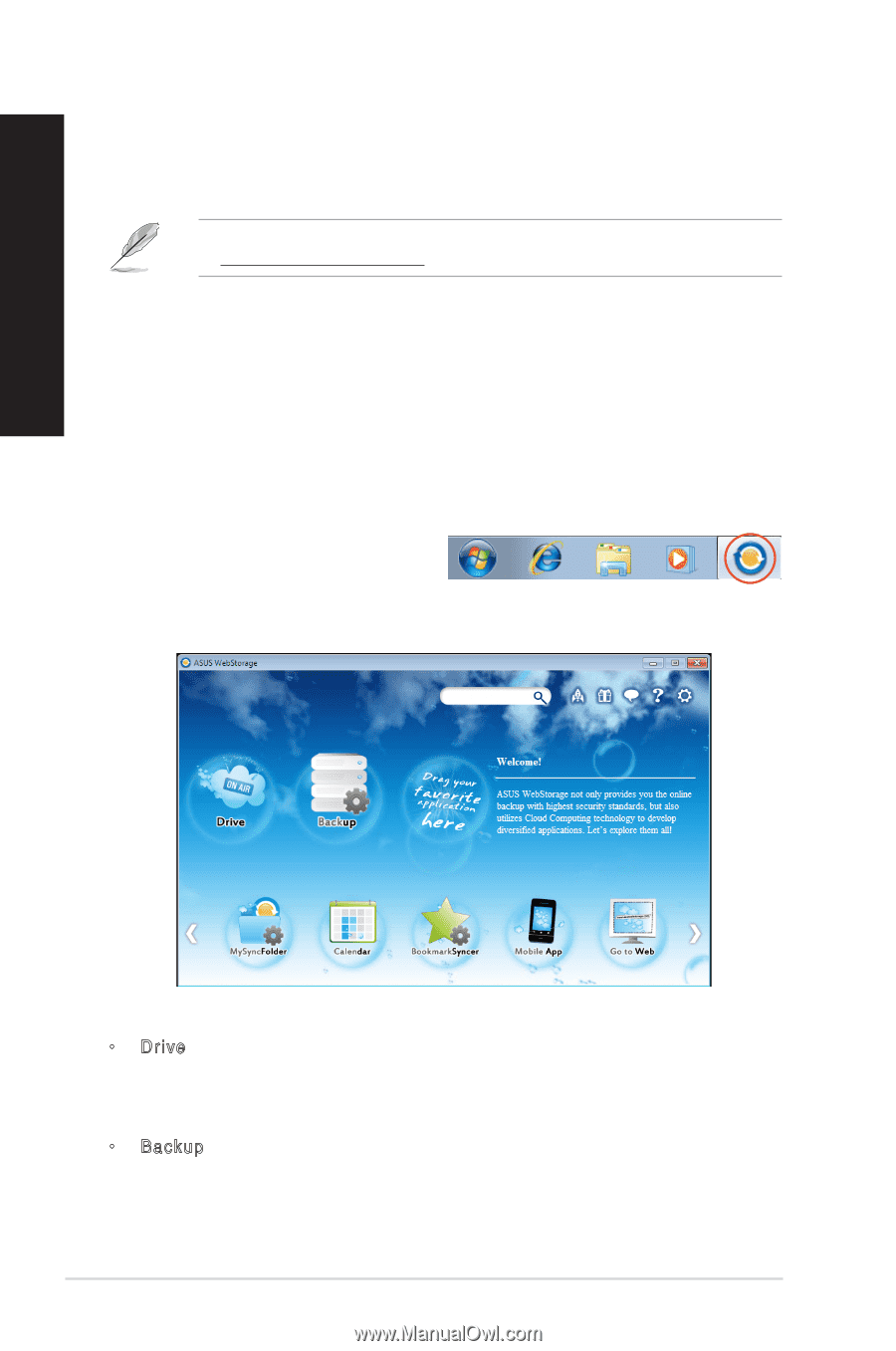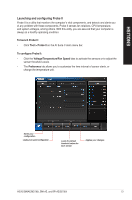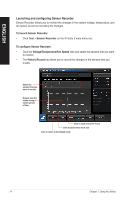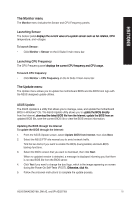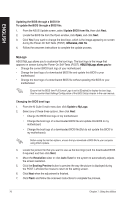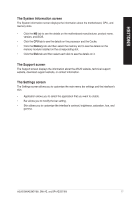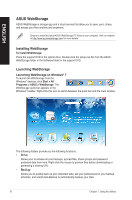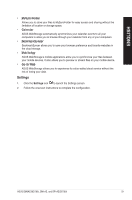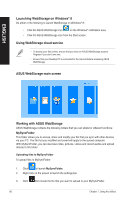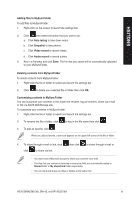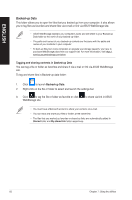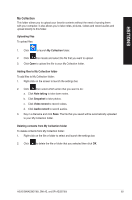Asus BM6AE BM6AE_BM1AE_BP1AE User's Manual - Page 78
ASUS WebStorage, Installing WebStorage, Launching WebStorage
 |
View all Asus BM6AE manuals
Add to My Manuals
Save this manual to your list of manuals |
Page 78 highlights
ENGLISH ASUS WebStorage ASUS WebStorage is storage app and a cloud service that allow you to save, sync, share, and access your files anytime and anywhere. Ensure to install the latest ASUS WebStorage PC Suite in your computer. Visit our website at http://www.asuswebstorage.com for more details. Installing WebStorage To install WebStorage: Place the support DVD in the optical drive. Double-click the setup.exe file from the ASUS WebStorage folder in the Software folder in the support DVD. Launching WebStorage Launching WebStorage on Windows® 7 To launch the WebStorage from the Windows® desktop, click Start > All Programs > ASUS > WebStorage. The WebStorage quick bar appears in the Windows® taskbar. Right-click this icon to switch between the quick bar and the main window. The following folders provide you the following functions: • Drive Allows your to retrieve all your backups, synced files, share groups and password protected data from here. Right-click the mouse to preview files before downloading or generating a sharing URL. • Backup Allows you to quickly back up your important data, set your preferences for your backup schedule, and select Auto-Backup to automatically backup your data. 78 Chapter 7: Using the utilities