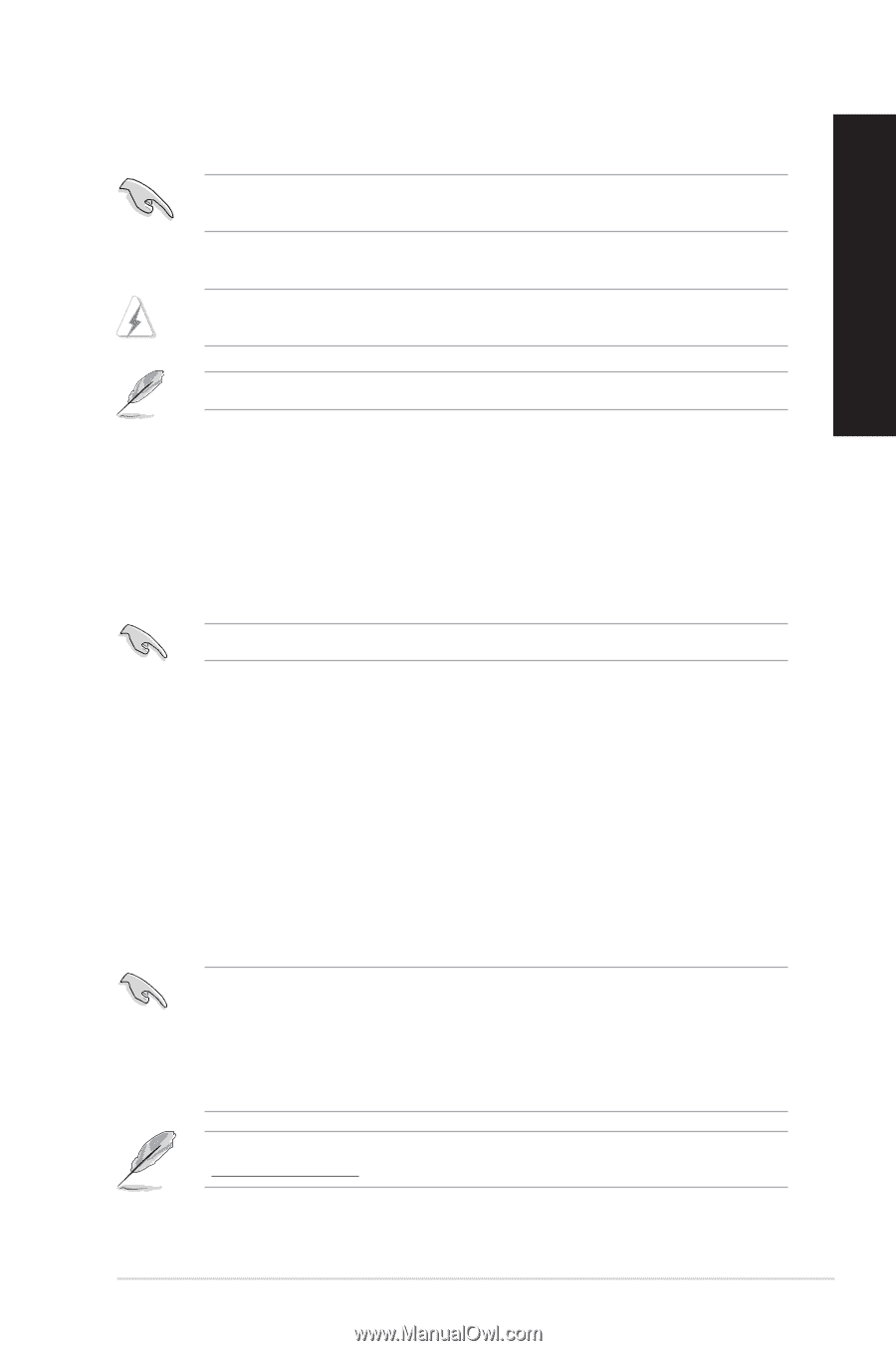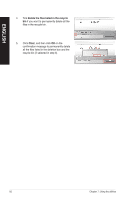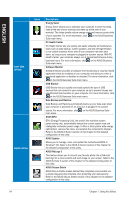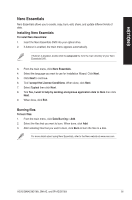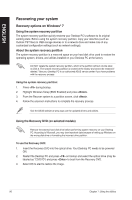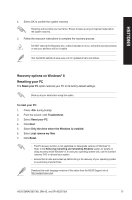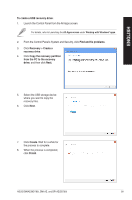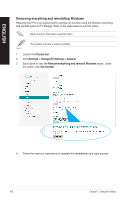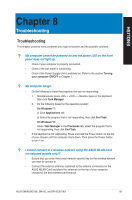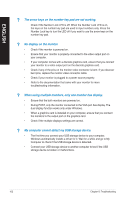Asus BM6AE BM6AE_BM1AE_BP1AE User's Manual - Page 97
Recovery options on Windows, Resetting your PC, Troubleshoot
 |
View all Asus BM6AE manuals
Add to My Manuals
Save this manual to your list of manuals |
Page 97 highlights
ENGLISH 4. Select OK to confirm the system recovery. Restoring will overwrite your hard drive. Ensure to back up all your important data before the system recovery. 5. Follow the onscreen instructions to complete the recovery process. DO NOT remove the Recovery disc, unless instructed to do so, during the recovery process or else your partitions will be unusable. Visit the ASUS website at www.asus.com for updated drivers and utilities. Recovery options on Windows® 8 Resetting your PC The Reset your PC option restores your PC to its factory default settings. Back up all your data before using this option. To reset your PC: 1. Press during bootup. 2. From the screen, click Troubleshoot. 3. Select Reset your PC. 4. Click Next. 5. Select Only the drive where the Windows is installed. 6. Select Just remove my files. 7. Click Reset. • The F9 recovery function is not applicable for downgrade versions of Windows® 8. Refer to the Removing everything and reinstalling Windows section for details on doing recovery inside Windows® 8. In case your operating system fails, use the bundled recovery DVD to reinstall your system. • Ensure that all data are backed up before doing a full recovery of your operating system to avoid losing important files. Download the multi-language versions of this notice from the ASUS Support site at http://support.asus.com ASUS BM6AE(MD780), BM1AE, and BP1AE(SD780) 97