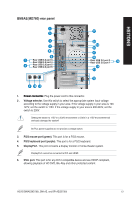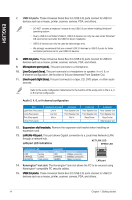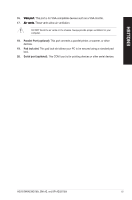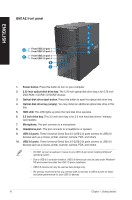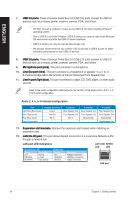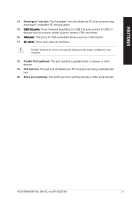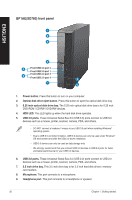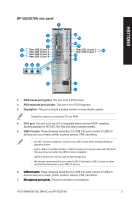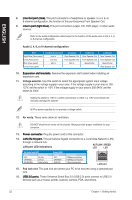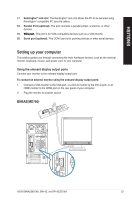Asus BM6AE BM6AE_BM1AE_BP1AE User's Manual - Page 18
USB 2.0 ports.
 |
View all Asus BM6AE manuals
Add to My Manuals
Save this manual to your list of manuals |
Page 18 highlights
ENGLISH 7. ���U�S��B�3�.�0�p��o�rt�s�. These Universal Serial Bus 3.0 (USB 3.0) ports connect to USB 3.0 devices such as a mouse, printer, scanner, camera, PDA, and others. • DO NOT connect a keyboard / mouse to any USB 3.0 port when installing Windows® operating system. • Due to USB 3.0 controller limitation, USB 3.0 devices can only be used under Windows® OS environment and after the USB 3.0 driver installation. • USB 3.0 devices can only be used as data storage only. • We strongly recommend that you connect USB 3.0 devices to USB 3.0 ports for faster and better performance for your USB 3.0 devices. 8. ���U�S��B�2�.�0�p��o�rt�s�. These Universal Serial Bus 2.0 (USB 2.0) ports connect to USB 2.0 devices such as a mouse, printer, scanner, camera, PDA, and others. 9. ���M��ic�r�o�p�h��o�n�e��p�o�r�t �(p��in�k�)�. This port connects to a microphone. 10. ��L��in��e�O��u�t��p�o�r�t�(�l�im��e�)�. This port connects to a headphone or speaker. In a 4, 6, or 8-channel configuration, the function of this port becomes Front Speaker Out. 11. ���L�i�n�e��I�n��p�o�r�t�(�l�ig��h�t��b�l�u�e�)�. This port connects to a tape, CD, DVD player, or other audio sources. Refer to the audio configuration table below for the function of the audio ports in the 2, 4, 6, or 8-channel configuration. Audio 2, 4, 6, or 8-channel configuration Port Light Blue (Rear panel) Lime (Rear panel) Pink (Rear panel) Lime (Front panel) Headset 2-channel Line In Line Out Mic In - 4-channel Rear Speaker Out Front Speaker Out Mic In - 6-channel Rear Speaker Out Front Speaker Out Bass/Center - 8-channel Rear Speaker Out Front Speaker Out Bass/Center Side Speaker Out 12. ��E��x�p�a�n�s��io�n��s�l�o�t�b��r�a�c�k�e�t�s�. Remove the expansion slot bracket when installing an expansion card. 13. ��L�A��N��(R��J�-�4�5�)�p�o��rt�. This port allows Gigabit connection to a Local Area Network (LAN) through a network hub. LAN port LED indications Activity/Link LED Status Description OFF No link ORANGE Linked BLINKING Data activity Speed LED Status OFF ORANGE GREEN Description 10Mbps connection 100Mbps connection 1Gbps connection ACT/LINK SPEED LED LED LAN port 18 Chapter 1: Getting started