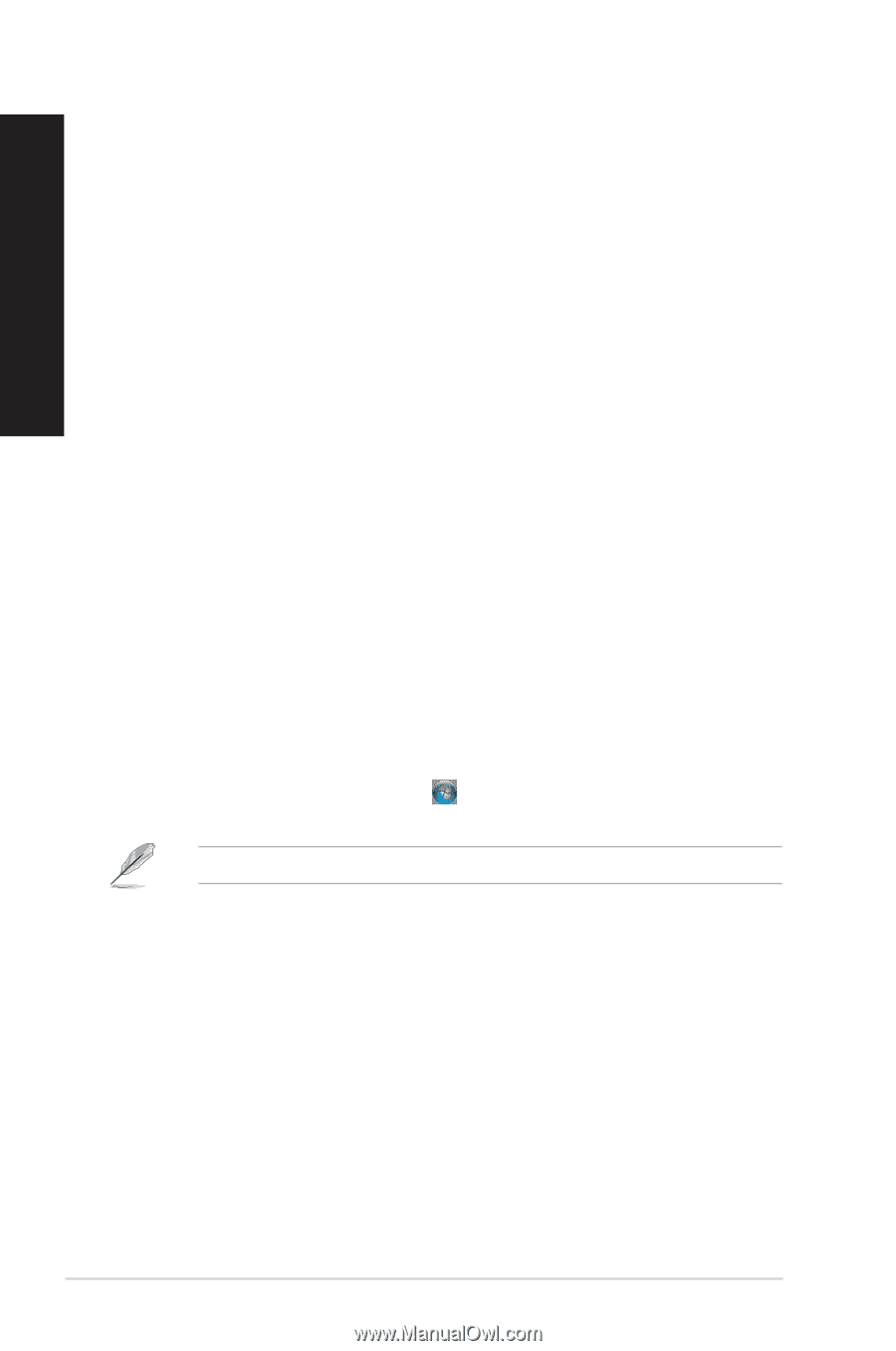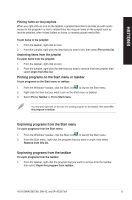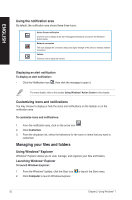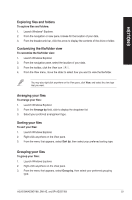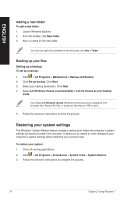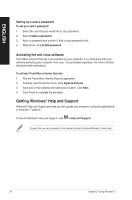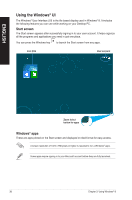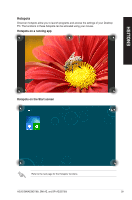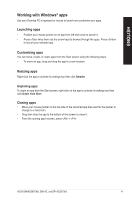Asus BM6AE BM6AE_BM1AE_BP1AE User's Manual - Page 36
Getting Windows® Help and Support, Activating the anti-virus software
 |
View all Asus BM6AE manuals
Add to My Manuals
Save this manual to your list of manuals |
Page 36 highlights
ENGLISH Setting up a user's password To set up a user's password: 1. Select the user that you would like to set a password. 2. Select Create a password. 3. Key in a password and confirm it. Key in your password's hint. 4. When done, click Create password. Activating the anti-virus software Trend Micro Internet Security is pre-installed on your computer. It is a third-party anti-virus software protecting your computer from virus. It is purchased separately. You have a 30-day trial period after activating it. To activate Trend Micro Internet Security: 1. Run the Trend Micro Internet Security application. 2. Carefully read the license terms. Click Agree & Activate. 3. Input your e-mail address and select your location. Click Next. 4. Click Finish to complete the activation. Getting Windows® Help and Support Windows® Help and Support provides you with guides and answers in using the applications in Windows® 7 platform. To launch Windows® Help and Support, click > Help and Support. Ensure that you are connected to the Internet to obtain the latest Windows® online help. 36 Chapter 2: Using Windows® 7