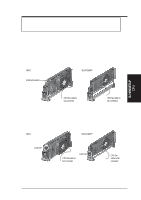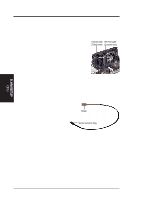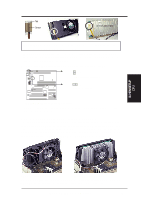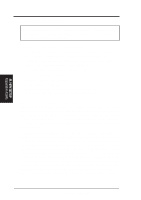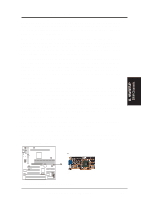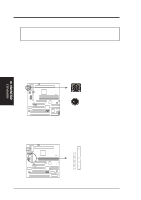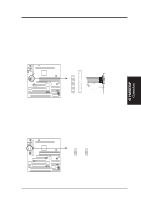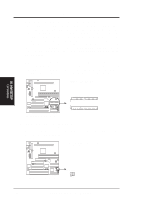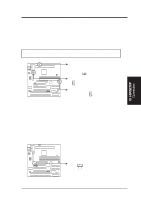Asus P2-99B P2-99B User Manual - Page 28
External Connectors
 |
View all Asus P2-99B manuals
Add to My Manuals
Save this manual to your list of manuals |
Page 28 highlights
III. HARDWARE SETUP 5. External Connectors WARNING! Some pins are used for connectors or power sources. These are clearly separated from jumpers in "Layout Contents." Placing jumper caps over these will cause damage to your motherboard. IMPORTANT: Ribbon cables should always be connected with the red stripe on Pin 1 side of the connector. The four corners of the connectors are labeled on the motherboard. Pin 1 is the side closest to the power connector on hard drives and some floppy drives. IDE ribbon cables must be less than 18 in. (46 cm), with the second drive connector no more than 6 in. (15 cm) from the first connector. 1. Keyboard Connector (5-pin) This connector supports either a standard IBM-compatible, 101/102-key, or 104key keyboard (Windows 95-compatible). Use a PS/2 keyboard adapter in order to connect a PS/2 keyboard to this AT connector. Keyboard Connector (5-pin female) P2-99B R This motherboard accepts an AT Keyboard Connector Plug as shown here. P2-99B Keyboard Connector 2. Floppy Disk Drive Cconnector (34-1 pin FLOPPY) This connector supports the provided floppy drive ribbon cable. After connecting the single end to the board, connect the two plugs on the other end to the floppy drives. (Pin 5 is removed to prevent inserting in the wrong orientation when using ribbon cables with pin 5 plugged). III. H/W SETUP Connectors Floppy Disk Drive Connector P2-99B R Pin 1 P2-99B Floppy Disk Drive Connector 28 ASUS P2-99B User's Manual