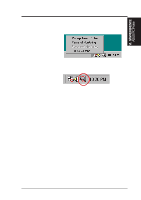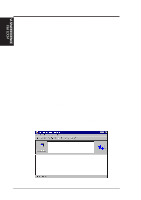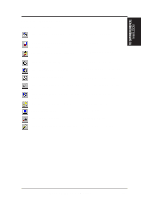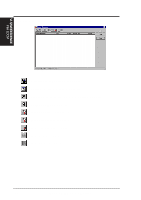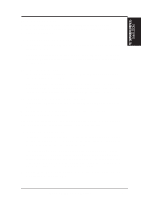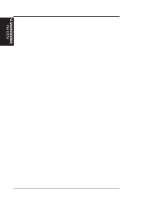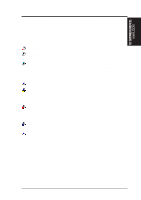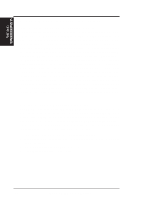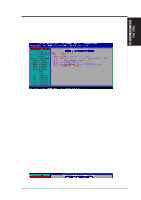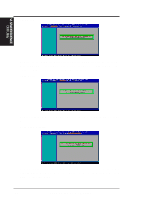Asus P2-99B P2-99B User Manual - Page 76
Displaying the Properties of a Client Computer
 |
View all Asus P2-99B manuals
Add to My Manuals
Save this manual to your list of manuals |
Page 76 highlights
VI. S/W REFERENCE Intel LDCM VI. SOFTWARE REFERENCE After you attempt to wake up a computer, the status of that computer changes in the list view to a Wake Pending status. If the attempt to wake up a computer is successful, the Wake Pending status changes to a status reflecting the computer's health (such as Normal, Warning, or Critical). If the computer does not wake up after five minutes, a message box appears stating possible reasons why the computer did not respond. (For example, the computer may be disabled or may not support Wake-OnLAN.) After clicking OK, the Wake Pending status reverts to its original status of Unavailable or Wakeable. NOTE: Your computer must have a Wake-On-LAN network adapter to support this feature. Some computers that support the Wake-On-LAN technology may have remote wakeup disabled in the BIOS by default. Before Client Manager can wake up a remote computer, you will need to enable this option in the BIOS configuration of each remote computer. Displaying the Properties of a Client Computer You can display the properties of any discovered client computer even if you cannot otherwise access the computer because of access limitations or Unavailable status. If you display the properties of an unavailable computer, the properties are read from a database in the Windows registry on your computer. Since the Operating System information is not stored in this same database, that information is not available for a computer with a status of Unavailable. Remember that some items may not be current if the properties have changed while the computer was off the network. 76 ASUS P2-99B User's Manual