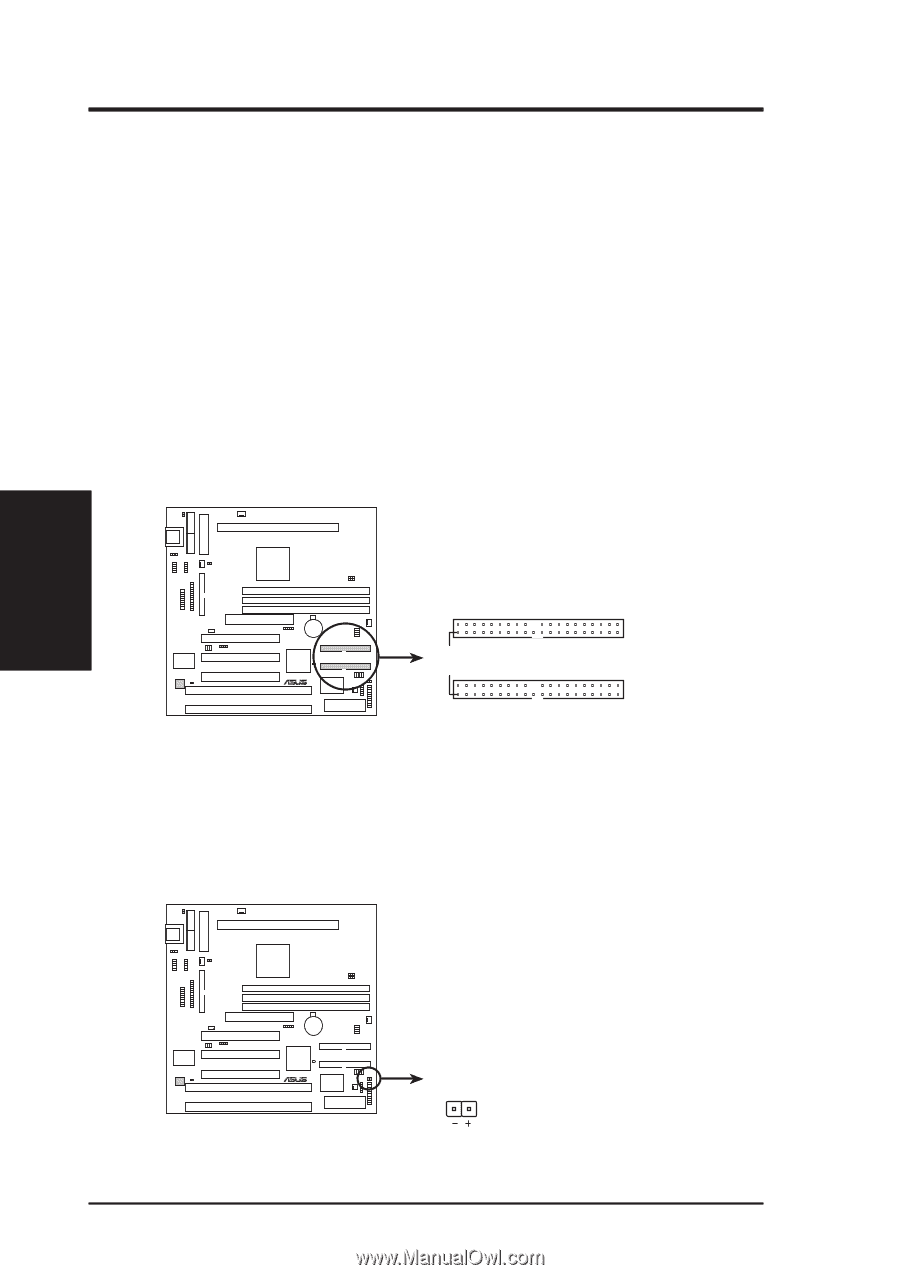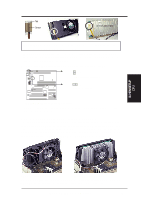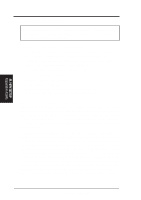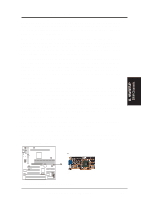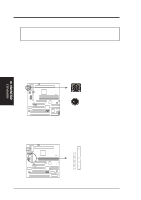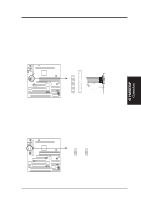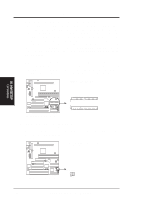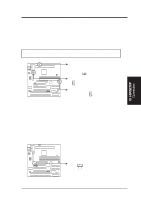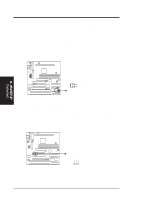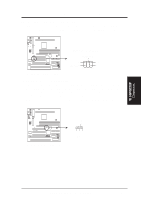Asus P2-99B P2-99B User Manual - Page 30
SCSI device or IDE CD-ROM bootup see HDD Sequence SCSI/IDE First &
 |
View all Asus P2-99B manuals
Add to My Manuals
Save this manual to your list of manuals |
Page 30 highlights
III. HARDWARE SETUP 5. Primary / Secondary IDE Connectors (Two 40-1 pin IDE) These connectors support the provided IDE hard disk ribbon cable. After connecting the single end to the board, connect the two plugs at the other end to your hard disk(s). If you install two hard disks, you must configure the second drive to Slave mode by setting its jumper accordingly. Please refer to the documentation of your hard disk for the jumper settings. BIOS now supports SCSI device or IDE CD-ROM bootup (see "HDD Sequence SCSI/IDE First" & "Boot Sequence" in BIOS Features Setup of BIOS SETUP) (Pin 20 is removed to prevent inserting in the wrong orientation when using ribbon cables with pin 20 plugged). TIP: You may configure two hard disks to be both Masters using one ribbon cable on the primary IDE connector and another ribbon cable on the secondary IDE connector. You may install up to four operating systems on each IDE drive and select the boot disk through "Boot Sequence" in BIOS Features Setup. NOTE: Orient the red markings on the IDE ribbon cable to pin 1 Secondary IDE Connector P2-99B R P2-99B IDE Connectors Pin 1 Primary IDE Connector 6. IDE Activity LED Lead (2-pin IDELED) This connector supplies power to the cabinet's IDE activity LED. Read and write activity by devices connected to the Primary or Secondary IDE connectors will cause the LED to light up. TIP: If the case-mounted LED does not light, try reversing the 2-pin plug. III. H/W SETUP Connectors P2-99B R P2-99B IDE Activity LED IDELED 30 ASUS P2-99B User's Manual