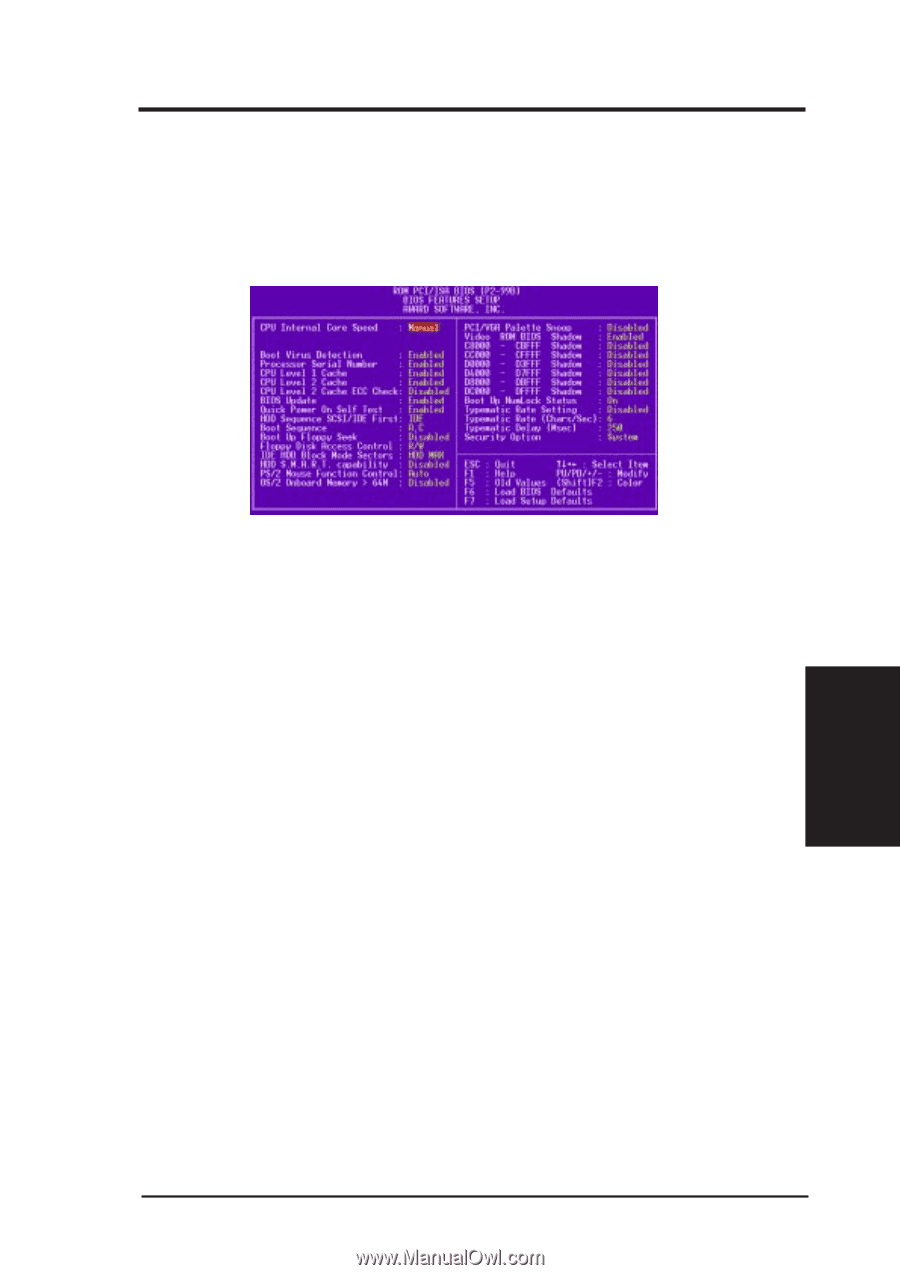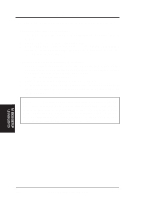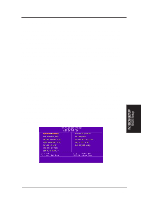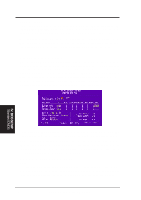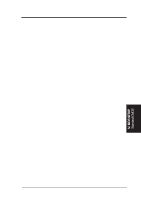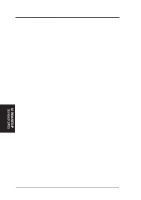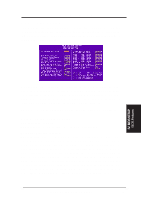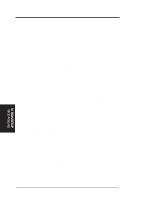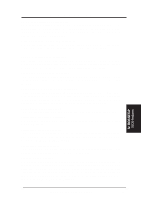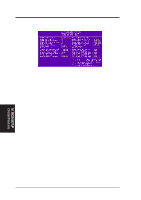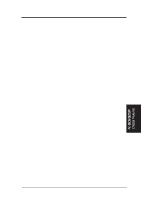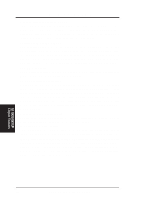Asus P2-99B P2-99B User Manual - Page 45
BIOS Features Setup
 |
View all Asus P2-99B manuals
Add to My Manuals
Save this manual to your list of manuals |
Page 45 highlights
IV. BIOS SETUP BIOS Features Setup The "BIOS Features Setup" option consists of configuration entries that allow you to improve your system performance, or let you set up some system features according to your preference. Some entries are required by the motherboard's design to remain in their default settings. IV. BIOS SETUP BIOS Features A section at the lower right of the screen displays the control keys you can use. Take note of these keys and their respective uses. If you need information on a particular entry, highlight it and then press . A pop-up help menu will appear to provide you with the information you need. loads the last set values, and loads the BIOS default values and Setup default values, respectively. NOTE: SETUP Defaults are noted in parenthesis next to each function heading. Details of BIOS Features Setup CPU Internal Core Speed This function is reserved for future use and is currently disabled. Boot Virus Detection (Enabled) This field allows you to set boot virus detection, ensuring a virus-free boot sector. This new antivirus solution is unlike native BIOS tools, which offer limited virus protection typically by write-protecting the partition table. With this new solution, your computer is protected against boot virus threats earlier in the boot cycle, that is, before they have a chance to load into your system. This ensures your computer boots to a clean operating system. The system halts and displays a warning message when it detects a virus. If this occurs, you can either allow the operation to continue or use a virus-free bootable floppy disk to restart and investigate your system. Because of conflicts with new operating systems, for example, during installation of new software, you may have to set this to Disabled to prevent write errors. ASUS P2-99B User's Manual 45