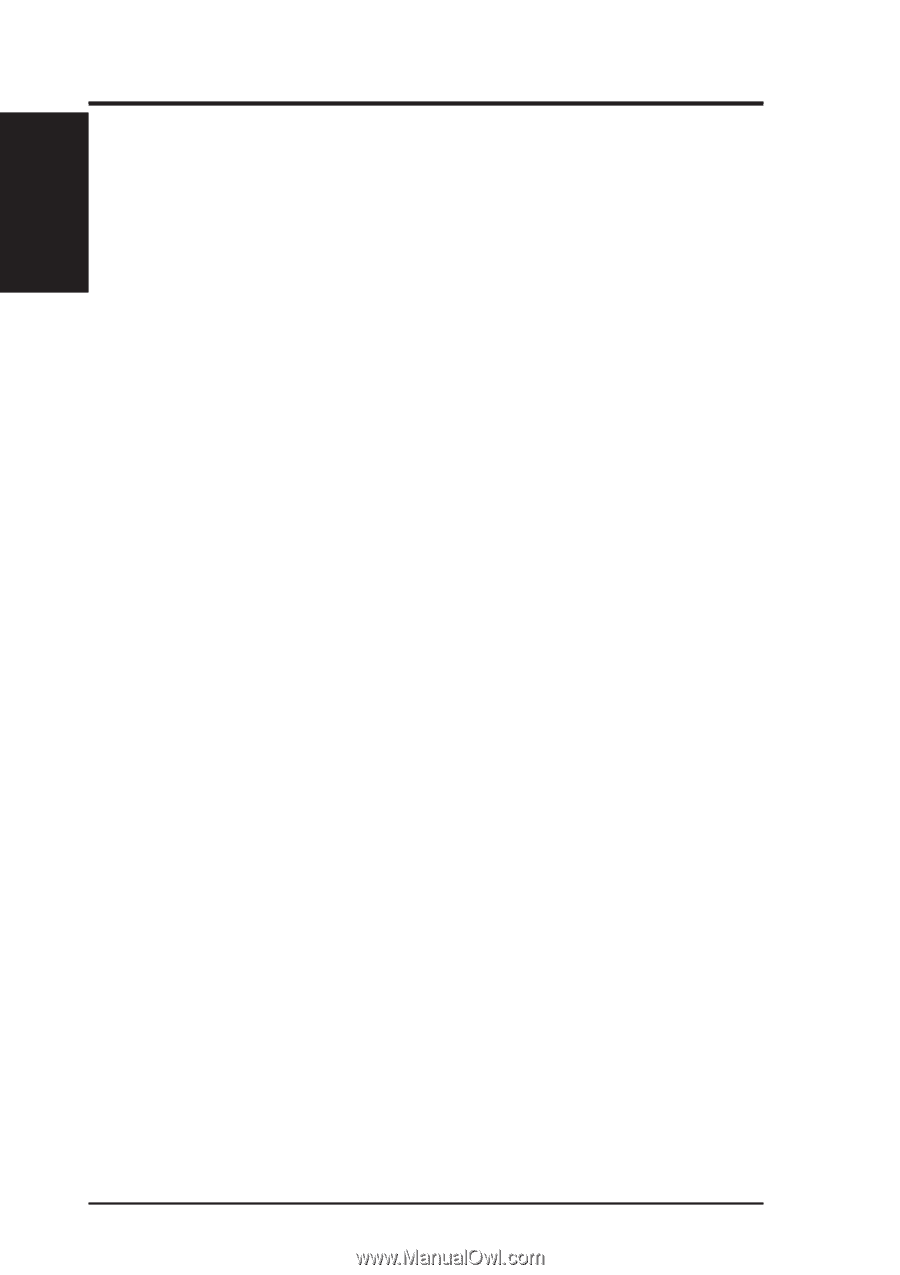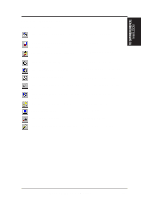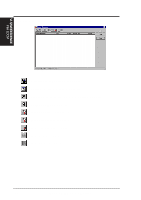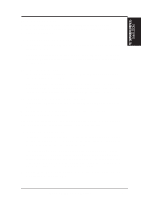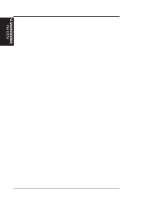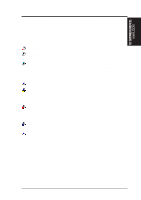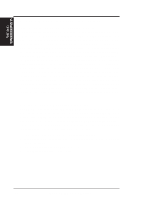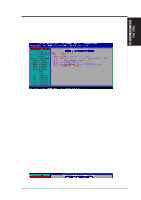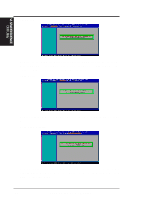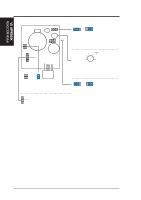Asus P2-99B P2-99B User Manual - Page 78
Desktop Management Interface DMI
 |
View all Asus P2-99B manuals
Add to My Manuals
Save this manual to your list of manuals |
Page 78 highlights
VI. S/W REFERENCE DMI Utility VI. SOFTWARE REFERENCE Desktop Management Interface (DMI) Introducing the ASUS DMI Configuration Utility This motherboard supports DMI within the BIOS level and provides a DMI Configuration Utility to maintain the Management Information Format Database (MIFD). DMI is able to auto-detect and record information pertinent to a computer's system such as the CPU type, CPU speed, and internal/external frequencies, and memory size. The onboard BIOS will detect as many system information as possible and store those collected information in a 4KB block in the motherboard's Flash EEPROM and allow the DMI to retrieve data from this database. Unlike other BIOS software, the BIOS on this motherboard uses the same technology implemented for Plug and Play to allow dynamic real-time updating of DMI information versus creating a new BIOS image file and requiring the user to update the whole BIOS. This DMI Configuration Utility also allows the system integrator or end user to add additional information into the MIFD such as serial numbers, housing configurations, and vendor information. Those information not detected by the motherboard BIOS and has to be manually entered through the DMI Configuration Utility and updated into the MIFD. This DMI Configuration Utility provides the same reliability as PnP updating and will prevent the refreshing failures associated with updating the entire BIOS. Starting the ASUS DMI Configuration Utility The DMI Configuration Utility (DMICFG2.EXE) must be used in real mode in order for the program to run, the base memory must be at least 180K. Memory managers like HIMEM.SYS (required by windows) must not be installed. You can boot up from a system diskette without AUTOEXEC.BAT and CONFIG.SYS files, "REM" HIMEM.SYS in the CONFIG.SYS, or press + during bootup to bypass your AUTOEXEC.BAT and CONFIG.SYS files. 1. In Windows, copy DMICFG2.EXE to your hard disk drive. 2. Restart your computer and press + during bootup to enter safe mode command prompt. 3. Go to the directory containing DMICFG2.EXE. 4. Type DMICFG2 and press to run. 78 ASUS P2-99B User's Manual