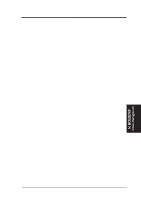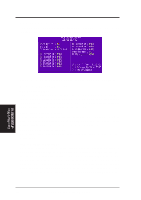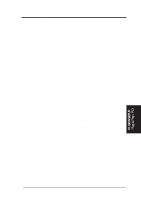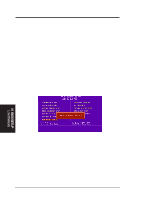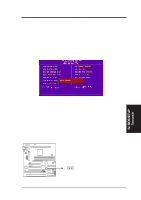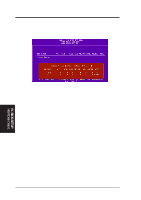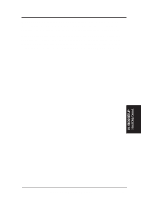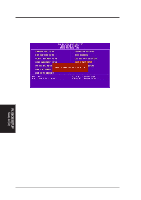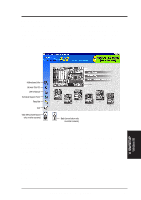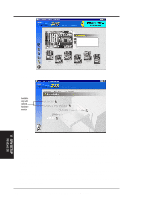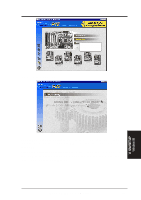Asus P2-99B P2-99B User Manual - Page 58
IDE HDD Auto Detection
 |
View all Asus P2-99B manuals
Add to My Manuals
Save this manual to your list of manuals |
Page 58 highlights
IV. BIOS SETUP IDE HDD Auto Detection The "IDE HDD Auto Detection" option detects the parameters of an IDE hard disk drive, and automatically enters them into the Standard CMOS Setup screen. IV. BIOS SETUP Hard Disk Detect Up to four IDE drives can be detected, with parameters for each listed inside the box. To accept the optimal entries, press or else select from the numbers displayed under the OPTIONS field (2, 1, 3 in this case); to skip to the next drive, press . If you accept the values, the parameters will appear listed beside the drive letter on the screen. The process then proceeds to the next drive letter. Pressing to skip rather than to accept a set of parameters causes the program to enter zeros after that drive letter. Remember that if you are using another IDE controller that does not feature Enhanced IDE support for four devices, you can only install two IDE hard disk drives. Your IDE controller must support the Enhanced IDE features in order to use Drive E and Drive F. The onboard PCI IDE controller supports Enhanced IDE, with two connectors for connecting up to four IDE devices. If you want to use another controller that supports four drives, you must disable the onboard IDE controller in the Chipset Features Setup screen. When auto-detection is completed, the program automatically enters all entries you accepted on the field for that drive in the Standard CMOS Setup screen. Skipped entries are ignored and are not entered in the screen. If you are auto-detecting a hard disk that supports the LBA mode, three lines will appear in the parameter box. Choose the line that lists LBA for an LBA drive. Do not select Large or Normal. The auto-detection feature can only detect one set of parameters for a particular IDE hard drive. Some IDE drives can use more than one set. This is not a problem if the drive is new and empty. 58 ASUS P2-99B User's Manual