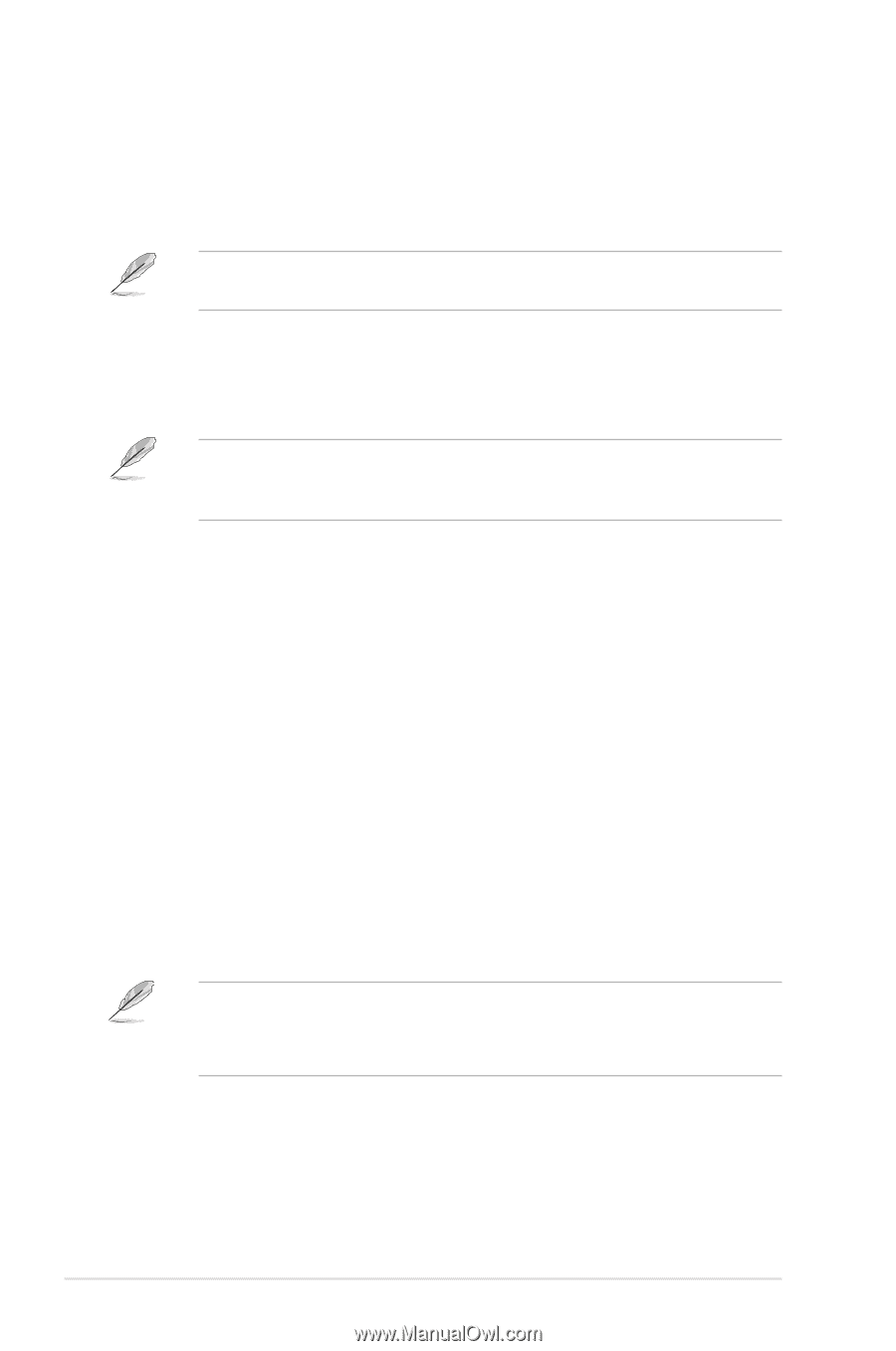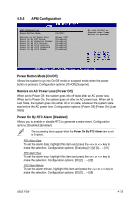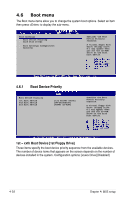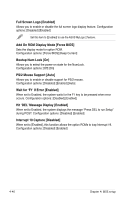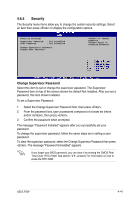Asus P5W User Manual - Page 112
CPU Q-Fan Control [Enabled], CPU Q-Fan Mode [PWM], Chassis Q-Fan Control [Enabled]
 |
View all Asus P5W manuals
Add to My Manuals
Save this manual to your list of manuals |
Page 112 highlights
CPU Q-Fan Control [Enabled] Allows you to enable or disable the CPU Q-Fan feature that smartly adjusts the fan speeds for more efficient system operation. Configuration options: [Disabled] [Enabled] The CPU Q-Fan Mode and CPU Fan Profile Mode items appear when you enable the ASUS Q-FAN Control feature. CPU Q-Fan Mode [PWM] Allows you to select the type of CPU fan cable connected to the CPU fan connector. Set to [PWM] when using a 4-pin CPU fan cable. Set to [DC] when using a 3-pin CPU fan cable. Configuration options: [PWM] [DC] Some CPU fans with a 4-pin cable do not comply with Intel®'s PWM fan specification. When using this type of CPU fan, you can not reduce the CPU fan speed even if you set the CPU Q-Fan Mode to [PWM]. CPU Fan Profile [Optimal] Allows you to set the appropriate CPU fan performance. When set to [Optimal], the CPU fan automatically adjusts depending on the CPU temperature. Set this item to [Silent] to minimize fan speed for quiet CPU fan operation, or [Performance] to achieve maximum CPU fan speed. Configuration options: [Optimal] [Silent Mode] [Performance Mode] Chassis Fan1/2 Speed [xxxxRPM] or [N/A]/[Ignored] The onboard hardware monitor automatically detects and displays the chassis fan speed in rotations per minute (RPM). If the fan is not connected to the chassis, the specific field shows N/A. Select [Ignored] from the item options to disable chassis fan speed monitoring. Chassis Q-Fan Control [Enabled] Allows you to enable or disable the ASUS Q-Fan feature that smartly adjusts the chassis fan speeds for more efficient system operation. Configuration options: [Disabled] [Enabled] • The Chassis Q-Fan function is available only on CHA_FAN1. • The Chassis Fan Profile Mode item appears when you enable the Chassis Q-Fan Control feature. Chassis Fan Profile [Optimal] Allows you to set the appropriate performance level of the chassis Q-Fan. Configuration options: [Optimal] [Silent Mode] [Performance Mode] 4-36 Chapter 4: BIOS setup