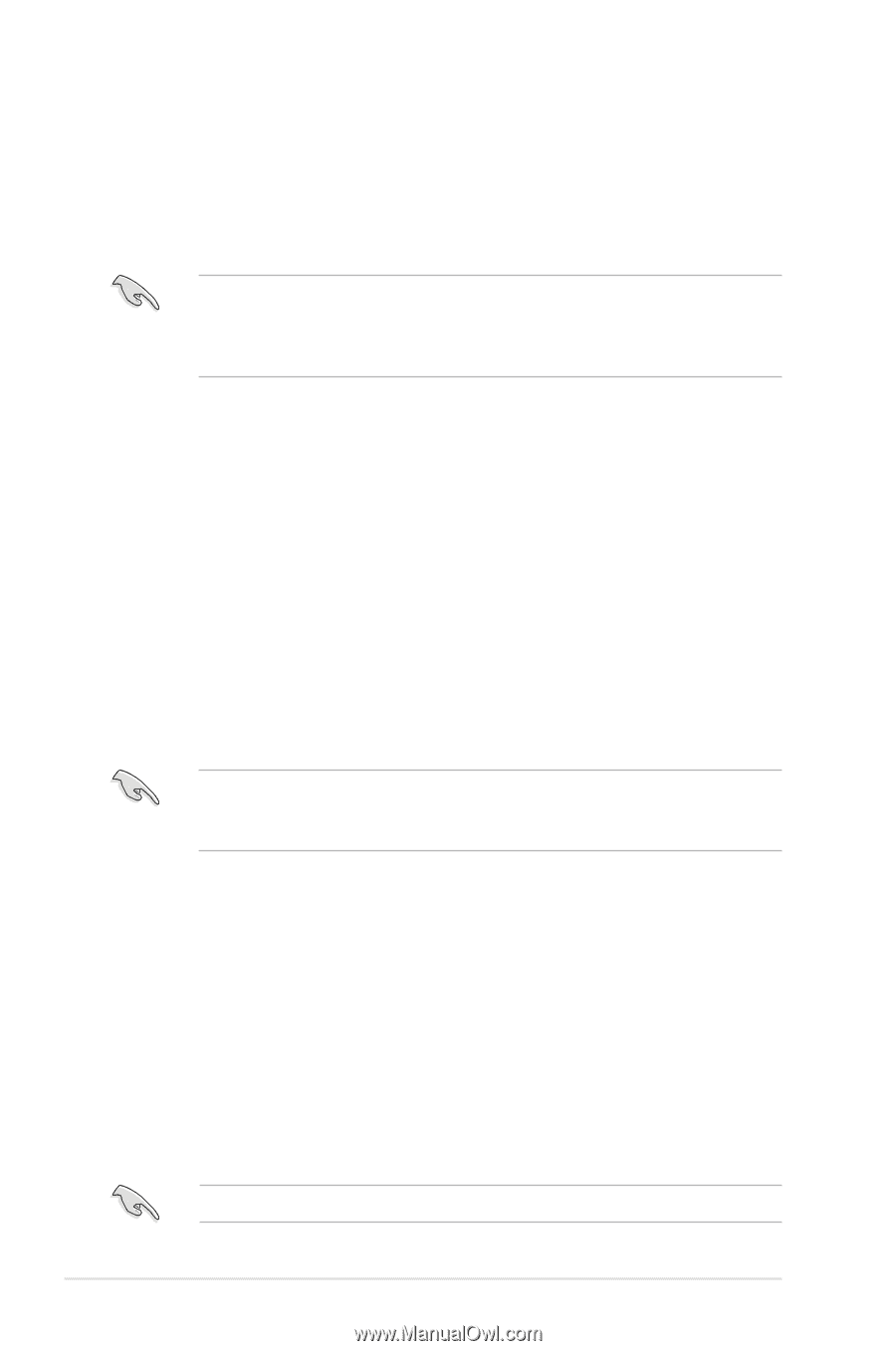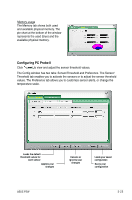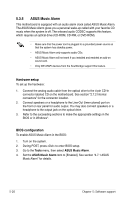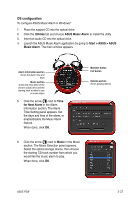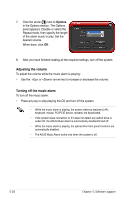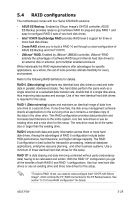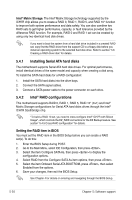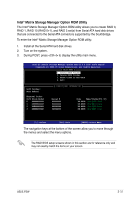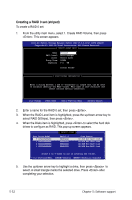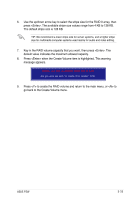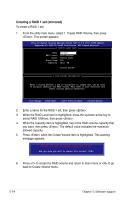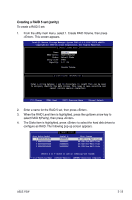Asus P5W User Manual - Page 154
Intel, Installing Serial ATA hard disks
 |
View all Asus P5W manuals
Add to My Manuals
Save this manual to your list of manuals |
Page 154 highlights
Intel® Matrix Storage. The Intel® Matrix Storage technology supported by the ICH7R chip allows you to create a RAID 0, RAID 1, RAID 5, and RAID 10* function to improve both system performance and data safety. You can also combine two RAID sets to get higher performance, capacity, or fault tolerance provided by the difference RAID function. For example, RAID 0 and RAID 1 set can be created by using only two identical hard disk drives. If you want to boot the system from a hard disk drive included in a created RAID set, copy first the RAID driver from the support CD to a floppy disk before you install an operating system to the selected hard disk drive. Refer to section "5.6 Creating a RAID driver disk" for details. 5.4.1 Installing Serial ATA hard disks The motherboard supports Serial ATA hard disk drives. For optimal performance, install identical drives of the same model and capacity when creating a disk array. To install the SATA hard disks for a RAID configuration: 1. Install the SATA hard disks into the drive bays. 2. Connect the SATA signal cables. 3. Connect a SATA power cable to the power connector on each drive. 5.4.2 Intel® RAID configurations This motherboard supports RAID 0, RAID 1, RAID 5, RAID 10* (0+1) and Intel® Matrix Storage configurations for Serial ATA hard disks drives through the Intel® ICH7R Southbridge chip. *To build a RAID 10 set, you need to cross-configure Intel® ICH7R with Silicon Image®, which controls the EZ_RAID connectors for the EZ Backup feature. See section "5.4.5 Cross-RAID configuration" for details. Setting the RAID item in BIOS You must set the RAID item in the BIOS Setup before you can create a RAID set(s). To do this: 1. Enter the BIOS Setup during POST. 2. Go to the Main Menu, select IDE Configuration, then press . 3. Select the item Configure SATA As, then press to display the configuration options. 4. Select RAID from the Configure SATA As item options, then press . 5. Select the item Onboard Serial-ATA BOOTROM, press , then select Enabled from the options. 6. Save your changes, then exit the BIOS Setup. See Chapter 4 for details on entering and navigating through the BIOS Setup. 5-30 Chapter 5: Software support