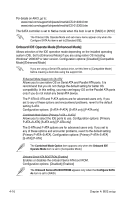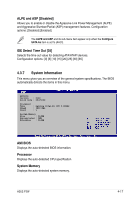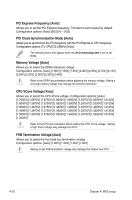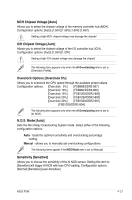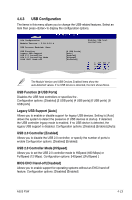Asus P5W User Manual - Page 97
MCH Chipset Voltage [Auto], ICH Chipset Voltage [Auto]
 |
View all Asus P5W manuals
Add to My Manuals
Save this manual to your list of manuals |
Page 97 highlights
MCH Chipset Voltage [Auto] Allows you to select the chipset voltage of the memory controller hub (MCH). Configuration options: [Auto] [1.50V] [1.55V] [1.60V] [1.65V] Setting a high MCH chipset voltage may damage the chipset! ICH Chipset Voltage [Auto] Allows you to select the chipset voltage of the I/O controller hub (ICH). Configuration options: [Auto] [1.05V] [1.20V] Setting a high ICH chipset voltage may damage the chipset! The following item appears only when the AI Overclocking item is set to [Overclock Profile]. Overclock Options [Overclock 5%] Allows you to overclock the CPU speed through the available preset values. Configuration options: [Overclock 5%] [fsb888/ddr2-667] [Overclock 10%] [fsb960/ddr2-800] [Overclock 15%] [fsb1200/ddr2-800] [Overclock 20%] [fsb1280/ddr2-800] [Overclock 30%] [fsb1333/ddr2-667] [fsb1333/ddr2-834] The following item appears only when the AI Overclocking item is set to [AI NOS]. N.O.S. Mode [Auto] Sets the Non-Delay Overclocking System mode. Select either of the following configuration options: Auto - loads the optimum sensitivity and overclocking percentage setting. Manual - allows you to manually set overclocking configurations. The following items appear if the NOS Mode item is set to [Manual] Sensitivity [Sensitive] Allows you to choose the sensitivity of the AI NOS sensor. Setting this item to [Sensitive] will trigger AI NOS with less CPU loading. Configuration options: [Normal] [Sensitive] [Less-Sensitive] ASUS P5W 4-21