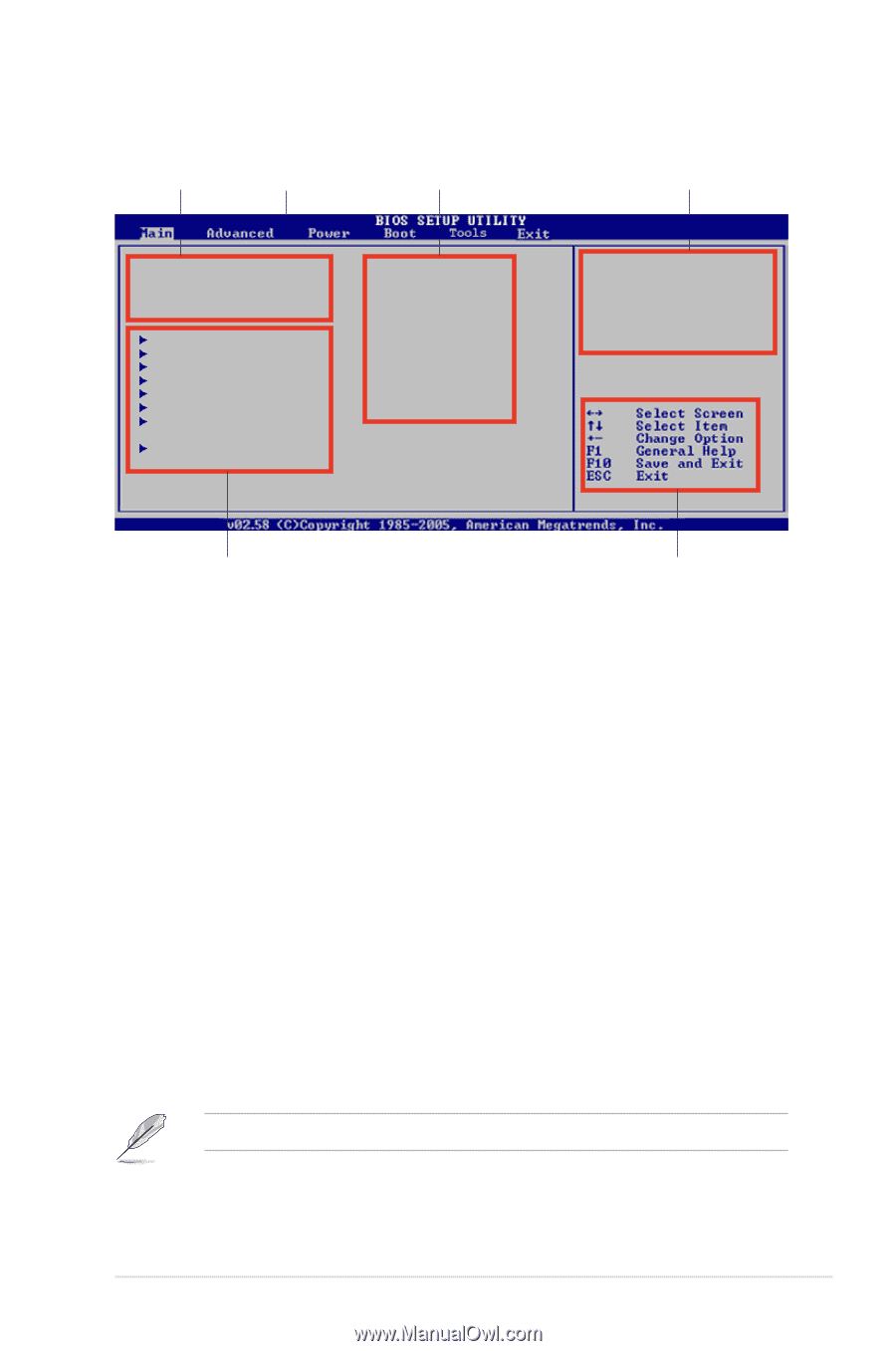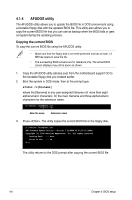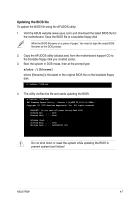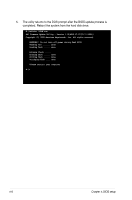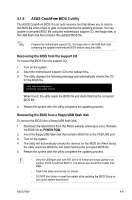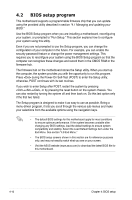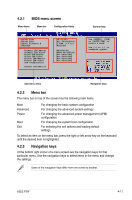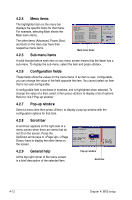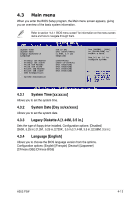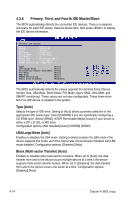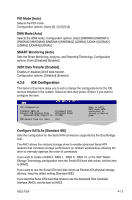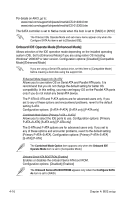Asus P5W User Manual - Page 87
Menu bar, Navigation keys, BIOS menu screen
 |
View all Asus P5W manuals
Add to My Manuals
Save this manual to your list of manuals |
Page 87 highlights
4.2.1 BIOS menu screen Menu items Menu bar Configuration fields General help System Time System Date Legacy Diskette A Language [06:22:54] [Fri 05/04/2006] [1.44M, 3.5 in] [English] Primary IDE Master Primary IDE Slave Third IDE Master Third IDE Slave Fourth IDE Master Fourth IDE Slave IDE Configuration [ST320413A] [ASUS CD-S520/A] [Not Detected] [Not Detected] [Not Detected] [Not Detected] System Information Use [ENTER], [TAB], or [SHIFT-TAB] to select a field. Use [+] or [-] to configure system. Sub-menu items Navigation keys 4.2.2 Menu bar The menu bar on top of the screen has the following main items: Main Advanced Power Boot Exit For changing the basic system configuration For changing the advanced system settings For changing the advanced power management (APM) configuration For changing the system boot configuration For selecting the exit options and loading default settings To select an item on the menu bar, press the right or left arrow key on the keyboard until the desired item is highlighted. 4.2.3 Navigation keys At the bottom right corner of a menu screen are the navigation keys for that particular menu. Use the navigation keys to select items in the menu and change the settings. Some of the navigation keys differ from one screen to another. ASUS P5W 4-11