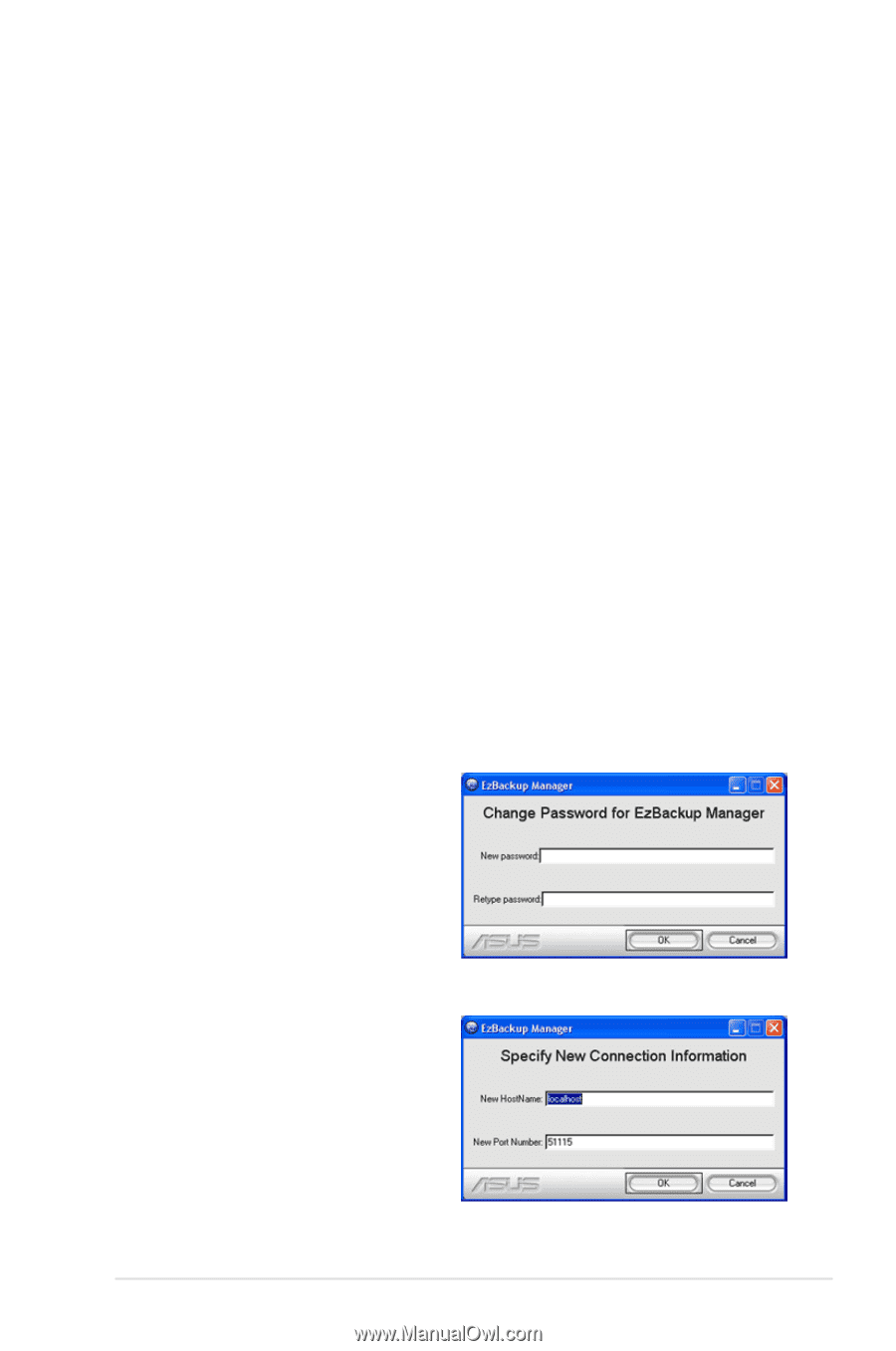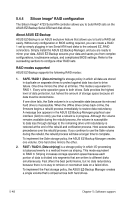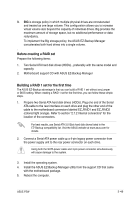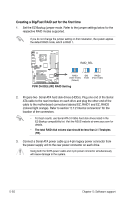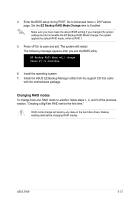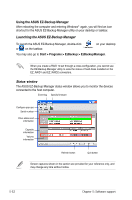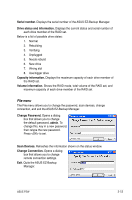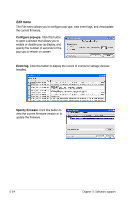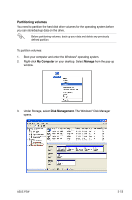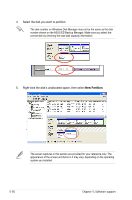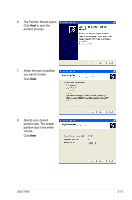Asus P5W User Manual - Page 177
File menu
 |
View all Asus P5W manuals
Add to My Manuals
Save this manual to your list of manuals |
Page 177 highlights
Serial number. Displays the serial number of the ASUS EZ-Backup Manager. Drive status and information. Displays the current status and serial number of each drive member of the RAID set. Below is a list of possible drive states: 1. Normal 2. Rebuilding 3. Verifying 4. Unplugged 5. Needs rebuild 6. New drive 7. Wrong slot 8. Use bigger drive Capacity information. Displays the maximum capacity of each drive member of the RAID set. Volume information. Shows the RAID mode, total volume of the RAID set, and maximum capacity of each drive member of the RAID set. File menu The File menu allows you to change the password, scan devices, change connection, and exit the ASUS EZ-Backup Manager. Change Password. Opens a dialog box that allows you to change the default password, admin. To change this, key in a new password, then retype the new password. Press to set. Scan Devices. Refreshes the information shown on the status window. Change Connection. Opens a dialog box that allows you to change remote connection settings. Exit. Quits the ASUS EZ-Backup Manager. ASUS P5W 5-53