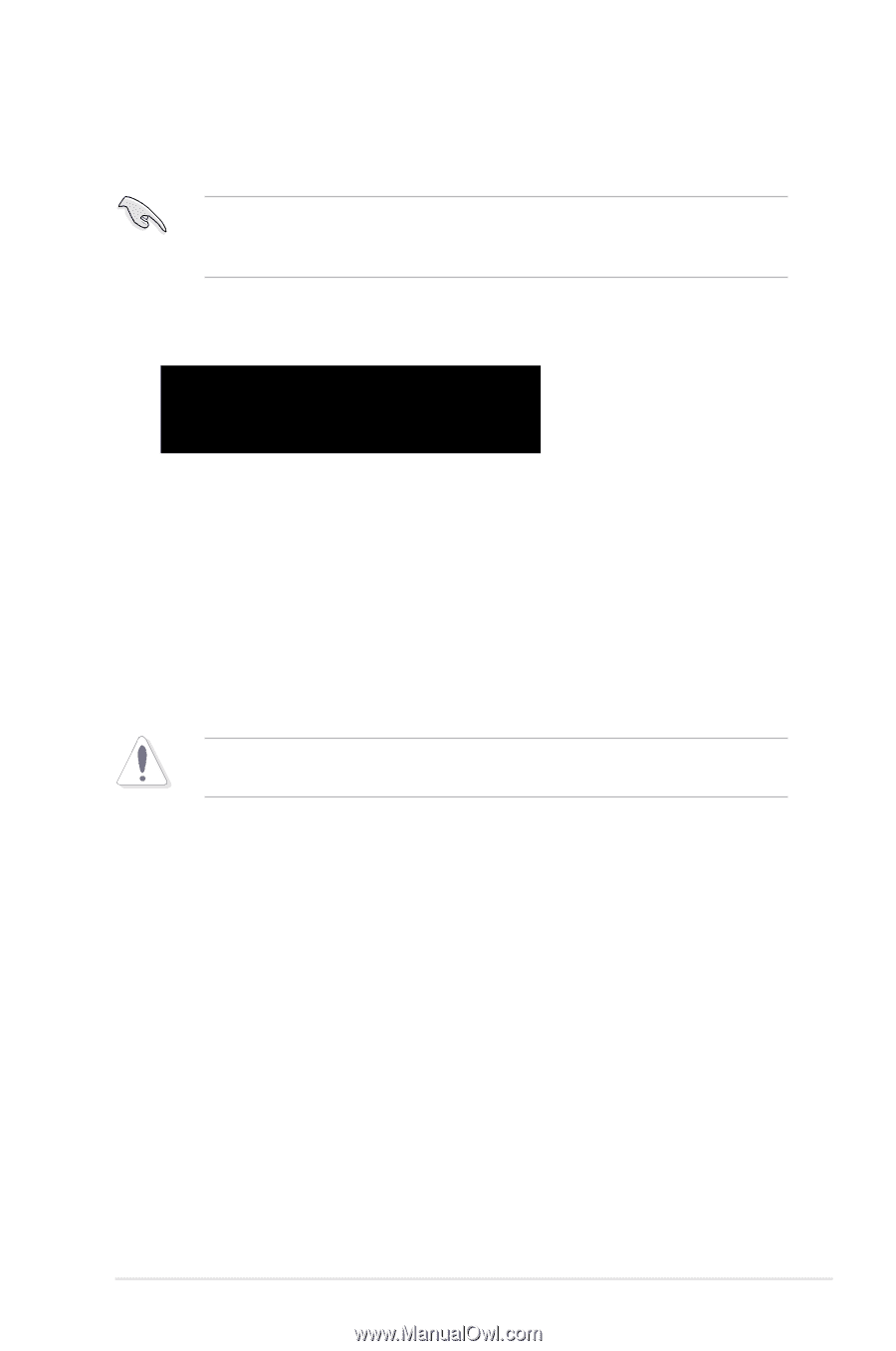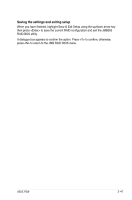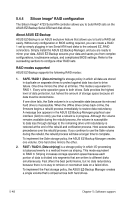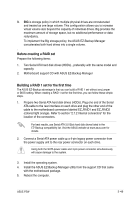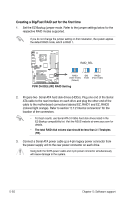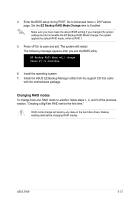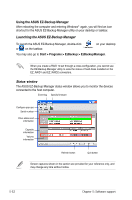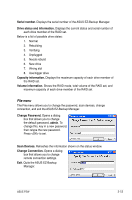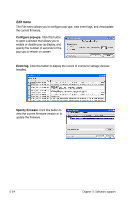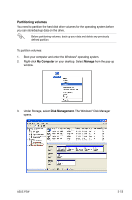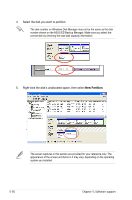Asus P5W User Manual - Page 175
Changing RAID modes - dh motherboard
 |
View all Asus P5W manuals
Add to My Manuals
Save this manual to your list of manuals |
Page 175 highlights
4. Enter the BIOS setup during POST. Go to Advanced menu > DH Feature page. Set the EZ Backup RAID Mode Change item to Enabled. Make sure you have made the above BIOS setting.If you changed the jumper settings but did not enable the EZ Backup RAID Mode Change, the system applies the default RAID mode, which is RAID 1. 5. Press to save and exit. The system will restart. The following message appears after you exit the BIOS utility. EZ Backup RAID Mode will change. Press F1 to continue. 6. Install the operating system. 7. Install the ASUS EZ-Backup Manager utility from the support CD that came with the motherboard package. Changing RAID modes To change from one RAID mode to another, follow steps 1, 4, and 5 of the previous section, "Creating a Big/Fast RAID set for the first time." RAID mode change will destroy any data on the hard disk drives. Backup existing data before changing RAID modes. ASUS P5W 5-51