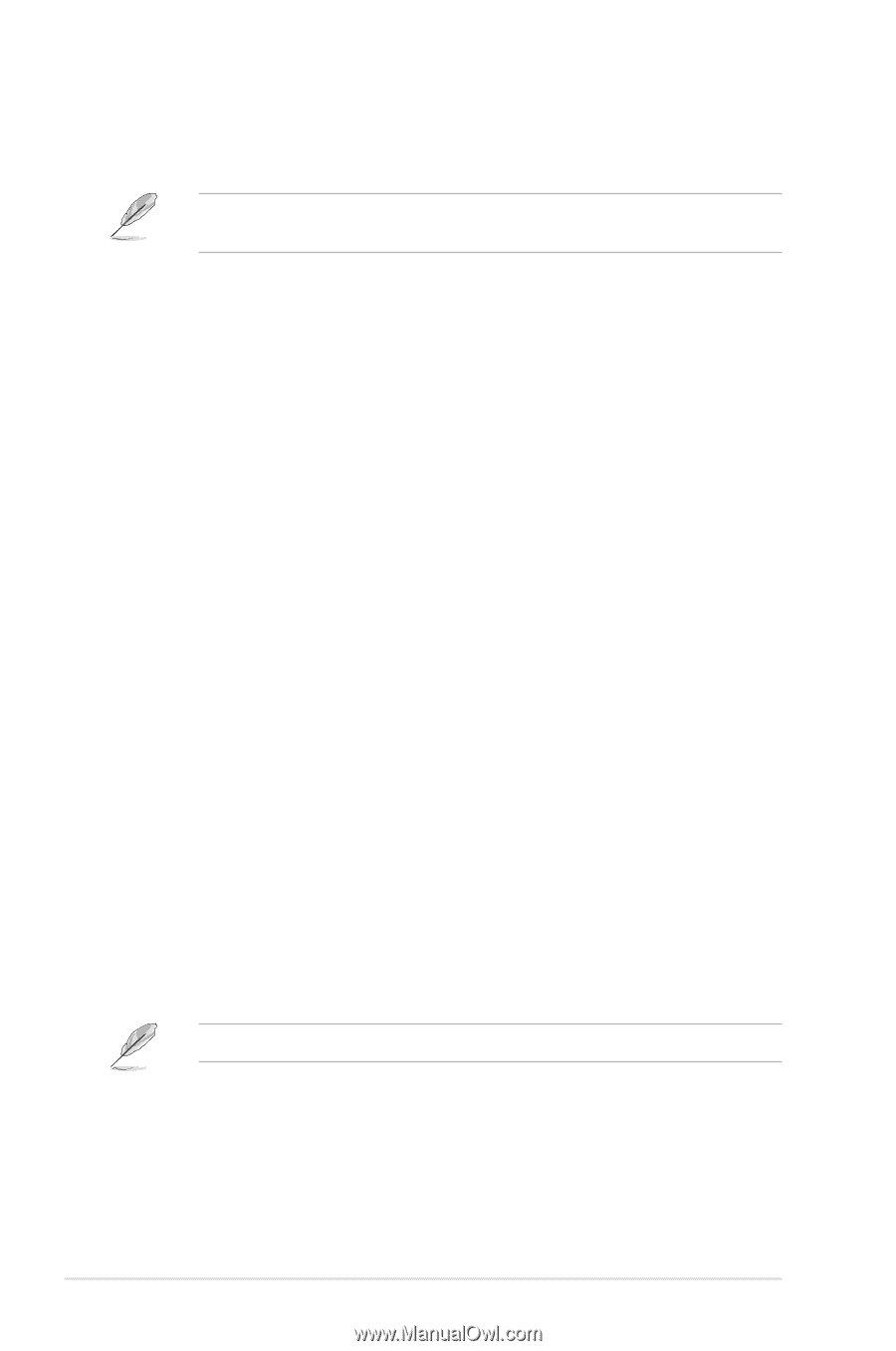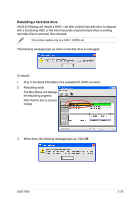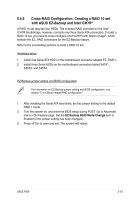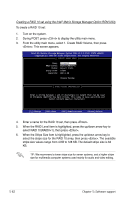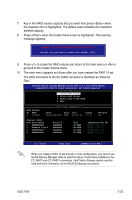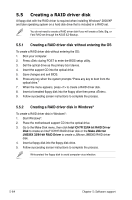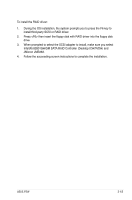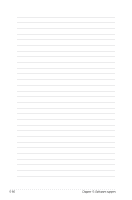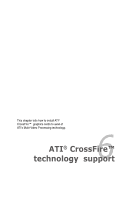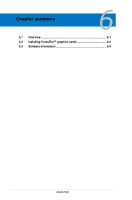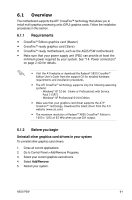Asus P5W User Manual - Page 188
Creating a RAID driver disk
 |
View all Asus P5W manuals
Add to My Manuals
Save this manual to your list of manuals |
Page 188 highlights
5.5 Creating a RAID driver disk A floppy disk with the RAID driver is required when installing Windows® 2000/XP and later operating system on a hard disk drive that is included in a RAID set. You do not need to create a RAID driver disk if you will create a Safe, Big, or Fast RAID set through the ASUS EZ-Backup. 5.5.1 Creating a RAID driver disk without entering the OS To create a RAID driver disk without entering the OS: 1. Boot your computer. 2. Press during POST to enter the BIOS setup utility. 3. Set the optical drive as the primary boot device. 4. Insert the support CD into the optical drive. 5. Save changes and exit BIOS. 6. Press any key when the system prompts "Press any key to boot from the optical drive." 7. When the menu appears, press to create a RAID driver disk. 8. Insert a formatted floppy disk into the floppy drive then press . 9. Follow succeeding screen instructions to complete the process. 5.5.2 Creating a RAID driver disk in Windows® To create a RAID driver disk in Windows®: 1. Start Windows®. 2. Place the motherboard support CD into the optical drive. 3. Go to the Make Disk menu, then click Intel ICH7R 32/64 bit RAID Driver Disk to create an Intel® ICH7R RAID driver disk or the Make JMicron JMB36X 32/64-bit RAID Driver to create a JMicron JMB363 RAID driver disk. 4. Insert a floppy disk into the floppy disk drive. 5. Follow succeeding screen instructions to complete the process. Write-protect the floppy disk to avoid computer virus infection. 5-64 Chapter 5: Software support