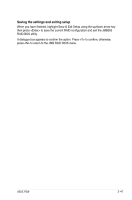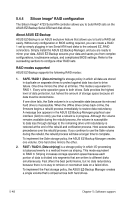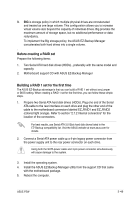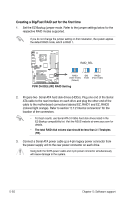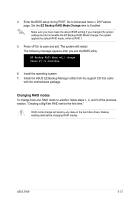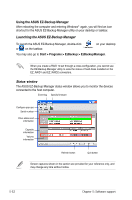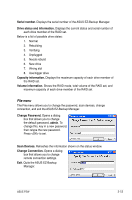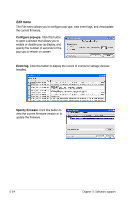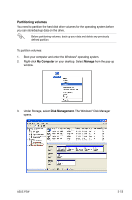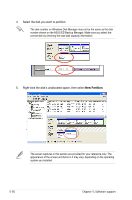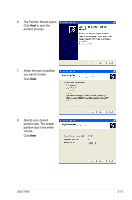Asus P5W User Manual - Page 176
Launching the ASUS EZ-Backup Manager, Status window
 |
View all Asus P5W manuals
Add to My Manuals
Save this manual to your list of manuals |
Page 176 highlights
Using the ASUS EZ-Backup Manager After rebooting the computer and entering Windows® again, you will find an icon shortcut for the ASUS EZ-Backup Manager utility on your desktop or taskbar. Launching the ASUS EZ-Backup Manager To launch the ASUS EZ-Backup Manager, double-click or on the taskbar. on your desktop You may also go to Start > Programs > EzBackup > EzBackupManager. When you create a RAID 10 set through a cross configuration, you cannot use the EZ-Backup Manager utility to view the status of hard disks installed on the EZ_RAID1 and EZ_RAID2 connectors. Status window The ASUS EZ-Backup Manager status window allows you to monitor the devices connected to the host computer. Event log Specify firmware Configure pop-ups Serial number Drive status and information Capacity information Volume information Refresh button Quit button Screen captures shown in the section are provided for your reference only, and may change any time without notice. 5-52 Chapter 5: Software support