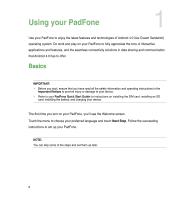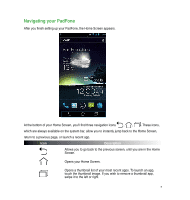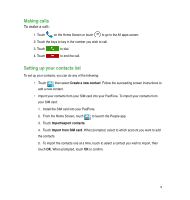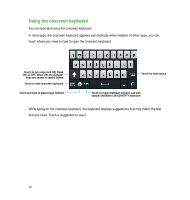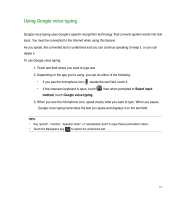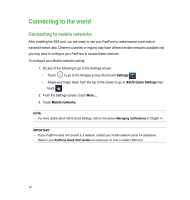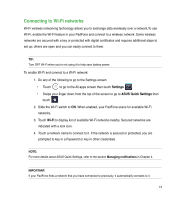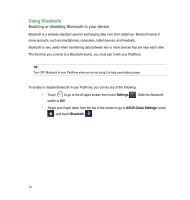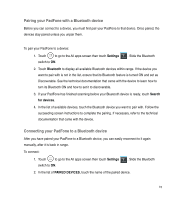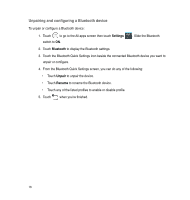Asus PadFone PadFone English User manual - Page 11
Using Google voice typing, Select input, method
 |
View all Asus PadFone manuals
Add to My Manuals
Save this manual to your list of manuals |
Page 11 highlights
Using Google voice typing Google voice typing uses Google's speech-recognition technology, that converts spoken words into text input. You must be connected to the Internet when using this feature. As you speak, the converted text is underlined and you can continue speaking to keep it, or you can delete it. To use Google voice typing: 1. Touch text field where you want to type text. 2. Depending on the app you're using, you can do either of the following: • If you see the microphone icon beside the text field, touch it. • If the onscreen keyboard is open, touch method, touch Google voice typing. then when prompted to Select input 3. When you see the microphone icon, speak clearly what you want to type. When you pause, Google voice typing transcribes the text you spoke and displays it on the text field. TIPS: • Say "period", "comma", "question mark", or "exclamation point" to type these punctuation marks. • Touch the Backspace key to delete the underlined text. 11