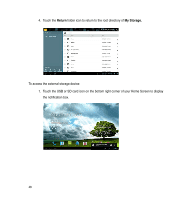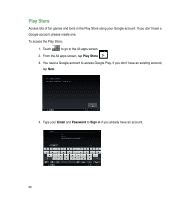Asus PadFone PadFone English User manual - Page 46
Task Manager, WIDGETS, Close All
 |
View all Asus PadFone manuals
Add to My Manuals
Save this manual to your list of manuals |
Page 46 highlights
Task Manager ASUS widget displays a list of currently running utilities and applications and their usages in percentages on your PadFone. 1. Touch to go to the All apps screen. 2. Touch WIDGETS to display the widgets menu. 3. Touch and hold ASUS Task Manager to display the ASUS Task Manager box on the Home Screen. 4. Touch and hold the widget to display the sizing brackets. Pull the sizing bracket upward or downward to show the complete list of tasks. 5. Tap beside each running app to close the app. Touch Close All to close running apps all at once. 46

46
Task Manager
ASUS widget displays a list of currently running utilities and applications and their usages in
percentages on your PadFone.
±. Touch
to go to the All apps screen.
². Touch
WIDGETS
to display the widgets menu.
³. Touch and hold
ASUS Task Manager
to display the ASUS Task Manager box on the Home
Screen.
4. Touch and hold the widget to display the sizing brackets. Pull the sizing bracket upward or
downward to show the complete list of tasks.
5. Tap
beside each running app to close the app. Touch
Close All
to close running apps
all at once.