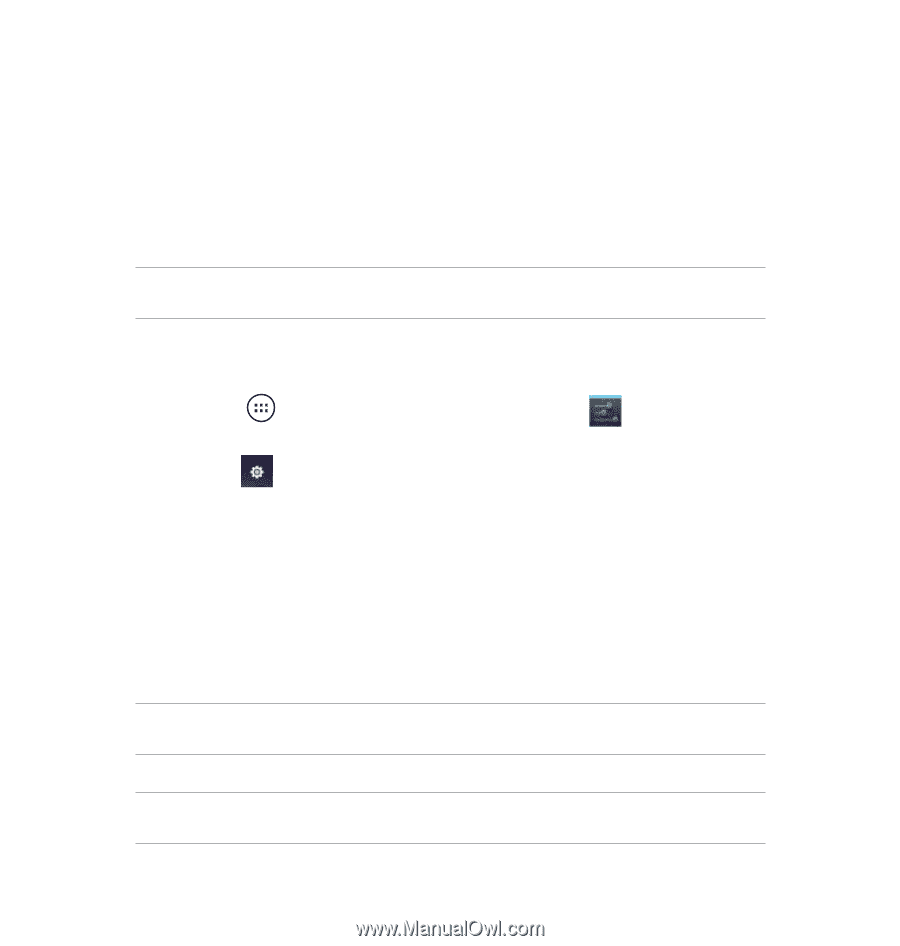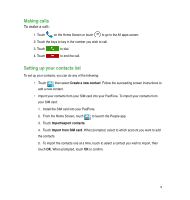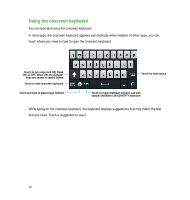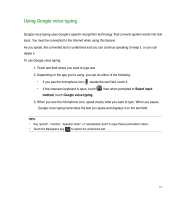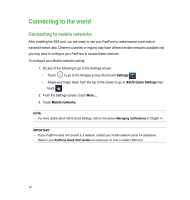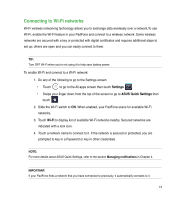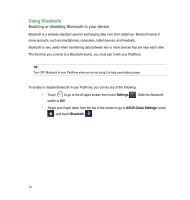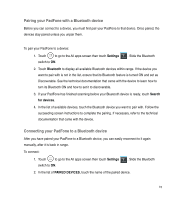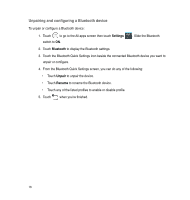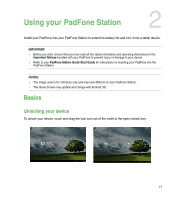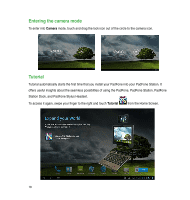Asus PadFone PadFone English User manual - Page 13
Connecting to Wi-Fi networks, Settings, ASUS Quick Settings, Wi-Fi
 |
View all Asus PadFone manuals
Add to My Manuals
Save this manual to your list of manuals |
Page 13 highlights
Connecting to Wi-Fi networks Wi-Fi wireless networking technology allows you to exchange data wirelessly over a network.To use Wi-Fi, enable the Wi-Fi feature in your PadFone and connect to a wireless network. Some wireless networks are secured with a key or protected with digital certificates and requires additional steps to set up; others are open and you can easily connect to them. TIP: Turn OFF Wi-Fi when you're not using it to help save battery power. To enable Wi-Fi and connect to a Wi-Fi network: 1. Do any of the following to go to the Settings screen: • Touch to go to the All apps screen then touch Settings . • Swipe your finger down from the top of the screen to go to ASUS Quick Settings then touch . 2. Slide the Wi-Fi switch to ON. When enabled, your PadFone scans for available Wi-Fi networks. 3. Touch Wi-Fi to display list of available Wi-Fi networks nearby. Secured networks are indicated with a lock icon. 4. Touch a network name to connect to it. If the network is secured or protected, you are prompted to key in a Password or key in other credentials. NOTE: For more details about ASUS Quick Settings, refer to the section Managing notifications in Chapter 4. IMPORTANT: If your PadFone finds a network that you have connected to previously, it automatically connects to it. 13