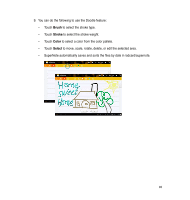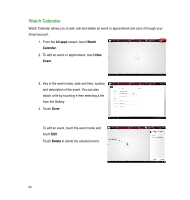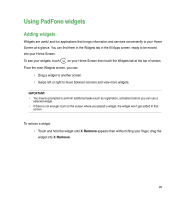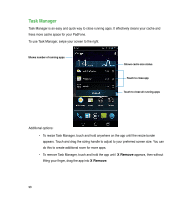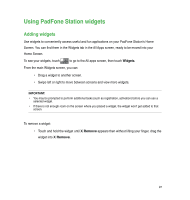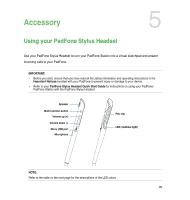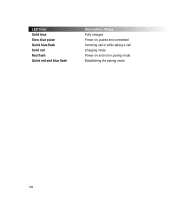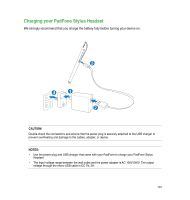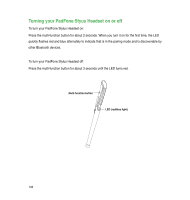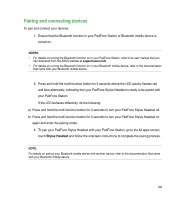Asus PadFone PadFone English User manual - Page 98
ASUS Battery, Widgets
 |
View all Asus PadFone manuals
Add to My Manuals
Save this manual to your list of manuals |
Page 98 highlights
ASUS Battery This special widget shows the individual battery status of your PadFone, PadFone Station, and PadFone Station Dock (optional) by percentange and color. The more battery power, the brighter the color. 1. Touch to go to the All apps screen. 2. Touch Widgets to display the widgets menu. 3. Touch and hold ASUS Battery to display the ASUS Battery app. 4. The ASUS Quick Setting and the notifications panel also display the battery status. The battery status of the PadFone and PadFone Station Dock are shown separately. When battery is low, the battery icon turns from blue to red with an exclamation mark. There will also be a warning sound to notify you when the battery is running low. 98
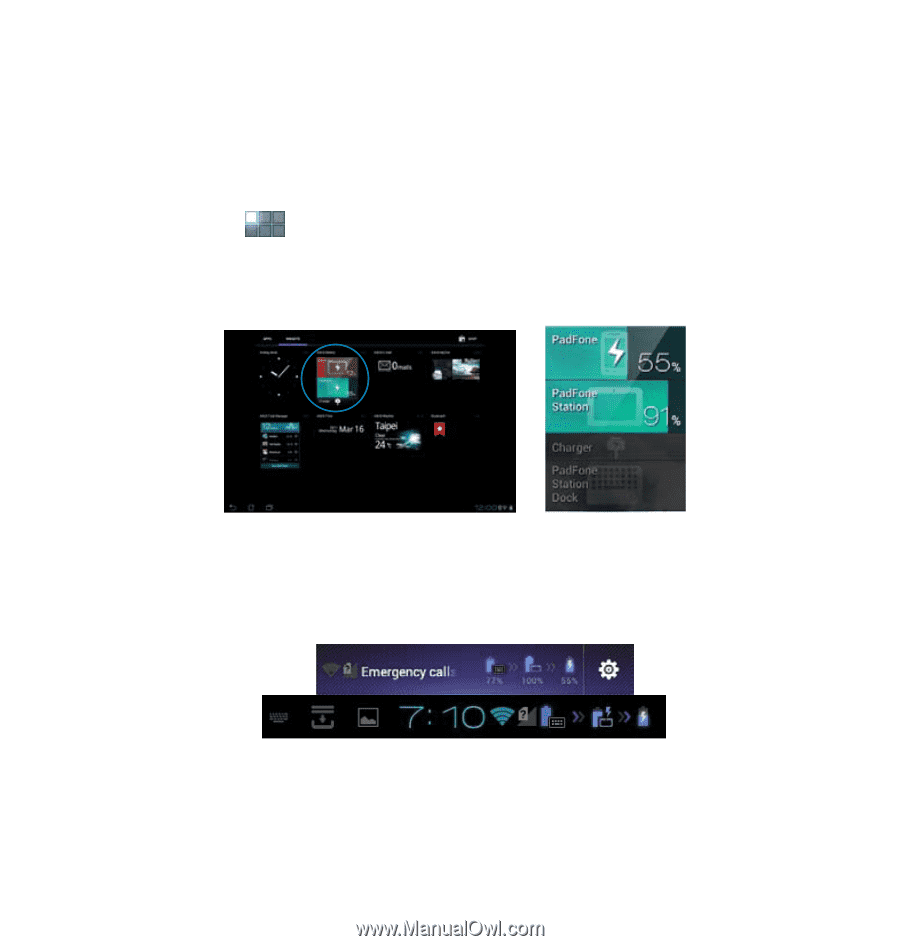
98
ASUS Battery
This special widget shows the individual battery status of your PadFone, PadFone Station, and
PadFone Station Dock (optional) by percentange and color. The more battery power, the brighter the
color.
±. Touch
to go to the All apps screen.
². Touch
Widgets
to display the widgets menu.
³. Touch and hold
ASUS Battery
to display the ASUS Battery app.
4. The ASUS Quick Setting and the notifications panel also display the battery status. The
battery status of the PadFone and PadFone Station Dock are shown separately. When
battery is low, the battery icon turns from blue to red with an exclamation mark. There will
also be a warning sound to notify you when the battery is running low.