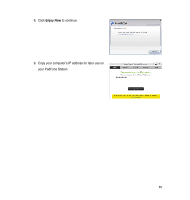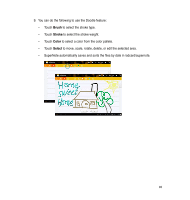Asus PadFone PadFone English User manual - Page 88
App Locker, All apps
 |
View all Asus PadFone manuals
Add to My Manuals
Save this manual to your list of manuals |
Page 88 highlights
App Locker App Locker allows you to password-protect your apps. To use App Locker: 1. From the All apps screen, touch on App Locker . 2. Set up your password. 3. Tick the apps you would like to lock. 4. Activate App Locker from Settings on the upper right corner. NOTES: • Locked apps will have lock icons on the Home Screen. • You will be asked for your password everytime you access the locked apps. 88

88
App Locker
App Locker allows you to password-protect your apps.
NOTES:
Locked apps will have lock icons on the Home Screen.
You will be asked for your password everytime you access the locked apps.
•
•
To use
App Locker
:
±. From the
All apps
screen, touch on
App Locker
.
². Set up your password.
³. Tick the apps you would like to lock.
4. Activate App Locker from Settings
on the upper right corner.