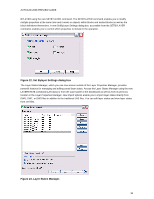Autodesk 00128-051462-9340 Preview Guide - Page 13
Import DGN Settings dialog box
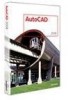 |
UPC - 606121891987
View all Autodesk 00128-051462-9340 manuals
Add to My Manuals
Save this manual to your list of manuals |
Page 13 highlights
AUTOCAD 2008 PREVIEW GUIDE can choose to explode text node to text elements (this option maintains the shape of text created along a path) and you can choose to convert the DGN file to AutoCAD units using the DGN file's Master or Sub units. Figure 13. Import DGN Settings dialog box. When you export an AutoCAD drawing to DGN file format, AutoCAD displays the Export DGN Settings dialog box. You can choose to translate all DWG references to DGN files, bind all DWG references into one DGN file, or ignore DWG references. You have the option to export externally referenced DGN files (underlays) and you can specify a seed file and units (master or sub). Specifying a seed file allows you to choose to export the data as a 2D or 3D file using imperial or metric units and master or sub units. 13