Autodesk 00128-051462-9340 Preview Guide - Page 9
Working with Palettes, Specify Image menu option
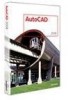 |
UPC - 606121891987
View all Autodesk 00128-051462-9340 manuals
Add to My Manuals
Save this manual to your list of manuals |
Page 9 highlights
AUTOCAD 2008 PREVIEW GUIDE example, if you adjust a visual style property on the Dashboard, the Visual Styles palette group will automatically display. Working with Palettes In AutoCAD 2008, you can easily create new tool palette tools based on existing drawing geometry even if the tool palette to which you wish to add the tool is not initially active. When you drag an object from the drawing to an inactive tool palette, AutoCAD automatically activates it enabling you to drop the object to the proper location. You can customize the icons associated with tools on the tool palette using the new Specify Image menu option available when you right-click on a tool. If you no longer wish to use the selected image, an additional right-click menu option enables you to remove it, automatically restoring the default image. Figure 9. Specify Image menu option You can quickly update a block definition in the current drawing to match a block on the tool palette by selecting the new Redefine option from the right-click menu of a block tool. 9















